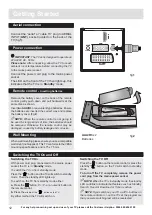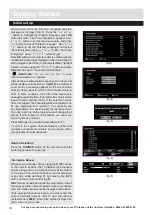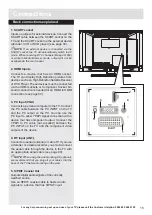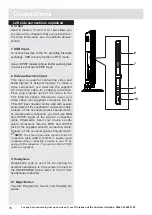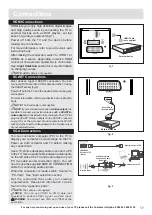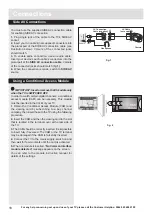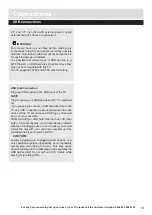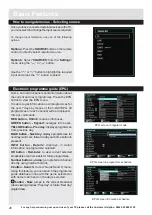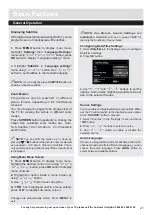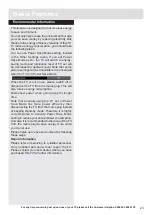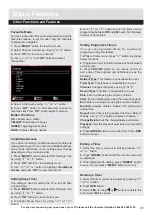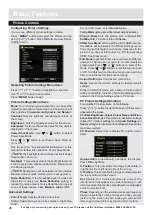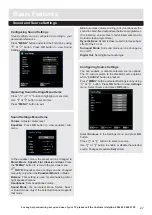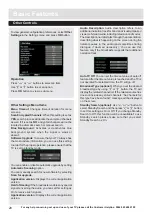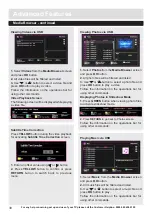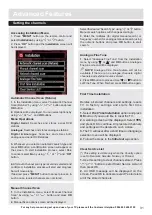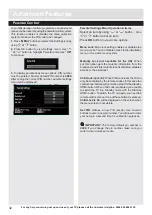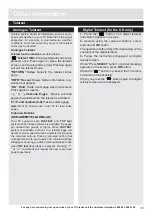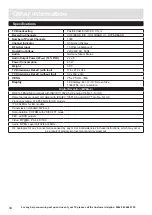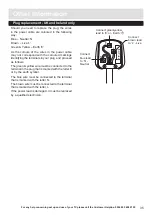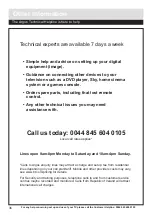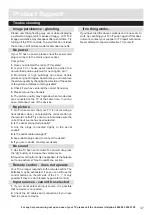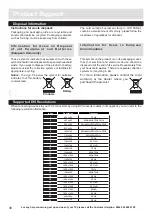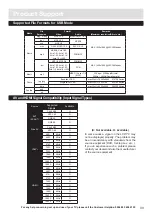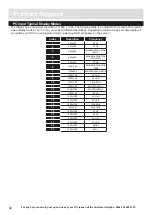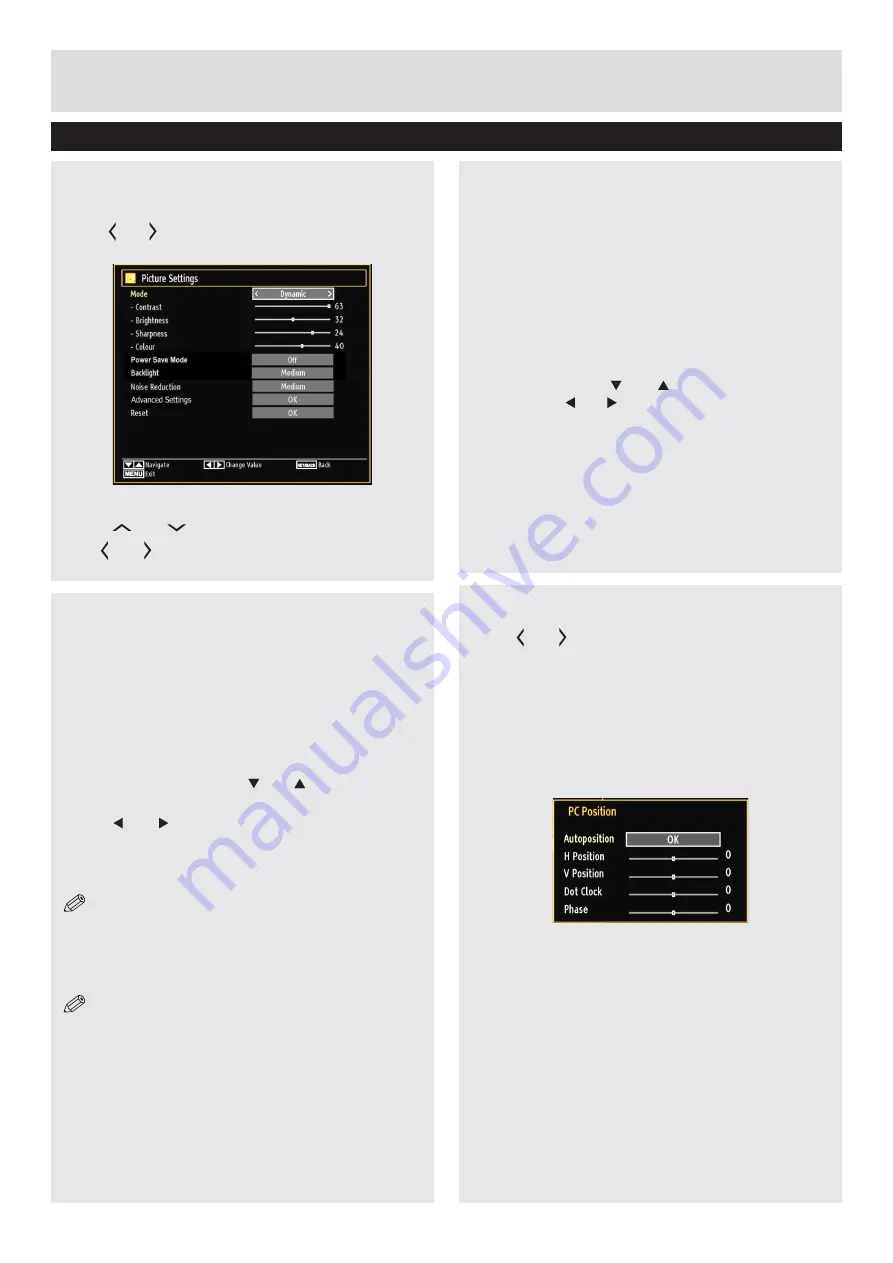
For any help concerning set up and use of your TV please call the Customer Helpline: 0044 845 604 0105
ConfiguringPictureSettings
You can use different picture settings in detail.
Press
“MENU”
button and select the Picture icon by
using
“ ” or “ ”
button. Press
OK
button to view Picture
Settings menu.
Operating Picture Settings Menu Items
Press
“ ” or “ ”
button to highlight a menu item.
Use
“ ” or “ ”
button to set an item.
Press “
MENU
” button to exit.
Basic Features
Picture Controls
Picture Settings Menu Items
Mode
: For your viewing requirements, you can set the
related mode option. Picture mode can be set to one of
these options:
Cinema
,
Game
,
Dynamic
and
Natural
.
Contrast
: Sets the lightness and darkness values of
the screen.
Brightness
: Sets the brightness value for the screen.
Sharpness
: Sets the sharpness value for the objects
displayed on the screen.
Power Save Mode :
Use “ ” or “ ” button to select
Power Save Mode.
Press “ ” or “ ” button to set Power Save Mode as
On or Off.
See the section, “Environmental Information” in this
manual for further information on Power Save Mode.
NOTE
: The backlight function will be inactive if Power
Save Mode is set to on.
Backlight
: This setting controls the backlight level and
it can be set to Auto, Maximum, Minimum, Medium and
Eco Mode (optional).
NOTE
: Backlight can not be activate in VGA or Media
Browser mode or while picture mode is set as Game.
Noise Reduction
: If the broadcast signal is weak and
the picture is noisy, use
Noise Reduction
setting to
reduce the noise amount. Noise Reduction can be set
to one of these options:
Low
,
Medium
,
High
or
Off
.
Advanced Settings
•
Colour Temp
: Sets the desired colour tone
.
Setting
Cool
option gives white colours a slight blue
stress.
For normal colours, select
Normal
option.
Setting
Warm
option gives white colours a slight red stress.
•
Picture Zoom
:Sets the picture size to
Auto
,
16:9
,
Subtitle,14:9
, 14:9 Zoom,
4:3
or
Cinema.
•
HDMI True Black:
While watching from HDMI source,
this feature will be visible in the Picture Settings menu.
You can use this feature to enhance blackness in the
picture. You can set this feature as “On” for activating
HDMI True Black mod
e.
•
Film Mode
(optional)
:
Films are recorded at a different
number of frames per second to normal television
programmes.Press “ ” or “ ” buttons to select Film
mode. Press “ ” or “ ” buttons to set this feature Auto
or Off. Turn this feature to Auto when you are watching
films to see the fast motion scenes clearly.
•
Colour Shift:
Adjust the desired colour tone.
Reset
: Resets the picture settings to factory default
settings.
While in VGA (PC) mode, some items in Picture menu
will be unavailable. Instead, VGA mode settings will be
added to the Picture Settings while in PC mode.
PC Picture Settings Operation
For adjusting PC picture items, do the following:
Press
“ ” or “ ”
button to select Picture icon. Picture menu
appears on the screen.
Contrast, Brightness, Colour, Colour Temp and Picture
Zoom, Reset
settings in this menu are identical to settings
defined in TV picture settings menu.
Sound ,Settings
and
Source
settings are identical to the settings explained in the
main menu system.
PC Position
: Select this to display PC position menu
items.
Autoposition
: Automatically optimizes the display.
Press
OK
to optimize.
H Position
: This item shifts the image horizontally to
right hand side or left hand side of the screen.
V Position
: This item shifts the image vertically towards
the top or bottom of the screen.
Dot Clock
: Dot Clock adjustments correct the
interference that appear as vertical banding in dot
intensive presentations like spreadsheets or paragraphs
or text in smaller fonts.
Phase
: Depending on the resolution and scan frequency
that you input to the TV set, you may see a hazy or noisy
picture on the screen. In such a case you can use this
item to get a clear picture by trial and error method.
26