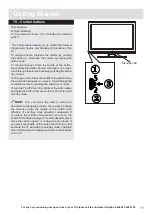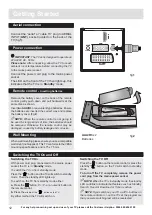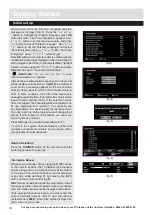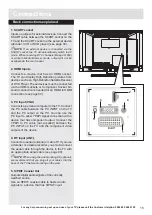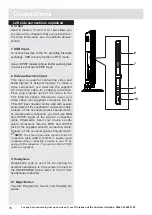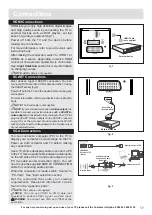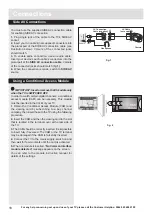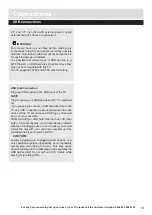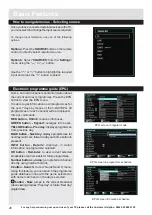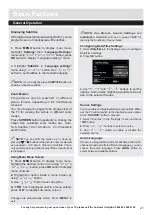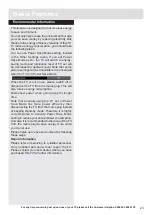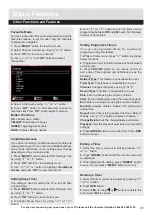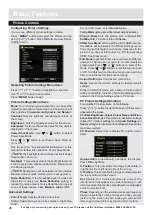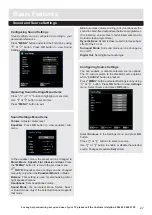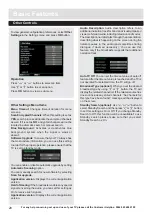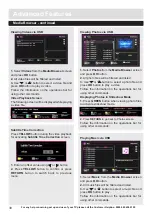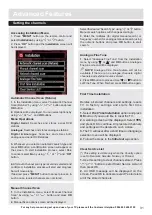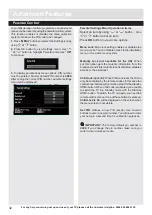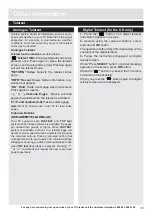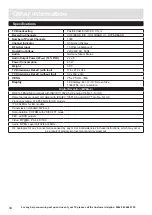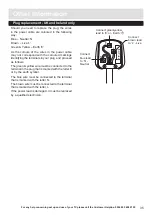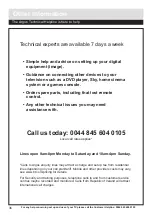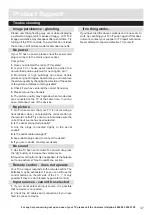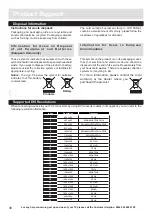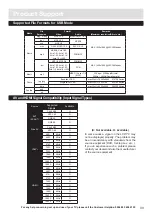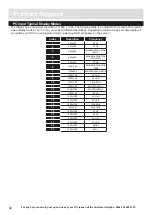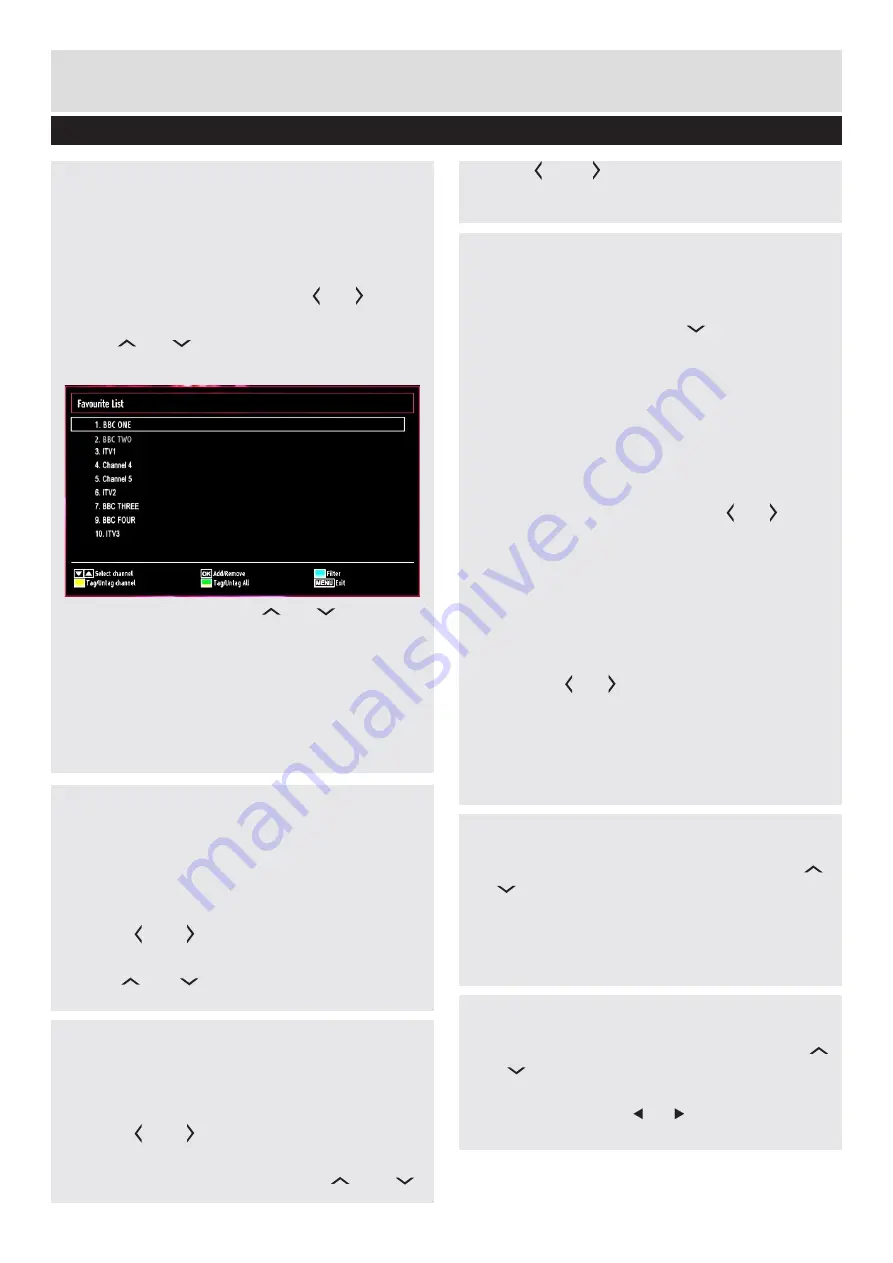
For any help concerning set up and use of your TV please call the Customer Helpline: 0044 845 604 0105
Other Functions and Features
Favourite Mode
You can create a list of favourite programmes using the
favourites feature. In such a case, only the favourite
channels are navigated.
1.
Press
“MENU”
button to view main menu.
2.
Select Channel List item by using
“ ” or “ ”
button.
3.
Press “
OK”
to view menu contents.
4.
Use
“ ” or “ ”
and “
OK”
buttons to select
“Favourites”.
5.
Select a channel by using
“ ” or “ ”
button.
6.
Press “
OK”
button to add selected channel to
favourites list. Press “
OK”
button again to remove.
Button Functions
OK
: Add/remove a station.
YELLOW
: Tag/untag a channel.
GREEN
: Tag/untag all channels.
BLUE
: Displays filtering options.
Basic Features
Conditional Access
If you have inserted a conditional access module and
viewing card to your TV, you can use Conditional Access
menu. Note that these menu settings may change
depending on the service provider.
1.
Press
“MENU”
button and select the “Settings” icon
by using
“ ” or “ ”
button.
2.
Press “
OK”
button to view Settings menu.
3.
Use
“ ” or “ ”
button to highlight
Conditional
Access
and press “
OK”
to view menu items.
Setting Sleep Timer
This setting is used for setting the TV to turn off after
a certain time.
1.
Press
“MENU”
button and select the “Settings” icon
by using
“ ” or “ ”
button.
2.
Press “
OK”
button to view Timers menu.
3.
Highlight Sleep Timer by using
“ ” or “ ”
button.
4.
Use
“ ” or “ ”
button to set. The timer can be
programmed between
Off
and
2.00
hours (120 minutes)
in steps of 30 minutes.
Setting Programme Timers
You can set programme timers for a particular
programme using this feature.
1.
While in Timers menu, press
“ ”
button to activate
timers functions.
2.
Programme timer function buttons will be displayed
on the screen.
3.
Press
YELLOW
button on the remote control to
add a timer. Timer options and definitions are as the
following:
Network Type
: This feature is unavailable to be set.
Timer Type
: This feature is unavailable to be set.
Channel
: Changes channel by using
“ ” or “ ”
.
Record Type:
This item is unavailable to be set.
Date
: Enter a date using the numeric buttons.
Start:
Enter a starting time using the numeric buttons.
End
: Enter an ending time using the numeric buttons.
Duration
: Displays duration between the starting and
ending time.
Repeat
: Sets a timer to be repeated as Once, Daily or
Weekly. Use
“ ” or “ ”
buttons to select an option.
Change/Delete
: Sets the change/delete permission.
Playback
: Sets the playback permission and parental
settings.
4.
Press
GREEN
button to save the timer. Press
RED
button to cancel.
Editing a Timer
1.
Select the timer you want to edit by pressing
“ ”
or “ ”
button.
2.
Press “
GREEN”
button. Edit Timer menu screen will
be displayed.
3.
When finished with editing, press
“GREEN”
button
to save. You can press
“MENU”
button to cancel.
Deleting a Timer
1.
Select the timer you want to delete by pressing
“
” or “ ”
button.
2.
Press
RED
button.
3.
Select
YES
by using “ ” or “ ” buttons to delete the
timer. Select
NO
to cancel.
25