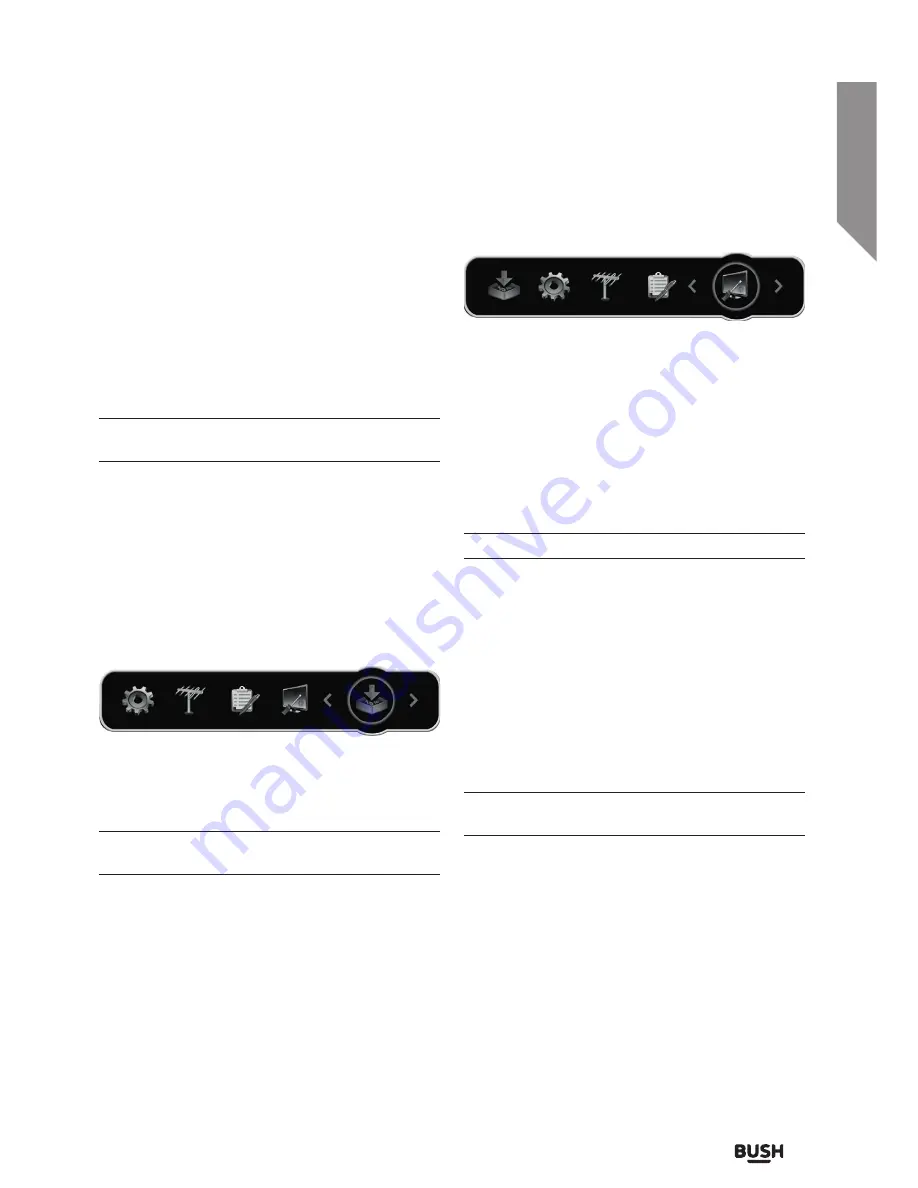
Using your Set top box
Let’s get started
Using your Set top box
21
section of these instructions, or online at
www.argos-support.co.uk
If you still require further assistance, call one of our experts on
0345 604 0105.
Advanced settings
OSD time out
Adjust the amount of time any on-screen menus
appear for when they are not being used.
LPM in stand-by
Enabling the LPM mode allows less power to be used
when the set top box is in standby mode.
when using this function the time for the set top box
to wake from standby is slightly longer.
Auto power down
Choose how the set top box behaves when not in use.
Enabling a timer from 1-3 hours will force the set top
box into standby mode when not used for that period
of time.
Select from Off, 1 Hour, 2 Hours or 3 Hours.
Software upgrade
S/W upgrade via OTA
Select this option to search for available software
updates over the air.
No connection is required for these updates other
than the aerial used for the set top box.
System configuration
Version
Select this option to display the current software
version details. Press MENU to return back to the
System Configuration menu.
Factory default
This function will erase all settings and stored channels
and reset the set top box back to the default state it
arrived in.
Any customised lists or settings will be erased.
When selecting this function, and option box checking
you really want to perform this operation will appear.
Select Yes and enter the default password ‘0000’. After
a few seconds the set top box will re-start and proceed
with the ‘First time installation’ process described on
page 16.
Change password
Should you wish to change the default password from
‘0000’ you can select this option and enter a new
code.
The master override code should you forget your
code is ‘3331’.
Diagnostics
Select this option to display diagnostic details. Press
MENU to return back to the System Configuration
menu.
Service information
Select this option to display service details. Press MENU
to return back to the System Configuration menu.
Содержание FREEVIEWHD DV3 T2
Страница 1: ...Instruction manual CDVBT2 Set top box...
Страница 4: ...This page is left intentionally blank...
Страница 5: ...1 Safety information...
Страница 7: ...Getting to know your Set top box 2...
Страница 13: ...Using your Set top box 3...
Страница 14: ...This page is left intentionally blank...
Страница 23: ...Other information 4...
Страница 24: ...This page is left intentionally blank...
Страница 26: ...This page is left intentionally blank...
Страница 27: ...Product support 5...
Страница 36: ...Contact www argos support co uk Helpline 0345 604 0105...







































