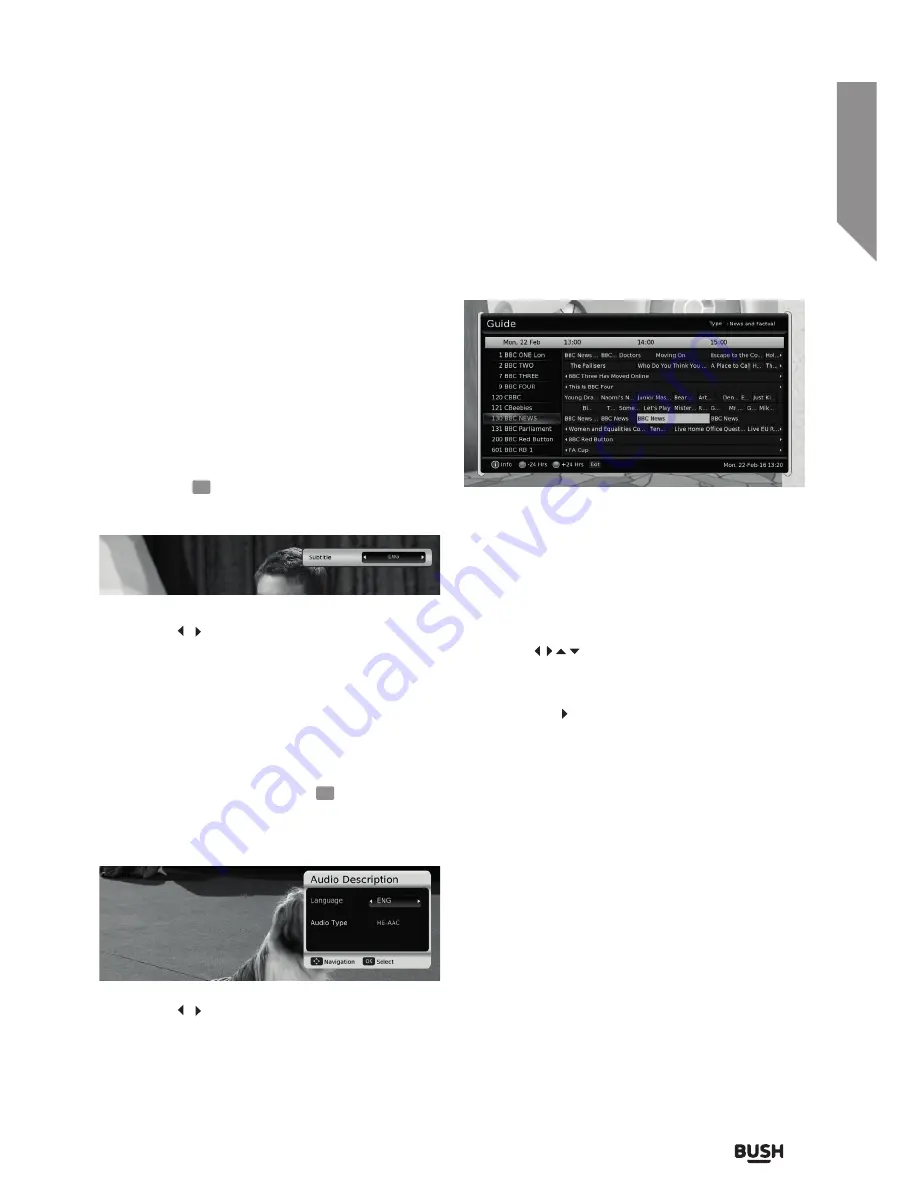
Using your Set top box
Let’s get started
Using your Set top box
17
section of these instructions, or online at
www.argos-support.co.uk
If you still require further assistance, call one of our experts on
0345 604 0105.
Adjusting the volume
Adjust the volume level using the VOL+/- buttons.
Mute
Press the MUTE button to silence audio output.
Press again to resume audio output
Subtitles and audio descriptions
A great number of Freeview channels are broadcast
with subtitles for the hard of hearing or deaf. If a
programme has subtitles available the channel banner
will display the
SUB
symbol.
1.
Press the SUB button to display the subtitle option.
2.
Use the / navigation buttons to select the
language. Then press the OK button.
3.
To disable subtitles repeat steps 1-2, but select
‘OFF’ in step 2.
Some programmes have a secondary audio track for
people who are partially sighted or blind, to allow
them to hear what is happening in the programme. If a
programme has an audio description option available
the channel banner will display the
AD
symbol.
1.
Press the AD button to display the audio
description options.
2.
Use the / navigation buttons to select the
language. Then press the OK button.
3.
To disable audio descriptions repeat steps 1-2, but
select ‘OFF’ in step 2.
Using the Electronic Program Guide
Open the guide by pressing the EPG button on the
remote.
The program guide displays a list of 12 channels along
with the program schedule for the next 2 1⁄2 hours.
The current channel and program marker is highlighted
with a yellow block. The genre displayed along the top
right of the guide and the selected day/ date along the
top left.
• Use
the
navigation buttons to highlight
any current or future program and press the INFO
button for details.
• Pressing
the button repeatedly so that the
highlight marker proceeds past the displayed 2 1⁄2
hours will load the next set of programs.
Along the bottom left of the guide is a key showing
the usage of the colour buttons found on the remote
control.
• Pressing the GREEN button will skip the guide
forward 24 hours to the same time the next day.
• Pressing the RED button will jump back 24 hours
(only available when the highlight marker has
advanced 24 hours+).
• Press the CH+/- buttons to scroll downwards or
upwards through the list in blocks of 10 channels for
quick viewing.
• Exit the program guide by pressing the EPG button
once more.
Содержание FREEVIEWHD DV3 T2
Страница 1: ...Instruction manual CDVBT2 Set top box...
Страница 4: ...This page is left intentionally blank...
Страница 5: ...1 Safety information...
Страница 7: ...Getting to know your Set top box 2...
Страница 13: ...Using your Set top box 3...
Страница 14: ...This page is left intentionally blank...
Страница 23: ...Other information 4...
Страница 24: ...This page is left intentionally blank...
Страница 26: ...This page is left intentionally blank...
Страница 27: ...Product support 5...
Страница 36: ...Contact www argos support co uk Helpline 0345 604 0105...

































