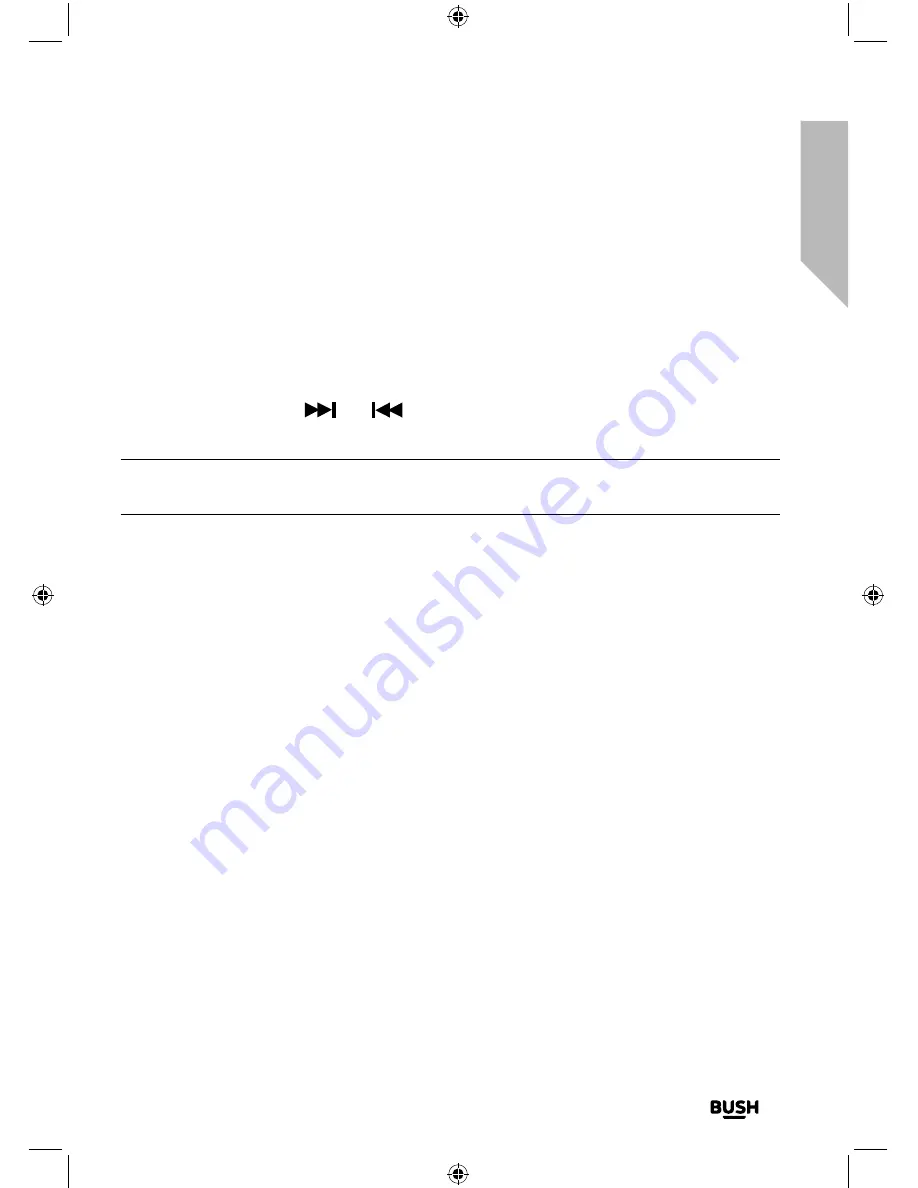
Using your All in One Micro HiFi
Let’s get started
Using your All in One Micro Hi-Fi
27
section of these instructions, or online at
www.argos-support.co.uk
If you still require further assistance, call one of our experts on
0345 600 3021
.
Tuning to an FM station
In FM mode:
1.
Press and release the Scan button to scan up the frequency band. Press and hold the
Scan button to scan down the frequency band. Your Micro will search for the next
available station and then stop on that station.
2.
Press and release the
and
buttons to fine tune each frequency in 0.05MHz
steps, if necessary.
Note:
If reception is still poor check that the telescopic aerial is fully extended or try
moving the Micro to another location.
Changing the scan setting
In FM mode:
1.
Press and release the Menu button. Scan setting will be displayed and highlighted.
Press the left hand rotary control to Select. There are now two different options to
choose from and the current setting will have a tick next to it.
• Strong stations
The scan will only stop when a strong signal strength is received which should also
result in a better audio quality. It is possible that the station you are scanning for may
be missed using this option.
• All stations
The scan will stop for every station it receives, even if the signal strength is poor.
2.
Use the left hand rotary control to move to and choose from the two options
available. Press the left hand rotary control to confirm.
3.
Press and release the Menu button to exit from the Menu.
Содержание DAB820
Страница 1: ...Instruction manual All in One Micro HiFi DAB820 ...
Страница 6: ...This page is left intentionally blank ...
Страница 7: ...1 Safety information ...
Страница 12: ...This page is left intentionally blank ...
Страница 13: ...Getting to know your All in One Micro HiFi 2 ...
Страница 20: ...This page is left intentionally blank ...
Страница 21: ...Using your All in One Micro HiFi 3 ...
Страница 38: ...This page is left intentionally blank ...
Страница 39: ...Other information 4 ...
Страница 42: ...This page is left intentionally blank ...
Страница 43: ...Product support 5 ...
Страница 50: ...This page is left intentionally blank ...
Страница 51: ...This page is left intentionally blank ...
Страница 52: ...Contact www argos support co uk Helpline 0345 600 3021 ...






























