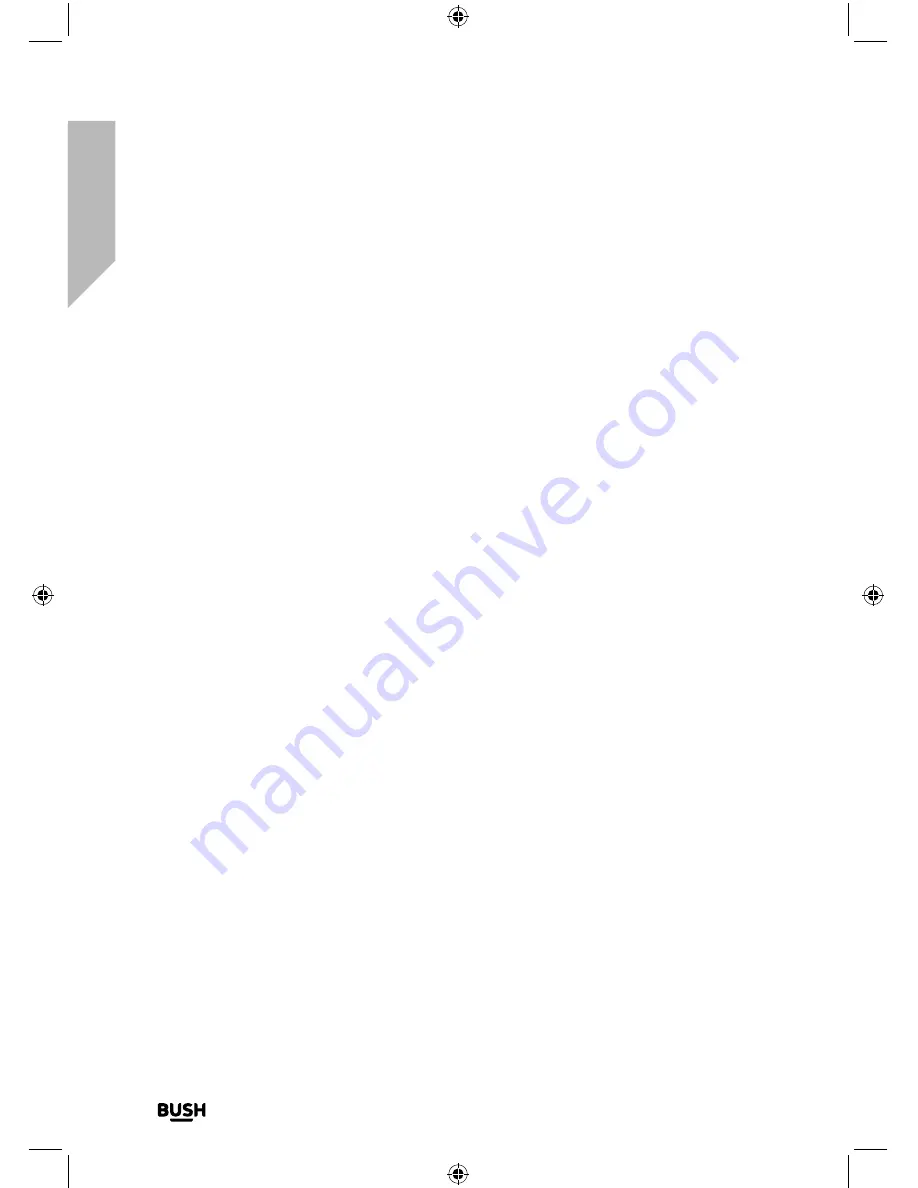
Getting to know your All in One Micro HiFi
You’ll be up and running in no time
Getting to know your All in One Micro Hi-Fi
16
If you require any technical guidance or find that your product is not operating as intended, a simple solution can often be found in the
Troubleshooting
Power connection
1.
Fully extend the telescopic radio aerial on the back of the Micro to receive the best
possible radio reception and sound quality.
2.
Plug the mains power plug into the mains power wall socket and switch on. Welcome
to Digital Radio will be displayed and then your Micro will go to Standby mode.
Initial set-up
Press and release the Power button on the top of your Micro System. The first time you
switch on your Micro or if the station list is empty, your Micro will automatically begin to
scan for DAB radio stations. A progress bar will show the progress of the scan and the
number of stations found during the scan will also be displayed.
When the scan is complete your Micro will select the first available station and begin to
play. Stations are listed in numerical and then alphabetical order by default.
Change the mode
Press and release the Mode button to change between DAB radio, FM radio,CD, Bluetooth
and Aux in modes. Please check the display, which will confirm the mode.
Adjusting the volume
Turn the rotary volume control clockwise to increase the volume and anti-clockwise to
decrease the volume.
Check the display, which will confirm the volume setting.
Содержание DAB820
Страница 1: ...Instruction manual All in One Micro HiFi DAB820 ...
Страница 6: ...This page is left intentionally blank ...
Страница 7: ...1 Safety information ...
Страница 12: ...This page is left intentionally blank ...
Страница 13: ...Getting to know your All in One Micro HiFi 2 ...
Страница 20: ...This page is left intentionally blank ...
Страница 21: ...Using your All in One Micro HiFi 3 ...
Страница 38: ...This page is left intentionally blank ...
Страница 39: ...Other information 4 ...
Страница 42: ...This page is left intentionally blank ...
Страница 43: ...Product support 5 ...
Страница 50: ...This page is left intentionally blank ...
Страница 51: ...This page is left intentionally blank ...
Страница 52: ...Contact www argos support co uk Helpline 0345 600 3021 ...
















































