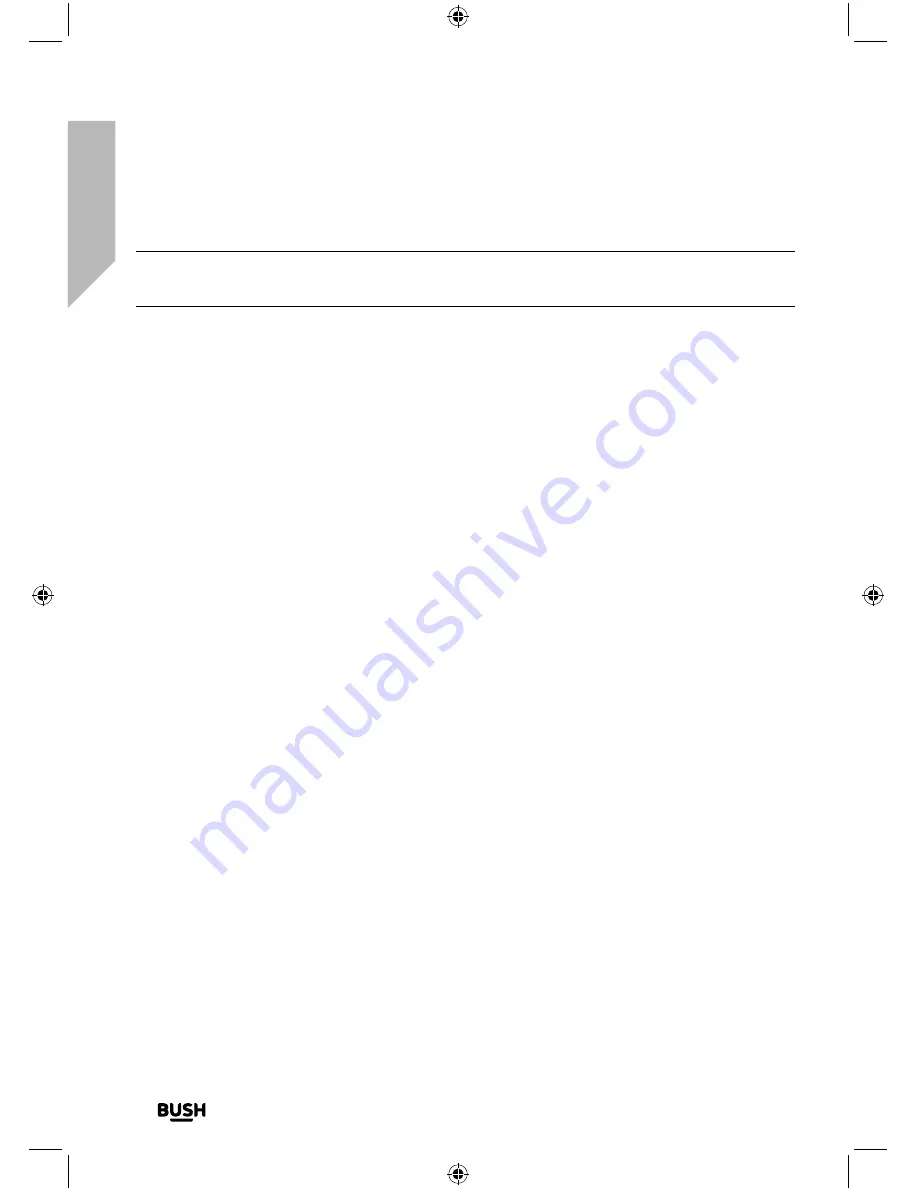
Getting to know your DAB Micro System with
Bluetooth
You’ll be up and running in no time
Getting to know your DAB Micro System with Bluetooth
20
If you require any technical guidance or find that your product is not operating as intended, a simple solution can often be found in the
Troubleshooting
Note:
Some products will automatically search for a new device and so the ‘Add new
device’ option is not available.
4.
When found, your Micro will be displayed as ‘BUSH COLOUR’. Select the device name
to begin pairing.
5.
When pairing is complete ‘Bluetooth Connected’ will be displayed.
6.
Now that you have paired your device with the Micro, it will connect to it when it is
within range, which is about 10 metres or less (33 feet or less), line of sight.
7.
Your device will remain paired with the Micro unless you decide to disconnect or
‘unpair’ it.
Содержание BD-618TFT
Страница 1: ...Instruction manual DAB Micro System with Bluetooth BD 618TFT...
Страница 6: ...This page is left intentionally blank...
Страница 7: ...1 Safety information...
Страница 12: ...This page is left intentionally blank...
Страница 13: ...Getting to know your DAB Micro System with Bluetooth 2...
Страница 22: ...This page is left intentionally blank...
Страница 23: ...Using your DAB Micro System with Bluetooth 3...
Страница 40: ...This page is left intentionally blank...
Страница 41: ...Other information 4...
Страница 44: ...This page is left intentionally blank...
Страница 45: ...Product support 5...
Страница 52: ...Contact www argos support co uk Helpline 0345 600 3021...
















































