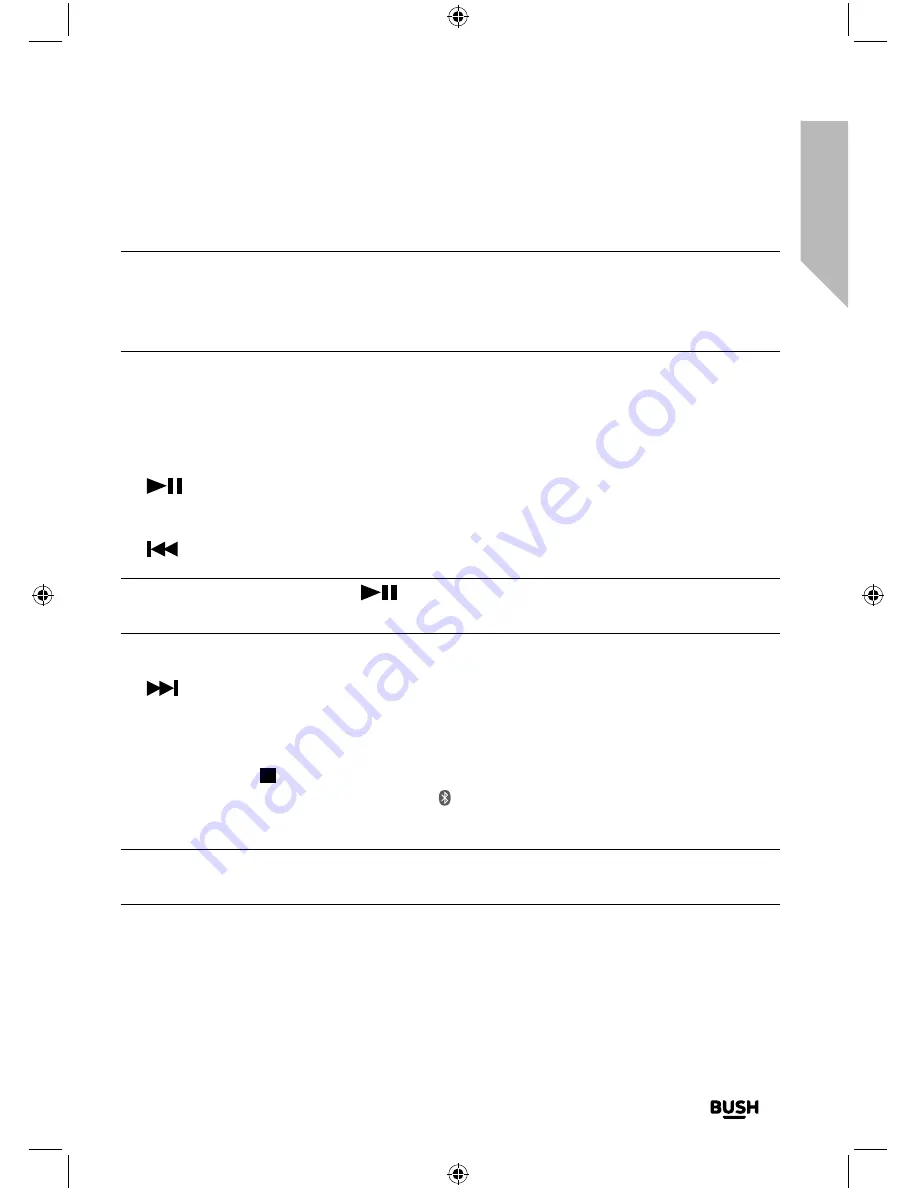
Using your Bluetooth Micro System
31
section of these instructions, or online at
www.argos-support.co.uk
If you still require further assistance, call one of our experts on
0345 600 3021
.
Using your Bluetooth Micro System
Let’s get started
Note:
If your previously paired device is within range but does not automatically
connect, go to the Bluetooth connectivity settings on your device and select ‘BUSH
MICRO’ to reconnect. Alternatively, press and release the ‘Pair’ button on the remote
control to restart the Bluetooth pairing process (see page 29).
2.
You can use the controls on your paired Bluetooth device as well as those on the front
of the Micro or on the remote control when listening to music via Bluetooth.
Controls available on your Micro and the remote control are:
• Play/Pause
Press and release to play/pause.
• Skip back
Press and release to skip back to the previous track.
Note:
If you press and hold the
button on the Micro or the Pair button on the
remote control for 3 seconds, you can pair and unpair the connected bluetooth device.
• Skip forward
Skip forward. Press and release to skip forward to the next track.
Delete all paired Bluetooth device records
Press and hold the button on the Micro or on the remote control to delete all the
Bluetooth device records from your Micro. will flash in the display. See page 29 to
connect or ‘pair’ a new device with your Micro.
Note:
If you do not use or pause your Micro for approximately 30 minutes and no
audio signal is received, it will automatically go to Standby mode.
Содержание BD-618 AM/FM
Страница 1: ...Instruction manual Bluetooth Micro System BD 618 AM FM ...
Страница 6: ...This page is left intentionally blank ...
Страница 7: ...1 Safety information ...
Страница 12: ...This page is left intentionally blank ...
Страница 13: ...Getting to know your Bluetooth Micro System 2 ...
Страница 20: ...This page is left intentionally blank ...
Страница 21: ...3 Using your Bluetooth Micro System ...
Страница 34: ...This page is left intentionally blank ...
Страница 35: ...Other information 4 ...
Страница 38: ...This page is left intentionally blank ...
Страница 39: ...Product support 5 ...
Страница 46: ...This page is left intentionally blank ...
Страница 47: ...This page is left intentionally blank ...
Страница 48: ...Contact www argos support co uk Helpline 0345 600 3021 ...






























