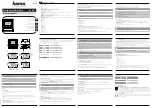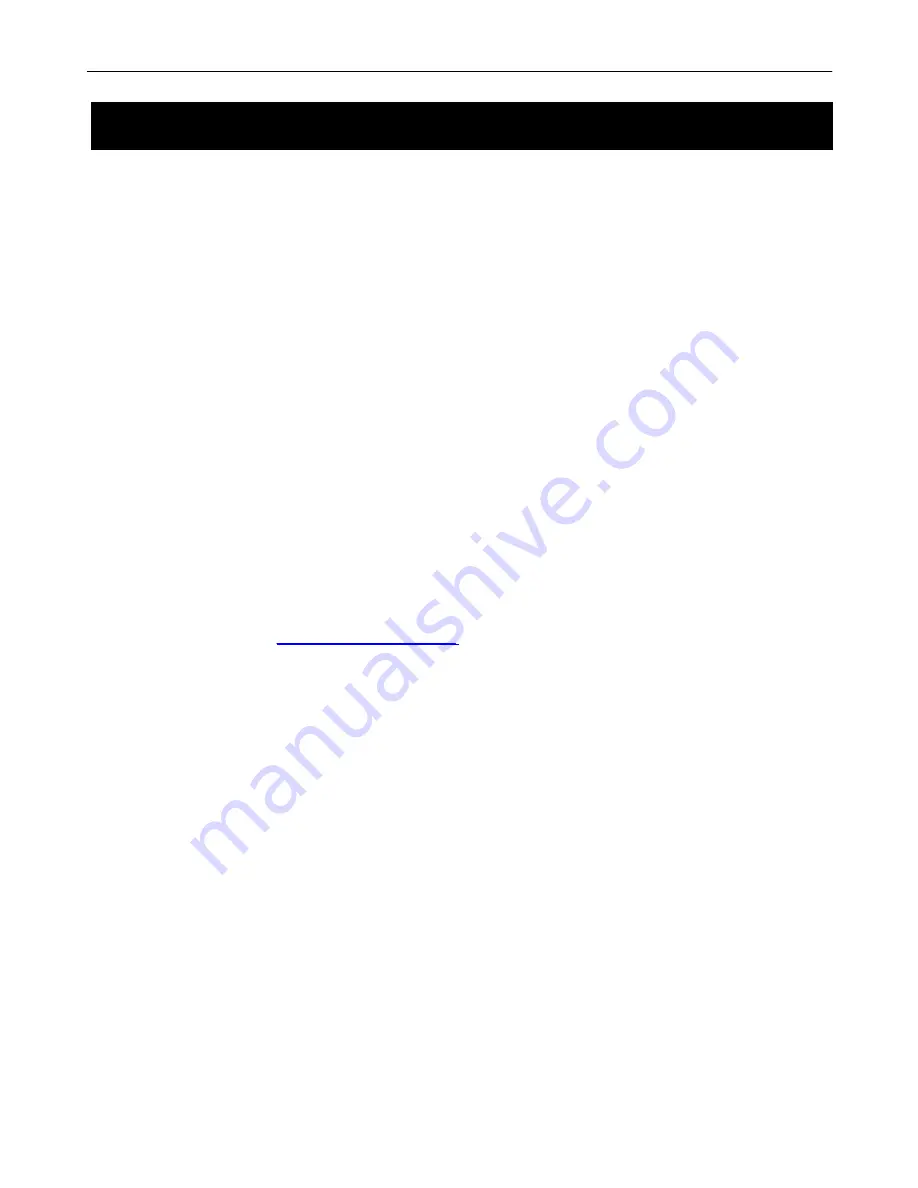
BCR31DAB
5
DAB+
was developed in
Europe
by a consortium of broadcasters and manufacturers.
DAB+
uses digital compression
techniques to transform the source material, i.e. music and speech, into better quality audio.
Interference free reception
Analogue systems suffer from an effect called
“
multipath distortion
”
. This is caused because waves do not behave in
an orderly fashion, but bounce and reflect off buildings etc. DAB+ sees this as an advantage and uses the direct and
reflected signals to actually reinforce the end result, allowing for better service more of the time.
No need to re-tune
A single DAB+ frequency can be used to cover the whole of the
Australia
, so solving many of the problems
experienced with the earlier analogue system.
DAB+
scans automatically and tunes-in all of the available stations in
your area.
Scolling text
Broadcasters can transmit text to your radio. This way you can read the name of the DJ, artist, song title or any other
information they choose.
DAB+ coverage
Check your local coverage at
www.digitalradioplus.com.au,
or alternatively text 0409-DRPLUS to receive an SMS
confirming whether you reside in a DAB+ broadcast area.
What is DAB+
Содержание BCR31DAB
Страница 1: ...1 ...
Страница 22: ...BCR31DAB 22 PO BOX 6287 Silverwater NSW 1811 www bushaustralia com au ...