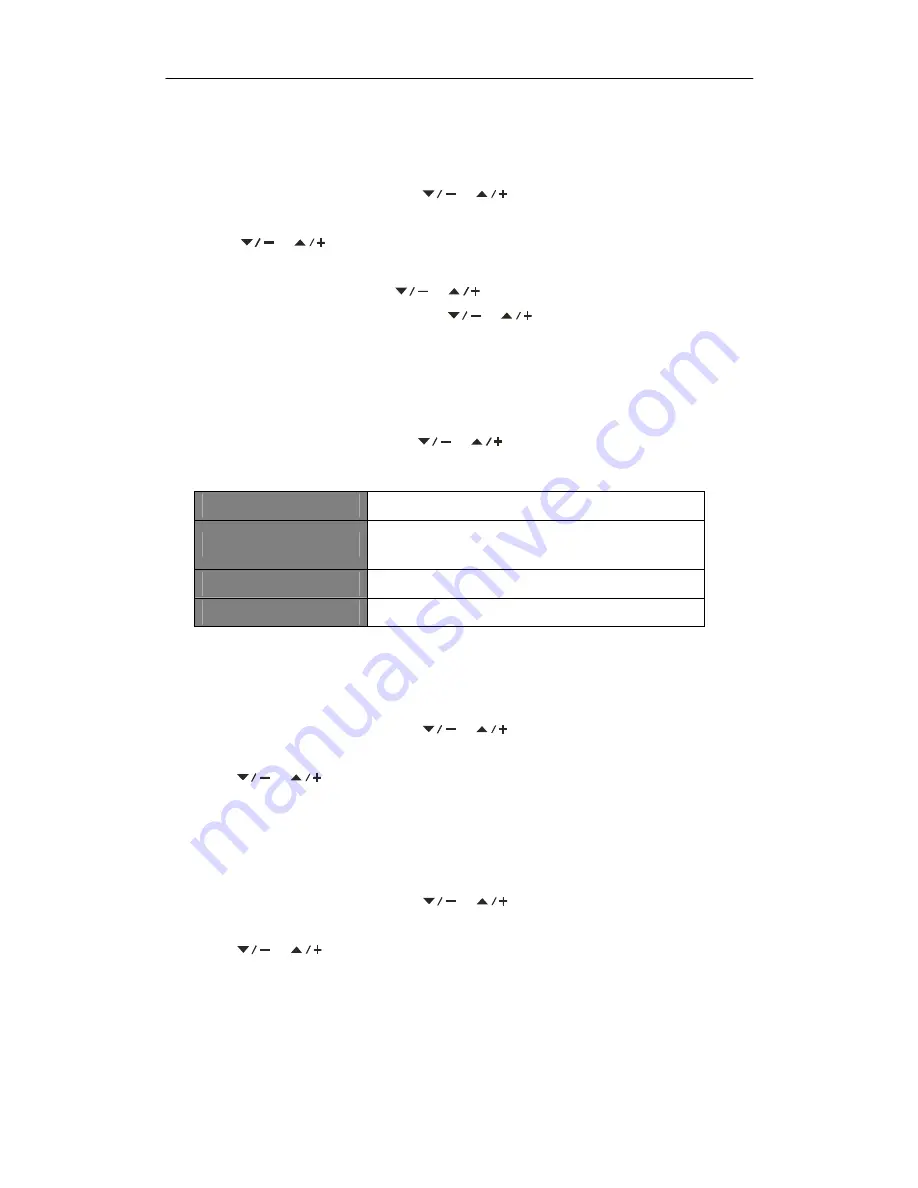
BAS520BT
14
Setting Equaliser
This feature enables you to choose a sound equalization profile. Each of the equalization
setting will change the tone of the sound from your unit when selected.
1.
Press
MENU
button and then press
or
button to select
Equaliser
, press
SELECT
button to confirm.
2.
Press
or
button to cycle through Live, Movie, Jazz, Rock, Pop, Flat and My
EQ sound equalization profiles, press
SELECT
button to confirm.
3.
To set
“
My EQ
…”
profile, press
or
button to select Treble or Bass, and then
press
SELECT
button to confirm. Press
or
button to set the level of Treble or
Bass. The level can be set between -10 to +10, and then press
SELECT
button to
confirm.
Setting Time
1. Press
MENU
button and then press
or
button to select
Time
, press
SELECT
button to view options as below:
Set Time/Date:
Manually set-up both Time and Date
Auto Update:
‘
Update from Any
’
,
‘
Update from DAB
’
,
‘
Update
from FM
’
or
‘
No update
’
Set 12/24 Hour Format:
‘
Set 24 hour
’
or
‘
Set 12 hour
’
Set Date Format:
‘
DD-MM-YYYY
’
or
‘
MM-DD-YYYY'
2. Then setting time according to your personal preference.
Setting Backlight
1.
Press
MENU
button and then press
or
button to select
Backlight
, press
SELECT
button to confirm.
2.
Press
or
button to set backlight level between Level 0 to Level 10, then press
SELECT
button to confirm.
Setting Language
This feature enables you unit change to other languages.
1.
Press
MENU
button and then press
or
button to select
Language
, press
SELECT
button to confirm.
2.
Press
or
button to browse, and then press
SELECT
button to select you
desired language.

















