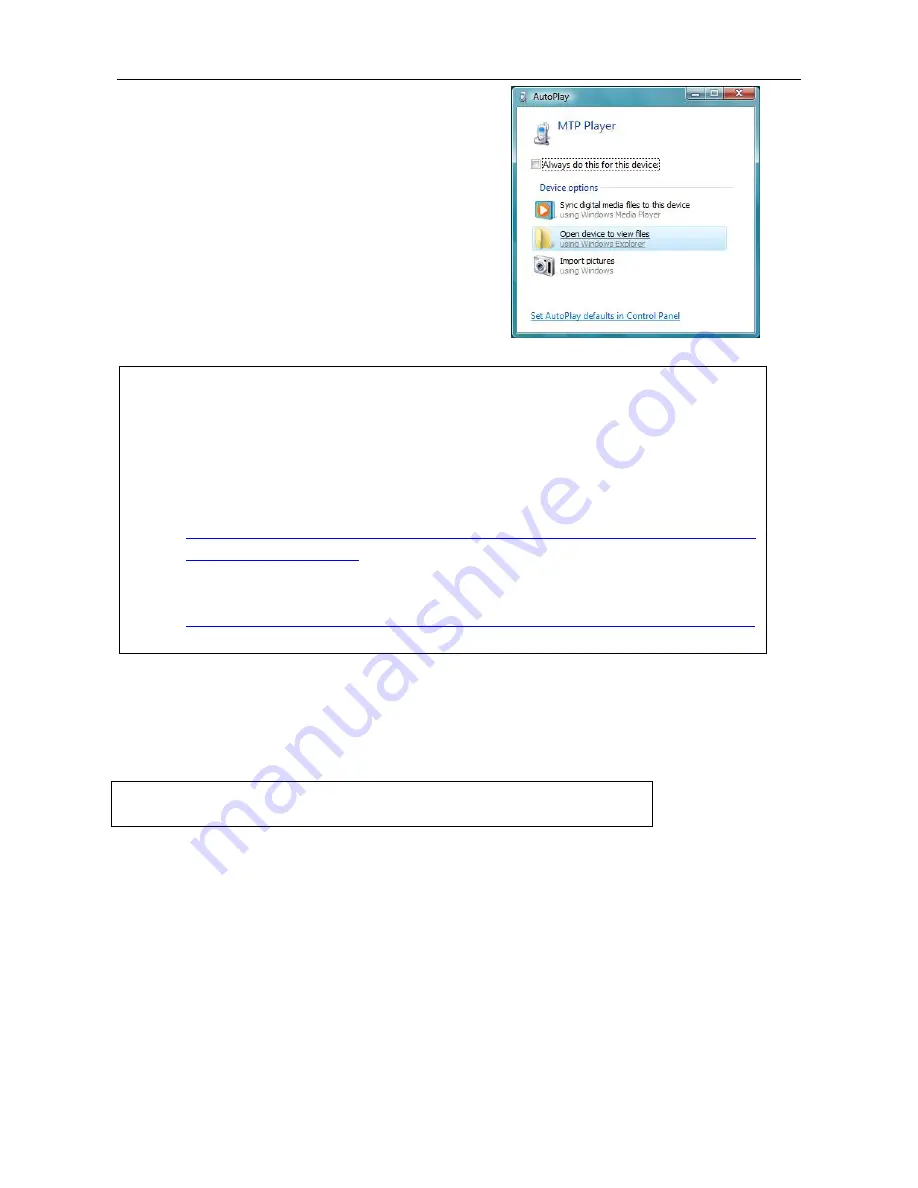
Audio-Photo-Video Player User Manual
- 15 -
You also can copy the media files to the
player by the drag-and-drop method.
2b. Select
Open device to view files
and
click
OK
.
3b. Double-click
Internal Storage
.
4b. Drag the files to the
Internal Storage.
NOTE:
•
Do not disconnect the player from the computer during data reading or writing.
•
To play the DRM protected music, you should use Windows
®
Media Player 11 via MTP connection
to store the DRM files to the player.
•
If you have any problem about DRM file transfer,
9
For Windows
®
Media Player 11 users, visit the following link to restore the Windows
®
Media
Player 11:
http://www.microsoft.com/downloads/details.aspx?FamilyID=1d224714-e238-4e45-8668-516
6114010ca&DisplayLang=en
9
For Windows
®
Media Player11 users, visit the following link for instructions on how to sync
files to this Player:
http://www.microsoft.com/windows/windowsmedia/knowledgecenter/howto/mp11/sync.aspx
•
Windows
®
Vista users must use Windows
®
Media Player 11 to transfer music files to the player.
Formatting the Player
If you want to erase all files in the internal memory of the player, format the player on the
computer.
NOTE:
Please back up all your songs or other media files before formatting your player.
Содержание 08MP08
Страница 1: ......
Страница 42: ...PRODUCT GUARANTEE 41 ...
















































