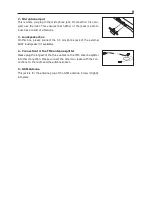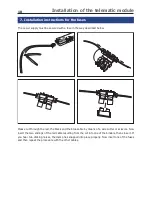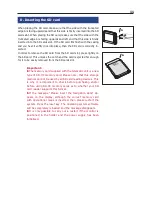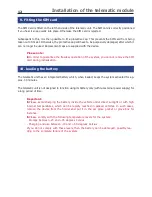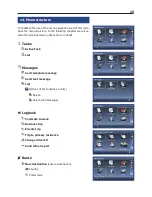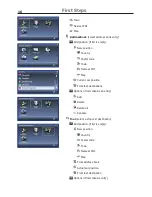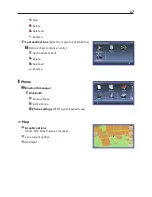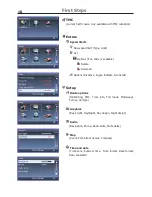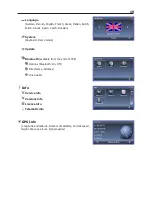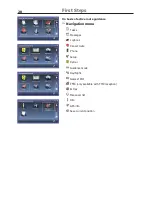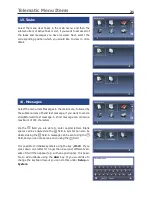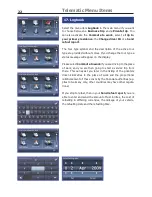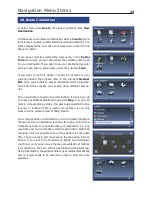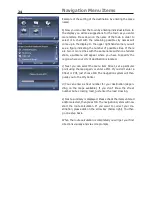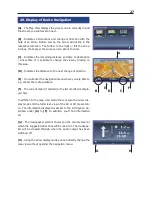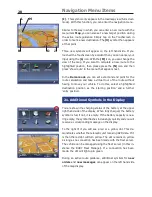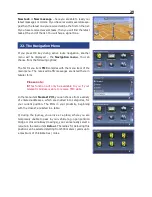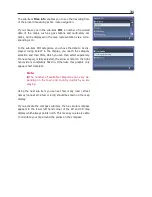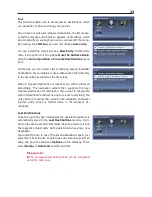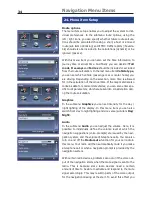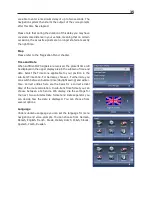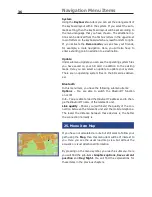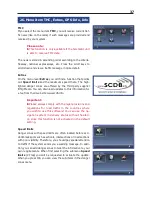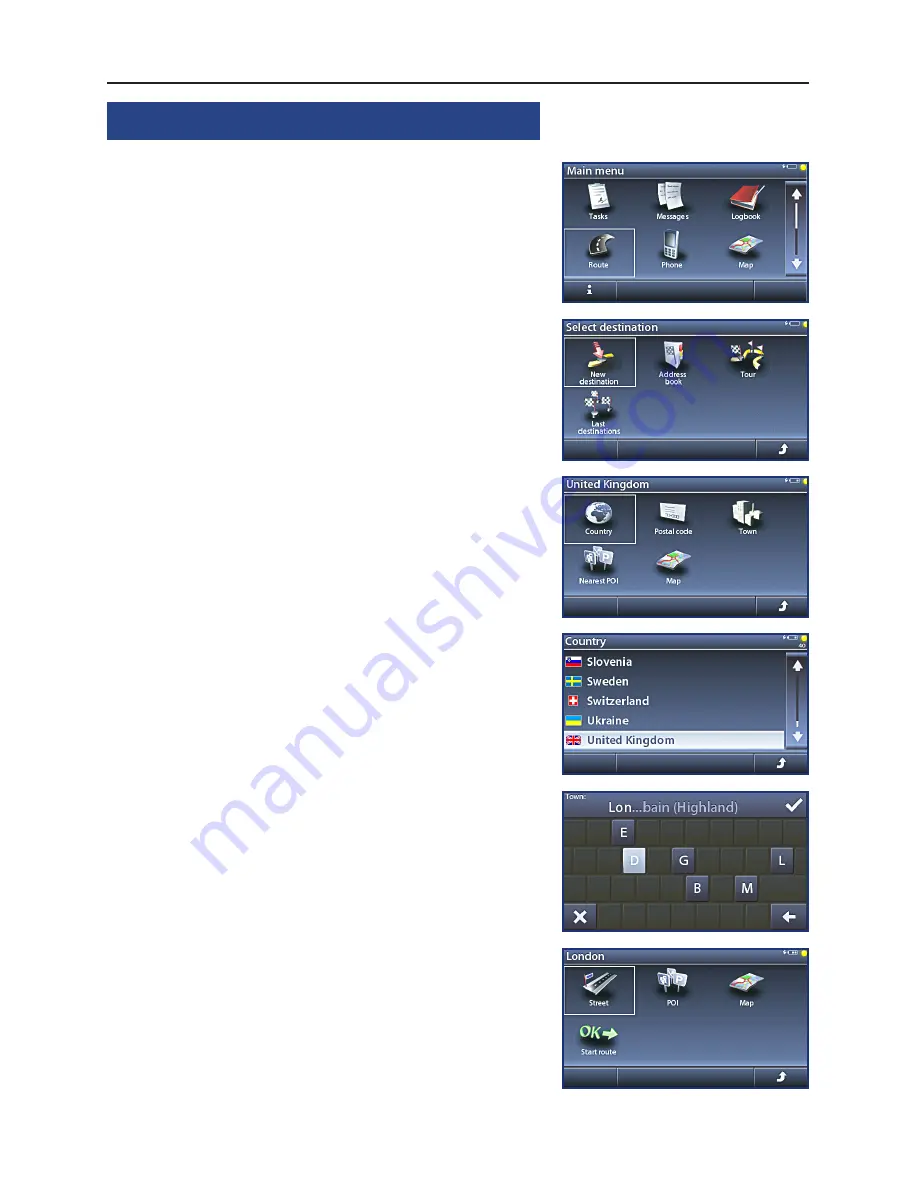
23
Navigation Menu Items
18. Route Calculation
a) Select menu item
Route
, then select submenu item
New
Destination
.
In this level you can select a destination via the
Country
menu
item if this is located outside Germany (standard setting). You
will be displayed the currently active travel area in the info-line
above the globe.
If you have correctly selected the travel area, in the
Postal
Code
menu item, you can then enter the suitable postal code
for your destination. If you don’t know your destination’s postal
code you can enter a place name under the sub-item
Town
.
If you want to look for sights or hotels for instance in your
current position, then please refer to the sub-item
Nearest
POI
. Here you are able to access information from a big data-
base and further specify your search using different catego-
ries.
If you would like to head for a certain location for which you do
not have any address details then using the
Map
icon, you can
mark a corresponding point in the previously specified region
(country or location). This is useful, for instance, if you only
want to visit a certain brand of filling station.
Your current position is indicated to you with a black triangle on
the map and your destination is shown through a point with a
transparent circle. It is possible that your destination is a long
way from your current location, which means with a high map
resolution it is not possible to see both positions at the same
time. You can zoom in and zoom out on the map using ‚Plus‘ or
‚Minus‘. If you touch the Touchscreen lightly and hold down
your finger on it you can move the map presentation at random
in all directions. You can confirm a destination with a brief tap.
Using this method, the address data is generated automatically
and no longer needs to be entered in order to start the route
guidance.
Содержание BF 1150
Страница 52: ...51...