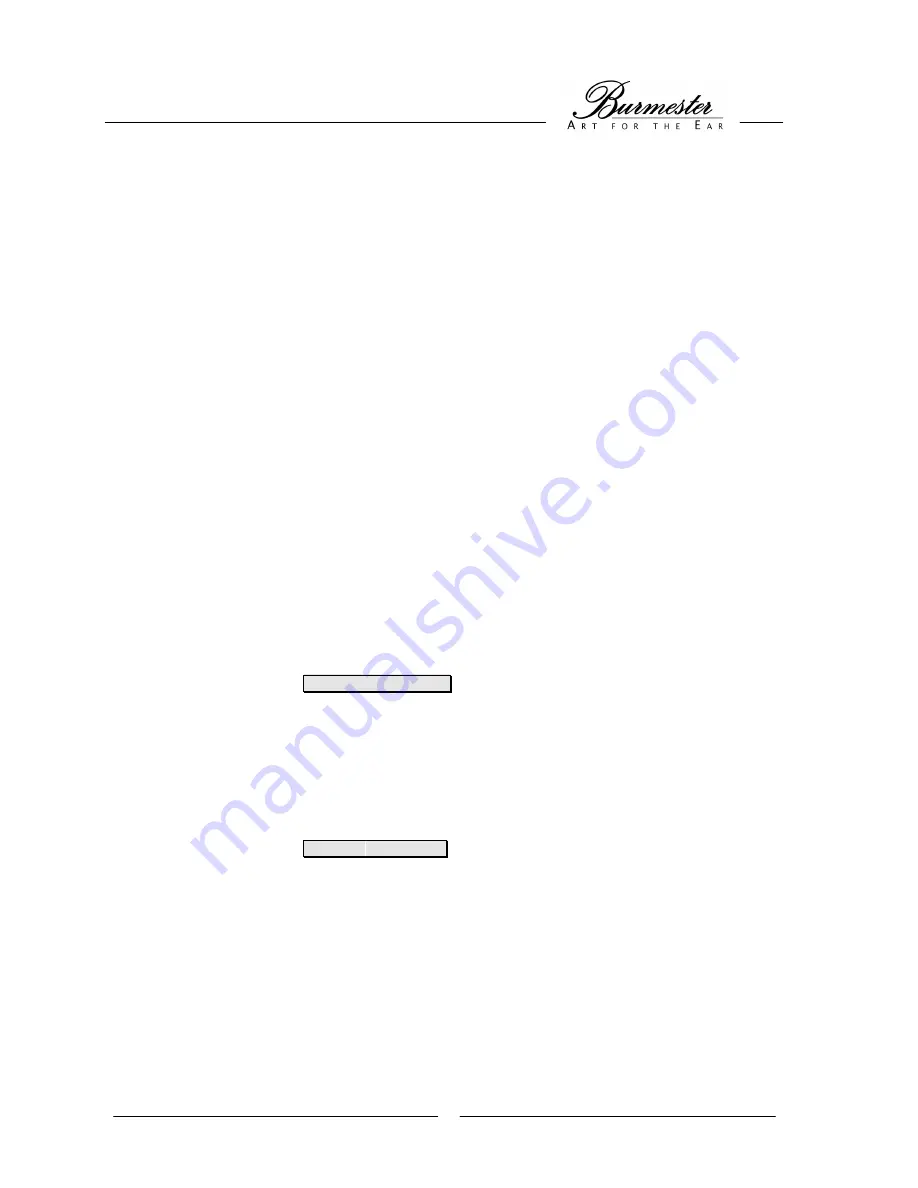
18
THE GLOBAL MENU
Speaker distance
In order to produce ideal sound characteristics, it is important that the sound waves of all speakers
reach the listening position at the same time. Since the distance of each speaker from the listening
position usually differs, the setting
speaker distance
(distance) offers the possibility to delay the
sound radiation of the closer speakers.
First, determine the distance of each system speaker to the listening position in cm and enter
these figures in the table.
NOTE:
Scale factor between inch and cm is 2.54 – means:
1inch = 2.54cm
Distance
Front left
__________cm
Center
__________cm
Front right
__________cm
Rear left
__________cm
Rear right
__________cm
Subwoofer
__________cm
Extended left
__________cm
Extended right
__________cm
Activate the
GLOBAL MENU
and choose the menu item
Distance
.
Press the key
MENU (53)
.
The display will show
Distance:Front-Left: 0
(instead of
0
it may show another figure)
Using the keys
NEXT (55)
and
PREV (56)
choose the speaker which is to be set.
Using the keys
VAL- (57)
and
VAL+ (58)
choose the desired setting.
The distance can be adjusted in increments of 20 cm. Select the figure which is closest to the
one measured.
By pressing the key
BACK (54)
you will reach the menu item selection level.
The display will show
Distance:






























