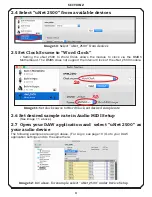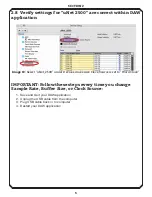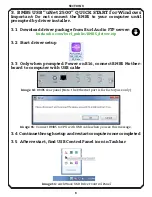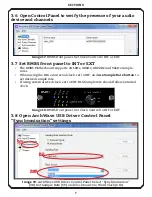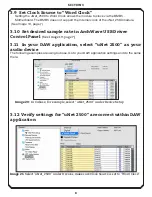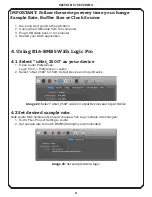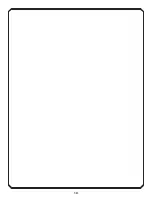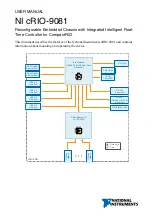SECTION
3
8
SECTION 3
3.9 Set Clock Source to “Word Clock”
Setting the uNet_2500 to Word Clock allows the module to clock via the BMB5
Motherboard. The BMB5 does not support the Internal clock of the uNet_2500 module.
(See Image 19, page 7)
3.10 Set desired sample rate in ArchWave USB Driver
Control Panel
(See Image 19, page 7)
3.11 In your DAW application, select “uNet 2500” as your
audio device
The following examples are using Cubase. Go to your DAW application settings and do the same
there:
3.12 Verify settings for “uNet 2500” are correct within DAW
application
Image 20: In Cubase, for example, select “uNet_2500” under Device Setup.
Image 21: Select “uNet_2500” under Devices, make sure Clock Source is set to “Word Clock”
Содержание B16-BMB5 MOTHERSHIP
Страница 11: ...10...