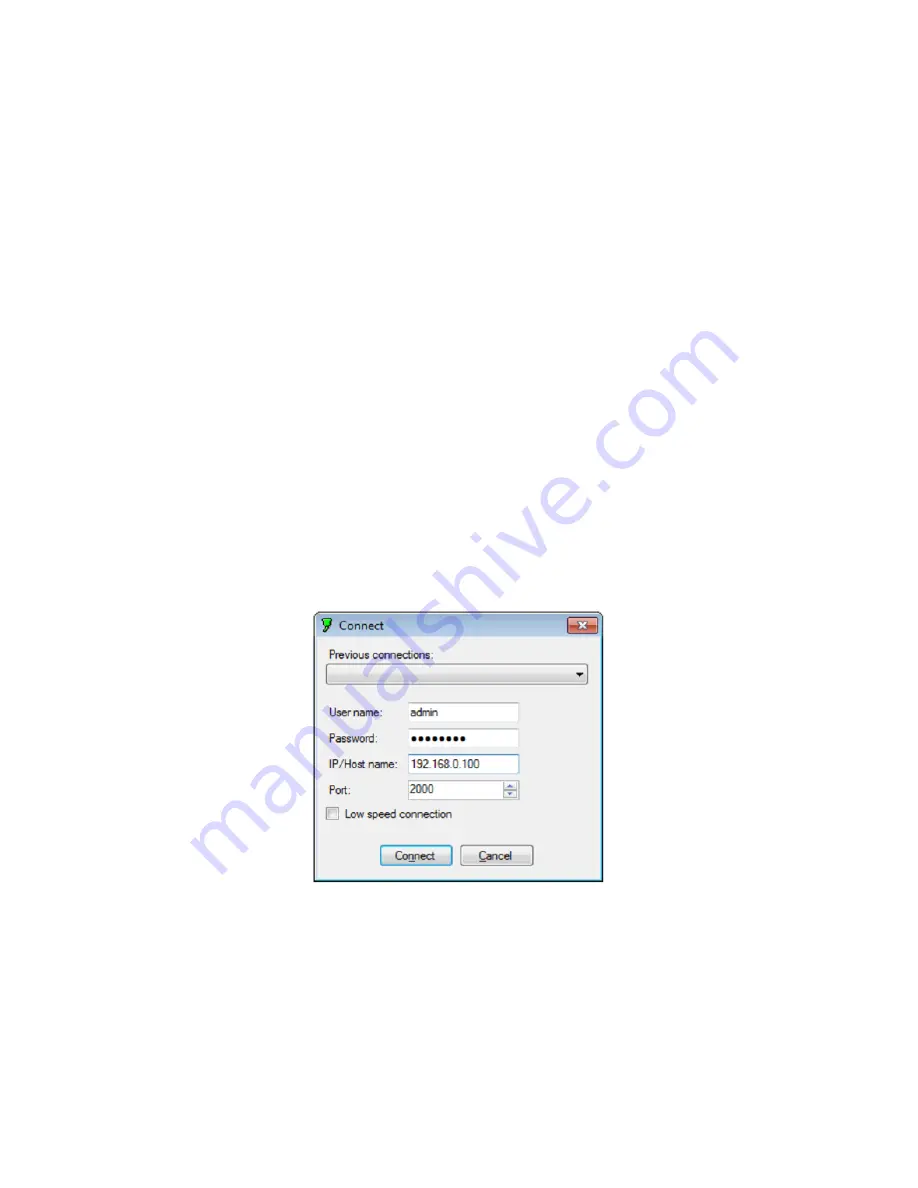
Configuring System Settings
To get started with configuration, you will need to download and install AutoLoad Plus software
if you have not done so already. The latest version of AutoLoad Plus is available from Burk
Technology’s website at www.burk.com. A
utoLoad Plus allows you to easily set up and
administer your ARC Plus system using a PC. With AutoLoad Plus, you have access to every
system parameter such as metering (including calibration), status, and command channel
settings, user security, front-panel display options, time and date settings, alarm notifications,
ESI Plus settings, macros, and more.
Once connected, the configuration is read and edited directly from the ARC Plus. When you save
changes, the changes are loaded directly to the unit.
Note: Only System level users can access AutoLoad Plus. The site administrator(s) will be able to
define access levels for each individual user. Software Installation
Connecting to the ARC Plus
To modify ARC Plus settings using AutoLoad Plus, start by launching AutoLoad Plus. AutoLoad
Plus will prompt for connection settings. Enter the IP address and your user name and
password. Then click
Connect.
(The default user name is
admin
, and the default password is
password
.)
The Connect dialog automatically appears on startup.
Note: Select the
Low speed connection
option to optimize the AutoLoad Plus connection if you
are not connecting over broadband.
Once connected, AutoLoad shows the site you connected to on the left hand side of the
window, along with any other sites in the ARC Plus’ network. Click on a site to access its settings.
Saving and Archiving ARC Plus Configurations






























