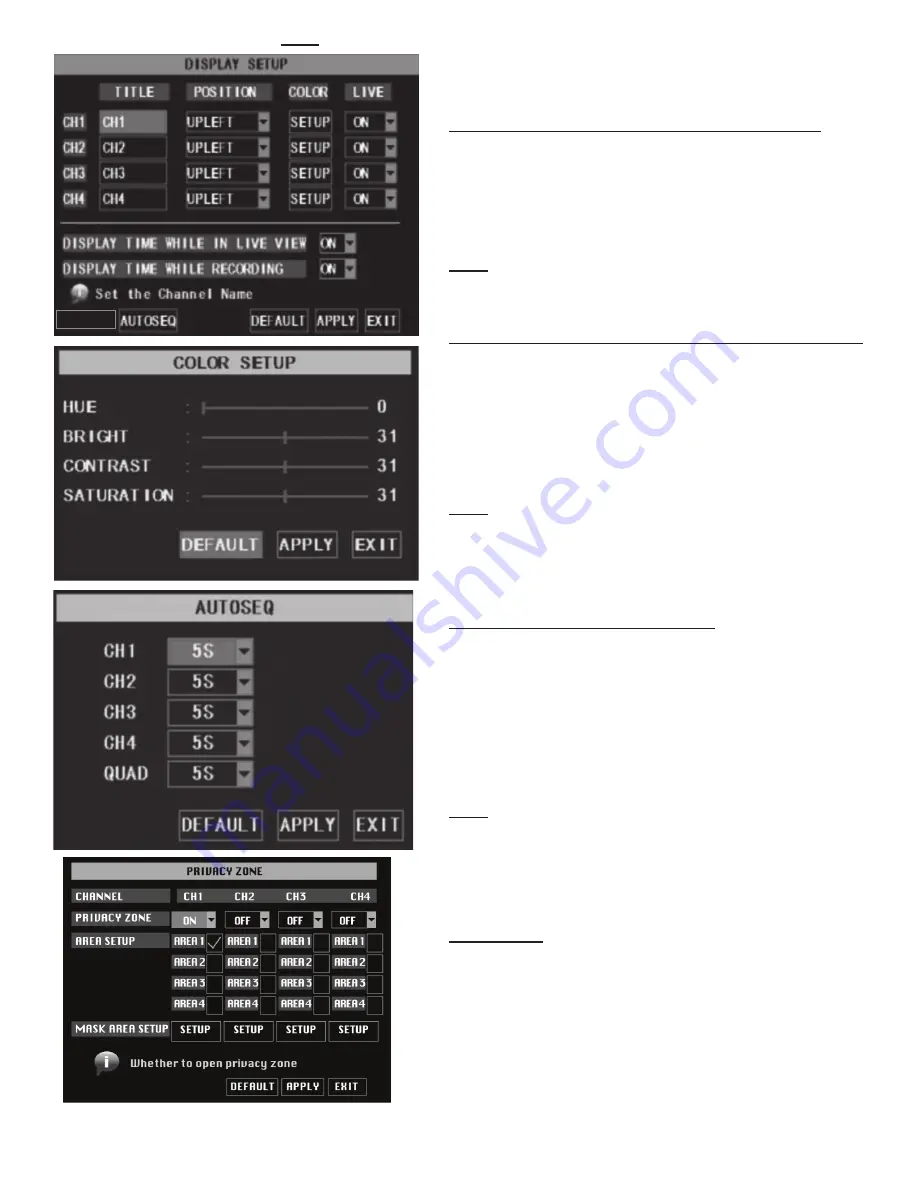
SKU
68332
For technical questions, please call
1-800-444-3353
Page:
10
Camera Setup - Channel Title, Position, live Display
In the Main Menu select CAMERA. The Display
Setup menu will display (shown at left). You can edit
the name of each channel (camera) and change
the position where the name is displayed. Set up
whether each channel can be previewed or not
under Live display and/or Recording mode.
Note:
The name of each channel supports up to
eight characters.
Color Setup - Image Brightness, Saturation, Contrast, Hue
1. In the Display Setup submenu, select SETUP under
the COLOR column for one camera. The color
setup sub-menu will display (shown at left).
2. Adjust the hue, brightness, contrast and
saturation, then click APPLY. You will be
prompted to save, click OK, then EXIT.
3. Repeat steps 1 and 2 for each camera.
Note:
If you want to cancel the modification,
click EXIT to exit the menu.
4. Click DEFAULT to return to default values.
Autoseq - Image Auto Cycle Function
In the Display Setup submenu, select AUTOSEQ to
enter the auto cycle submenu, (shown left). In the
auto cycle function, the system will automatically
rotate the video images from a full screen image
of each channel (CH1, CH2, CH3 and CH4),
then Quad (all channels), then repeat.
Default rotation time is 5 seconds.
The time range is adjustable from off to 10 seconds.
Note:
After selecting APPLY in AUTOSEQ, you can exit
the menu and click PAUSE on the front panel or remote
control, while in live playback, to activate this function.
Privacy Zone
In the AUTOSEQ submenu, select PRIVACY ZONE
to select 1 to 4 areas of the screen to block from view.
Using the mouse, click and drag to create the size of
the area to block, then click the box and drag it to the
desired location. A black box will display on the screen
and block that area from viewing and recording.
PRIVACY ZONE
Note:
To save changes, you must press APPLY.














































