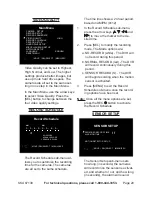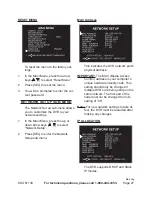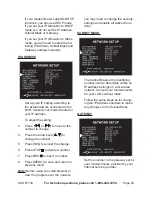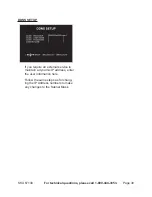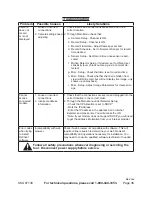SKU 67139
For technical questions, please call 1-800-444-3353.
Page 33
net plaY mOde
This mode allows you to remotely
control your DVR via the internet or
intranet using the software applica-
tion.
While in the PC Viewer D6 Series,
1.
click on NET Play Mode to open login
window.
Enter the following information of the
2.
DVR that you want to remotely ac-
cess:
host name
- The IP address that the
DVR is on.
host port
- The port you pro-
grammed into the DVR.
user name
- “admin” or user name
you entered in Set Up.
password
- “111111” or password
you created in Set Up.
Click LOGIN to enter the main page.
3.
note:
Admin level will be able to access
all of the program functions remotely.
User level will only be able to access
viewing of live video.
Click on NET Play Mode to exit the
4.
remote DVR.
web brOwser
remOte cOntrOl dvr
This mode allows you to connect to
the DVR through your web browser.
Enter the IP address and domain
1.
name of remote DVR in the address
bar.
note:
If the port number is not 80, add the
port number before the IP address or
domain name.
You will be prompted for the same
2.
information as Net Play Mode. Enter
the following information of the DVR
that you want to remotely access:
host name
- The IP address that the
DVR is on.
host port
- The port you pro-
grammed into the DVR.
user name
- “admin” or user name
you entered in Set Up.
password
- “111111” or password
you created in Set Up.
Click LOGIN to enter the main page.
3.
note:
Admin level will be able to access
all of the program functions remotely.
User level will only be able to access
viewing of live video.