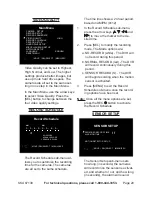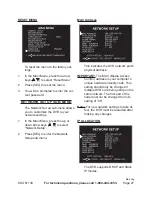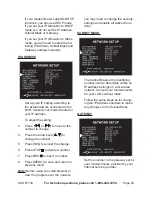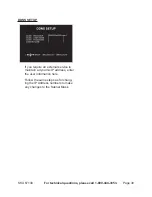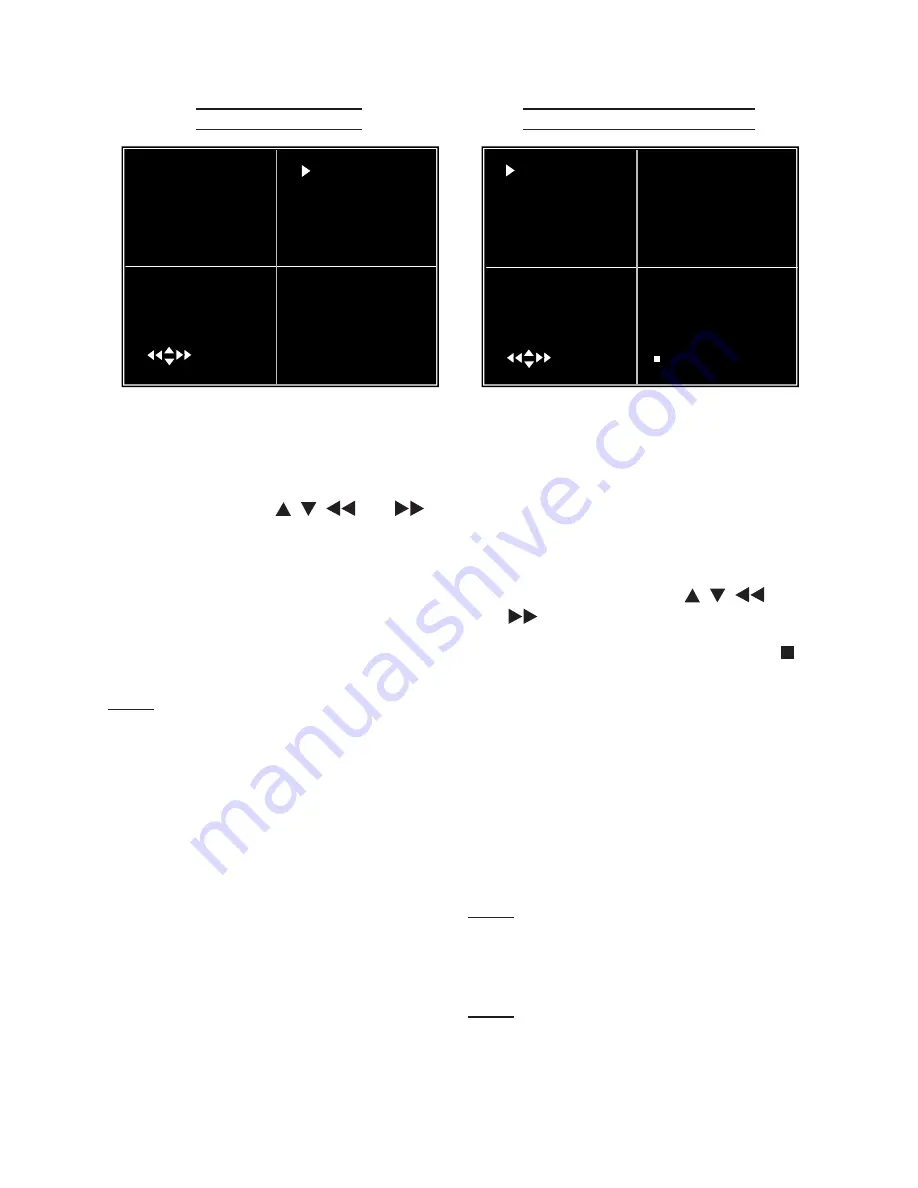
SKU 67139
For technical questions, please call 1-800-444-3353.
Page 19
recOrd setup
1
O
N
2
NO
record setup
3
O
N
4
O
N
(
)MOVE
( SEL) SELECT (MENU) ESC
The Record Setup sub-menu allows
you to choose which channels (cam-
eras) will record.
In the Record Setup sub-menu, press
1.
the arrow keys [ , ,
and
] to
select a channel (camera).
Press [SEL] to change the setting
2.
between “on” or “off”.
Press [MENU] to exit the Record
3.
Setup sub-menu once all the camera
channels have been set.
note:
If a channel has been disabled (set
to “off”) in the Channel Setup, it will
not be able to record, and “NOCAM”
will display for that channel on the
screen in the Record Setup sub-
menu.
recOrd Frame rate
1 3 FPS 2
5 FPS
record Framerate
T
OT
AL 36 FPS
3 2 5FPS 4
3FPS
(
)MOVE
(SEL)+ ( )- (MENU) EXIT
The total number of photos taken
per second is divided among the
cameras. The total frame rate of all
the cameras in use is set to 60fps
(frames per second). The higher set-
tings produce better images, but use
up more hard drive space.
In the Record Frame Rate sub-menu,
1.
press the arrow keys [ , ,
and
] to select a channel (camera).
Press [SEL] to increase, or STOP
2.
to decrease, the number of frames
per second for that camera.
Repeat step 1 and 2 for each cam-
3.
era, keeping the total number of
frames per second (displayed in the
center of the screen) at or below 60.
Press [MENU] to exit the Record
4.
Frame Rate sub-menu once all the
camera frame rates have been set.
note:
The DVR will automatically adjust
the largest frame rate to a smaller
value if you enter more than a total of
60fps for all the cameras.
note:
If you have your DVR set to PAL,
your maximum framerate is 50fps.