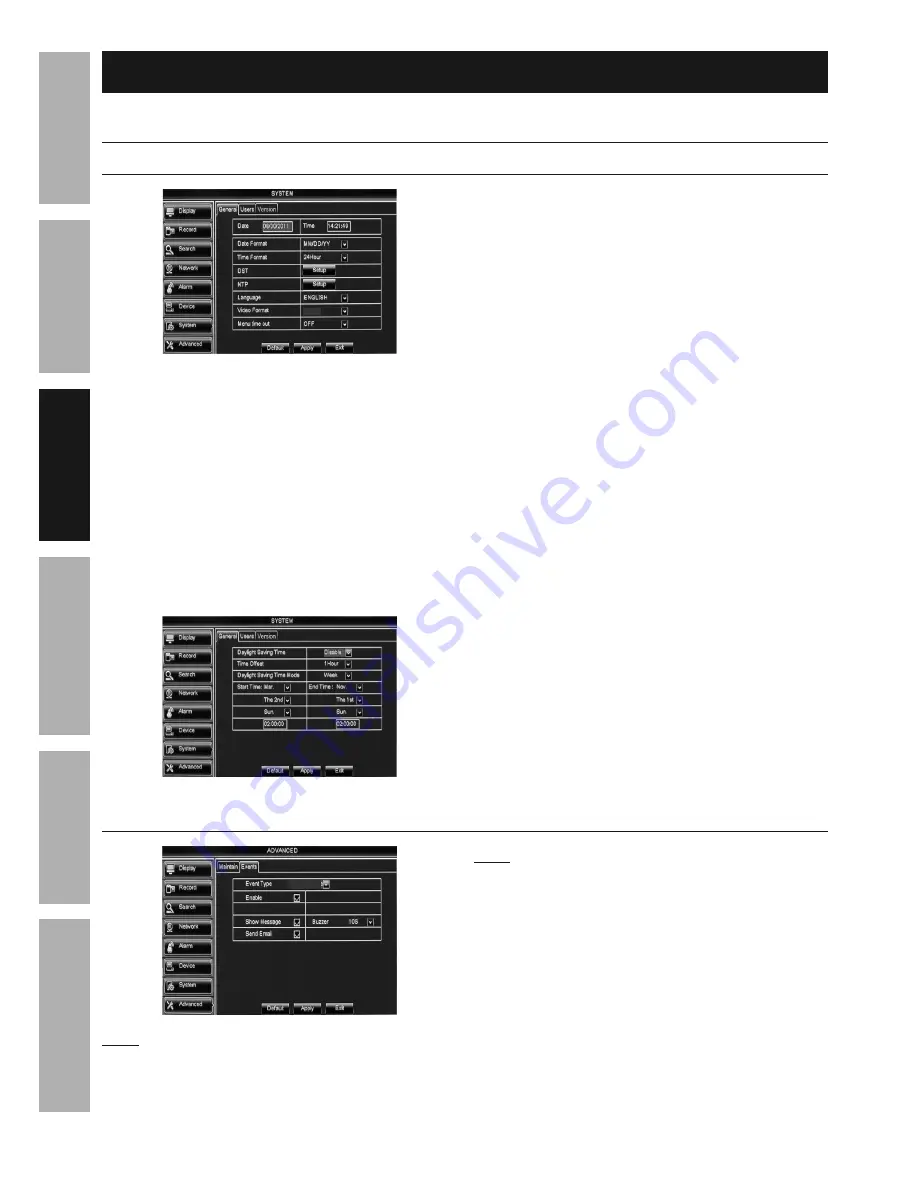
Page 14
For technical questions, please call 1-888-866-5797.
Item 62463
SAFET
y
ADV
ANCED
OPERA
TION
SETUP
BASIC
MAINTENANCE
TROUBLESHOOTING
Basic Settings
Date, Time, Language, and Menu Settings
System > General
NTSC
Figure H
1.
Date and Time:
a.
Date:
Enter current date.
b.
Time:
Enter current time.
c.
Date Format: 24Hour
is selected by
default. Change to
12Hour
if desired.
d.
Time Format:
MM/DD/yy
is selected by
default. Change to other format if desired.
e.
Click Apply then OK to save
date and time settings.
2.
DST (Daylight Saving Time) Setup
:
a. Click
Setup
.
Figure I
b.
Daylight Saving Time: Disable
is selected
by default. Change to
Enable
to manually
enter when time change will happen.
c.
Time Offset: 1Hour
is selected by
default. Change to
2Hour
if necessary.
d.
Daylight Saving Time Mode:
Week:
Set month, week, day of week
and time for change to occur.
Date:
Set date and time for change to occur.
3.
NTP (Network Time Protocol) Setup:
The DVR must be connected to your Network for
this feature to work.
(Go to Time Settings on page 22)
4.
Language: English
is selected by
default. Change if desired.
• System needs to restart before
Language
changes will apply. Click
Apply
and
OK
,
then
Exit
. Right click on screen and
DVR will prompt restart. Click
OK
.
5.
Video Format:
Default is
NTSC
,
which is the standard in the United
States.
LEAVE IT SET TO NTSC
.
6.
Menu Time Out:
Select how long menus will
display or set to
OFF
so menus will always display.
Changes will be saved when you
click Apply then OK.
Changes will not be saved if you click
Exit or right click on screen.
Click Default to restore default settings.
Advanced > Events - Notifications
Disk Full
Note:
By default, all events will trigger
on screen messages, email being sent
(if email is set up) and beeping sound.
Note:
To set up email, the DVR must be connected
to your Network. (
Go to
Network > Email - Set
up Email Notifications on page 34
)
1.
Event Type:
Choose Disc Full,
Disc Error, or Video Loss.
2. Change settings if desired.
Changes will be saved when you
click Apply then OK.
Changes will not be saved if you click
Exit or right click on screen.
Click Default to restore default settings.





























