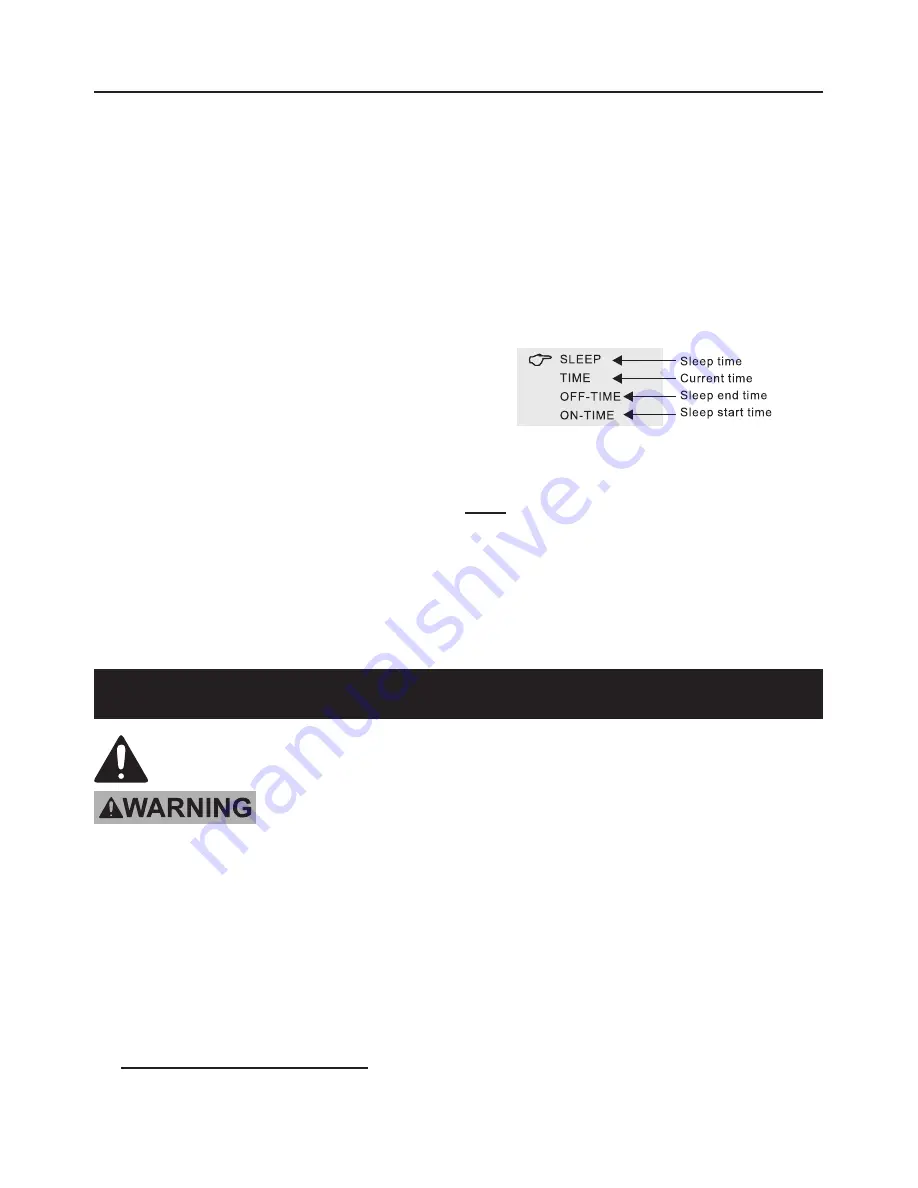
Page 9
For technical questions, please call 1-800-444-3353.
Item 60565
MENU Settings
1. Press the POWER switch to turn on
the system. Press the MENU button to
scroll through and access menus. (See
Figure C on page 6 for control layout).
2. To adjust picture quality:
a. Select the PICTURE menu
using the MENU button.
b. Use the Up (˄) or Down (˅) buttons to
select BRIGHT, CONTRAST, or COLOR.
c. Use the Left (<) or Right (>) buttons
to adjust to the desired settings.
3. To adjust volume:
a. Select the VOLUME menu
using the MENU button.
b. Use the Left (<) or Right (>) buttons to
adjust volume to the desired level.
4. To adjust time interval in AUTO switch mode:
a. Select the OPTION menu
using the MENU button.
b. Select the desired setting by using
the Left (<) or Right (>) buttons to
adjust the time interval from 5 to 99
seconds for automatic switching from
one camera view to the other.
5. To select system video standard:
a. Select the SYSTEM menu
using the MENU button.
b. Use the Left (<) or Right (>) buttons to
select AUTO, PAL, NTSC, or SECAM.
6. To apply preset timer options:
a. Select the PRESET menu
using the MENU button.
b. Use the Up (˄) or Down (˅) buttons to select
SLEEP, TIME, OFF-TIME, or ON-TIME.
c. Use the Left (<) or Right (>) buttons
to adjust to the desired settings.
Note:
If power to the Monitor is cut off or the
system is shut off any settings previously
entered in the PRESET menu will be lost and
the information will need to be re-entered.
Inspection, Maintenance, and Cleaning
Procedures not specifically explained in this manual must
be performed only by a qualified technician.
TO PREVENT SERIOUS INJURY FROM ELECTRIC SHOCK:
Unplug the Power Adapter from its electrical outlet
before inspection, maintenance, or cleaning.
1.
BEFORE EACH USE,
inspect the general
condition of the Cameras and Monitor. Check
for loose screws, misalignment or binding
of moving parts, cracked or broken parts,
damaged electrical wiring, loose connections,
and any other condition that may affect safe
operation. If a problem occurs, have the
problem corrected before further use.
Do not use damaged equipment.
2.
WEEKLY:
Wipe off Camera Lenses with
a soft, clean, moist cloth. Then dry. Clean
Monitor to prevent dust from accumulating on
the screen. Use a dry cloth during cleaning.
Содержание 60565
Страница 1: ......












