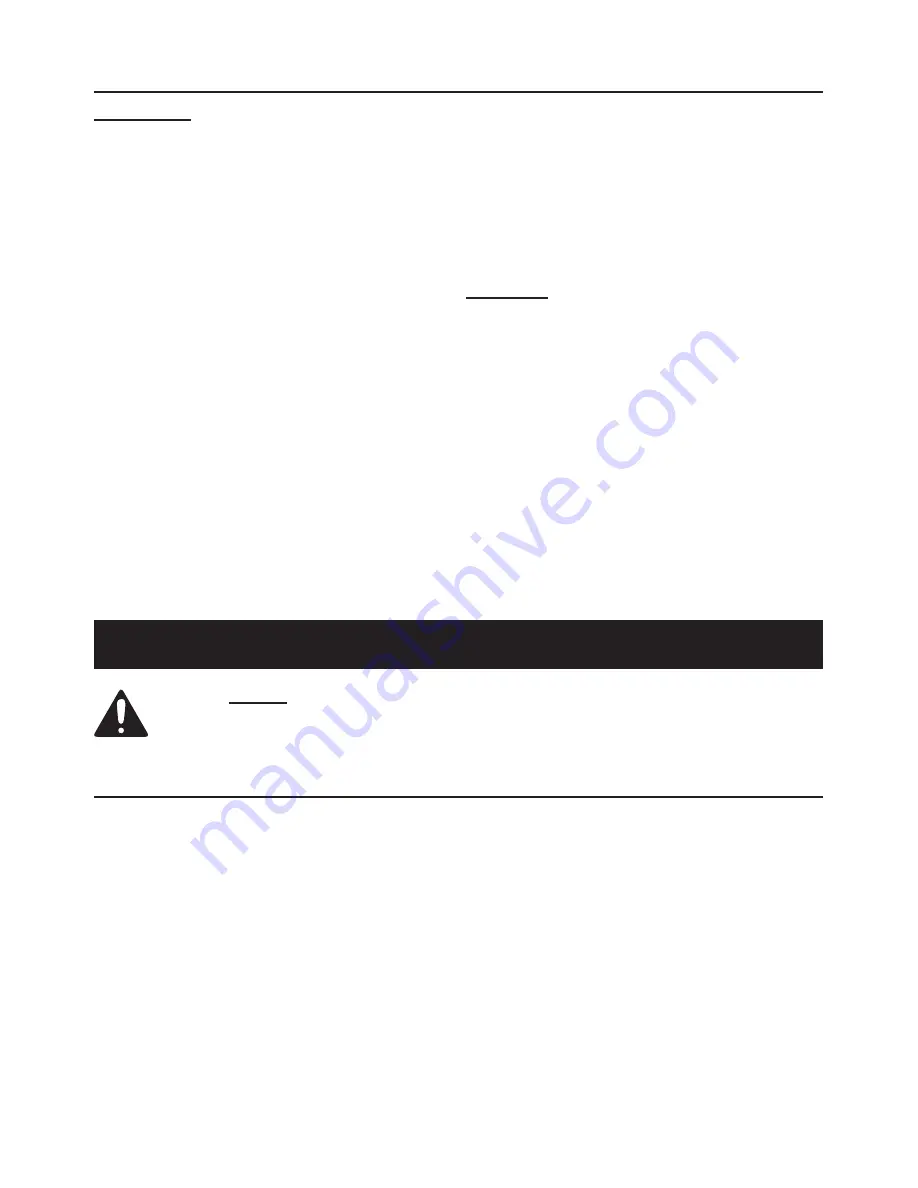
Page 8
For technical questions, please call 1-800-444-3353.
Item 60565
Camera Installation
IMPORTANT:
Before mounting the cameras, test the system by connecting all the cables and testing
to ensure the system is working properly. Test the cameras for the best location before installing.
1. When planning the mounting location and
angle of the Cameras, consider the following:
a. Do not mount the Cameras in
bright or direct sunlight.
b. At night windows can reflect back
into the Camera, interfering with the
image. Test the Cameras in their
intended location before mounting.
c. Choose locations high enough so
that the Cameras are out of reach of
children and others who might tamper
with the units, but still cover the
desired viewing areas adequately.
d. Take into consideration the length of
the cables and the need to place the
Monitor in a safe, dry location. Do
not expose the Monitor to weather.
2. Route the AC/DC Adapter power cord
and all cabling along a safe route without
creating a tripping hazard or exposing the
cord and cables to possible damage.
3. Mount the Cameras to the chosen
locations as follows:
a. Place the Bracket Base against the
mounting surface and use mounting
holes in the base as a template to mark
the three points for drilling pilot holes.
WARNING!
Verify that installation surface
has no hidden utility lines or other wiring
before drilling or driving screws.
b. Drill the pilot holes.
c. Mount the Cameras using three appropriate
fasteners through the three holes in
the Bracket Base of each Camera.
d. After the Cameras are mounted,
run the cables to the Monitor.
e. Adjust the Cameras to cover
the desired areas.
f. Once Cameras are installed, plug
the cables into the Monitor.
Operating Instructions
Read the ENTIRE IMPORTANT SAFETY INFORMATION section
at the beginning of this manual including all text under
subheadings therein before set up or use of this product.
General Operating Instructions
1. Press the POWER switch on the Monitor
to turn on the system. The camera’s
view should appear on the screen.
2. Press the AUTO button to select automatic
switching from one camera view to the other.
3. Press the MANUAL button to manually select
between one camera view and the other.
4. Press the MUTE button to
turn the audio on or off.
5. Use the MENU button and Left/Right (< / >) or
Up/Down (˄ / ˅) buttons to make adjustments
or change settings following guidelines in
the MENU Settings section on page 9.
6. The system will operate continuously (day
and night) while the AC/DC Power Adapter
is plugged in and the system is turned on.
7. When not using the system, unplug the
Power Adapter from the electrical outlet.
Содержание 60565
Страница 1: ......












