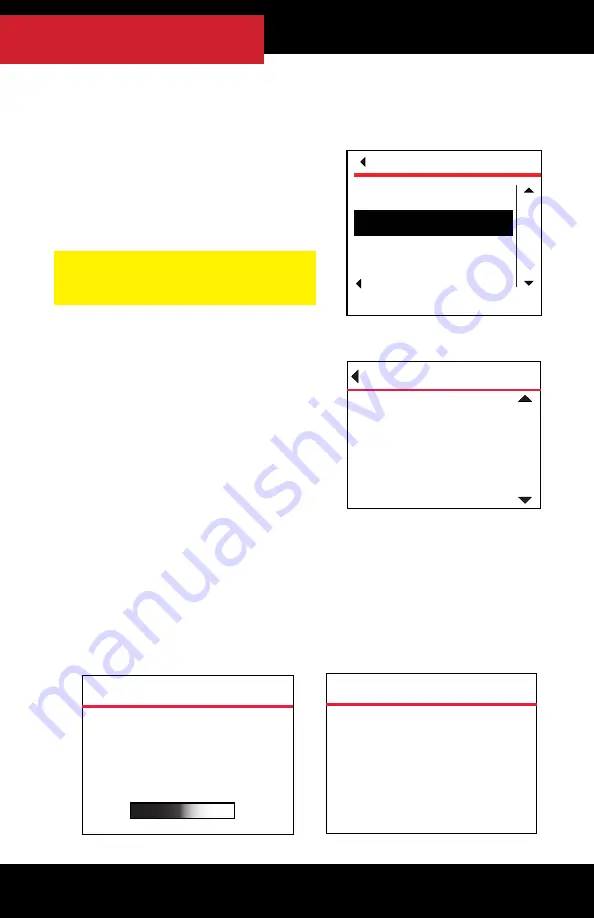
32
TUNING THE VEHICLE
6. If it is the first time the HDGT has been connected to a vehicle,
you may need to select an engine type.
• If you are not prompted to select a
vehicle, skip to step 11 .
• Highlight the correct vehicle type by
using the buttons on the right side
of the HDGT.
• SELECT the highlighted option by
pressing bottom left button.
7. Confirm the correct vehicle type.
• If it is not correct, you can
choose NO
(bottom right button)
or Go Back
(top left button)
to
change to the correct vehicle.
• Press YES to continue.
8. The HDGT will load and boot the image
(the vehicle files)
.
• This process is fast, it should not take longer than
three minutes.
• The HDGT will show a percentage counter while it is loading;
then the screen will darken and the device will chirp for
approximately five seconds while it reboots.
VEHICLES
Go Back
Select
UP
DOWN
CATERPILLAR
CUMMINS
DETROIT
PACCAR
Go Back
NO
YES
Are you sure your vehicle is
XXXXXXXXXXXXXX
Press YES to continue.
VEHICLES
LOADING IMAGE
58%
Selected:
XXXXXXXXXXXXXX
Loading file from SD card.
BOOTING IMAGE
Screen will darken and Device
will chirp for 5 seconds.
Do not unplug or cycle key.
NOTE: For Mercedes engines, select
Detroit and the corresponding year.






























