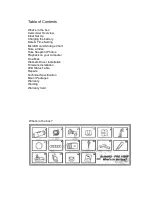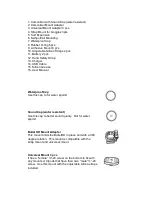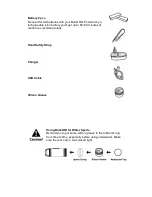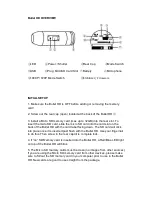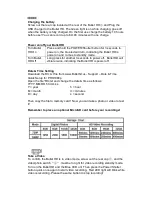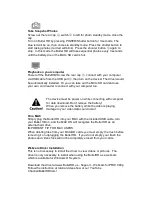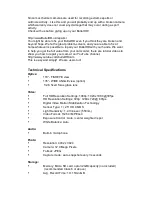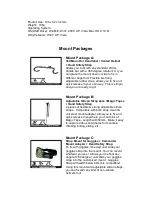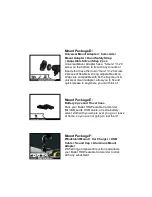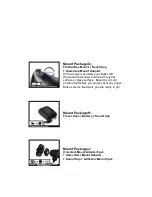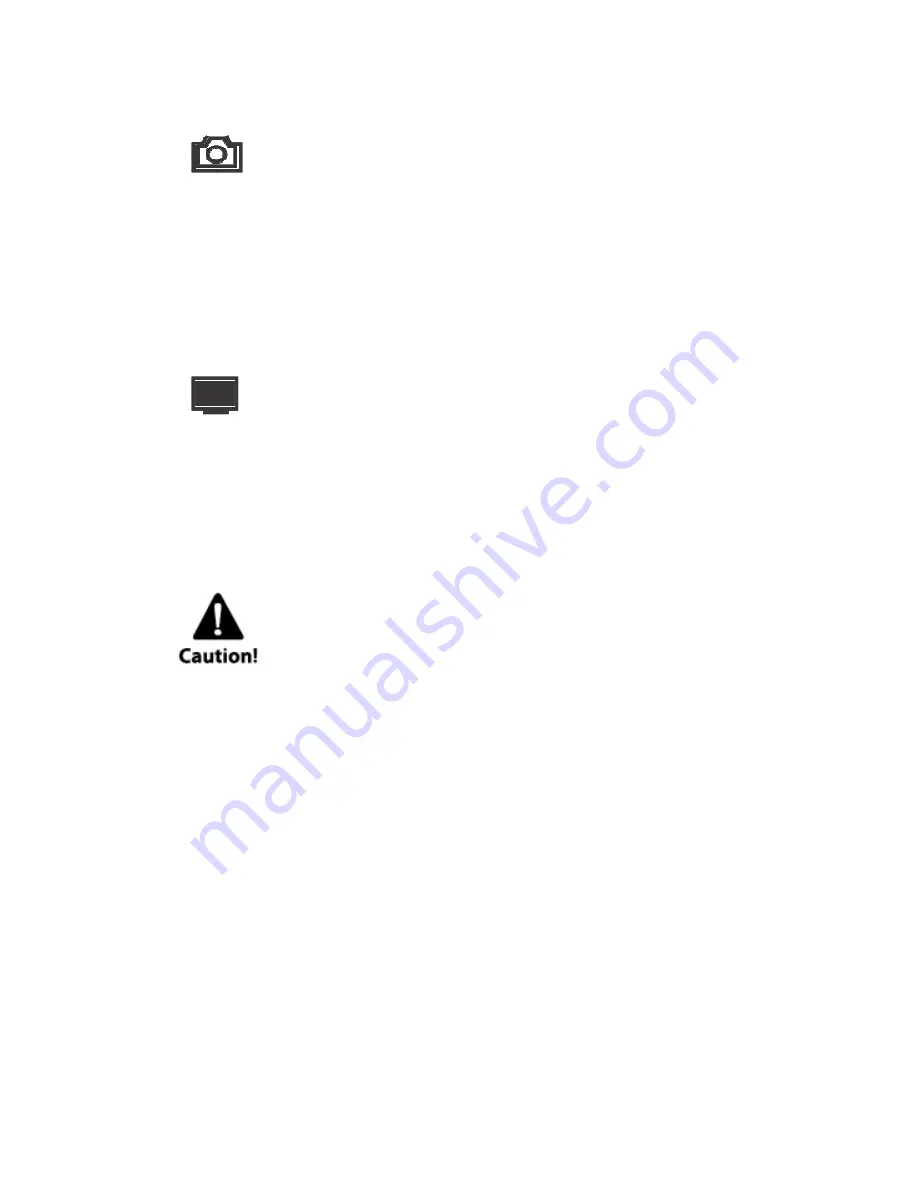
Take Snapshot Photos
Screw out the rear cap
③
, switch
④
to left for photo standby mode, close the
cap.
Turn on Bullet HD by pressing POWER/Shutter button for 3 seconds. The
blue led will be on, then comes to standby mode. Press the shutter button to
start taking photos (red led will blink). Press the shooter button
②
again to
stop. In this mode the Bullet HD will take sequential photos every 3 seconds
until the battery die or the Micro SD card is full.
Playback on your computer
Power off the BulletHD! Screw the rear cap
③
, connect with your computer
via USB cable from the USB port
⑤
,then turn on the device! The driver would
be automatically installed. Or you can take out the MicroSD card and use
your own card reader to connect with your computer too.
The device must be power on while connecting with computer
for data download. Don’t remove the battery!
When you remove the battery while the video is playing,
damage to your video data could occur!
On a MAC
Simply plug the Bullet HD into your MAC with the included USB cable, turn
your Bullet HD on, and the MAC OS will recognize the Bullet HD as an
external hard drive.
IMPORTANT TIP FOR MAC USERS
When deleting files from your MicroSD cards you must empty the trash before
removing it or unplugging the Bullet HD. If you do not empty your trash the
photos and videos files will not be completely erased from your cards.
Webcam Driver Installation
This is not necessary to install the driver to view videos or pictures. The
driver is only necessary to install when using the BulletHD as a webcam
which is available for Windows OS system.
Download the driver at www.BulletHD.us - Support – Webcam for PRO1080p
Follow the instruction at tutorial video show at our YouTube
Channel/BulletHDCam!
Содержание Pro 1080P
Страница 18: ...Subject to technical changes...
Страница 19: ......