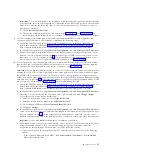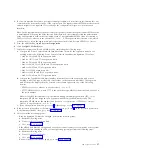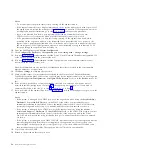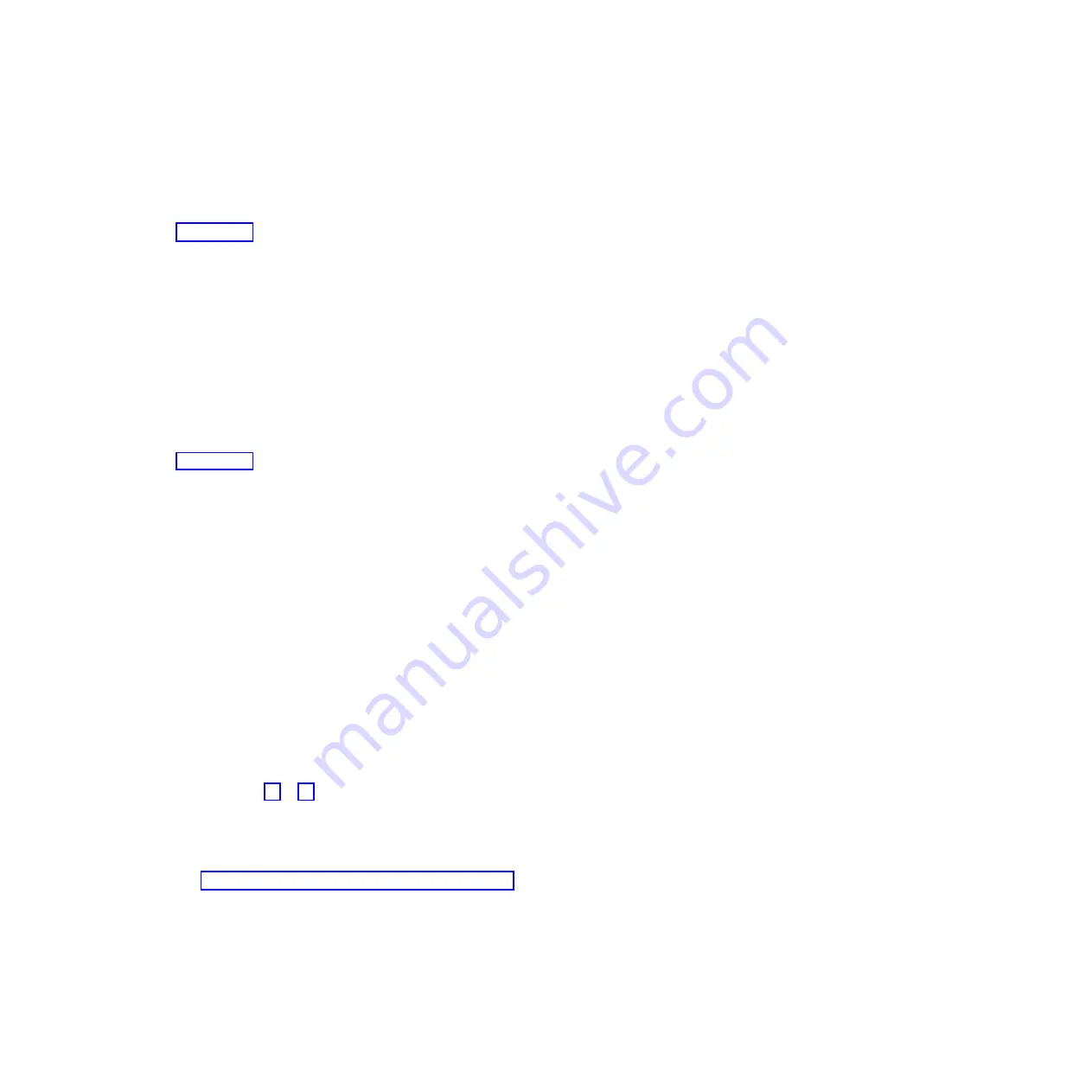
3)
Select
Actions
>
Operations
>
Launch Advanced Systems Management (ASM)
.
b.
Log in to ASMI with administrator or authorized service provider authority.
c.
Expand
System Configuration
.
d.
Click
Configure I/O Enclosures
>
Clear inactive enclosures
.
16.
Repeat step 1 on page 36 to verify the 12X configuration.
Note:
While concurrently removing an expansion unit, it is normal for error logs and event logs to
be created with the following reference codes. The number and combination of these logs is
dependent on the configuration. The logs can be ignored during this verification step if their
timestamps indicate that they occurred during the removal procedure and if the resources that they
reference were involved in the procedure.
v
B7006981: This permanent reference code indicates a 12X adapter failure.
v
B7006982: This permanent reference code indicates 12X link failure.
v
B7006984: This informational reference code indicates an open 12X loop.
v
B7006985: This informational reference code indicates the 12X loop was closed.
v
B70069E6: This informational reference code indicates a 12X link stopped.
v
B70069E7: This informational reference code indicates a 12X link started.
17.
Repeat step 2 on page 36 to verify the SPCN configuration.
Note:
While concurrently removing an expansion unit, it is normal for error logs and event logs to
be created with the following reference codes. The number and combination of these logs is
dependent on the configuration. The logs can be ignored during this verification step if their
timestamps indicate that they occurred during the removal procedure and if the resources that they
reference were involved in the procedure.
v
100090F0: This permanent reference code indicates that an expansion unit was dropped from the
power control network.
v
10009135: This informational or permanent reference code indicates an open SPCN loop.
v
10009137: This permanent reference code indicates disruption of the 12X loop.
v
10009139: This informational reference code indicates that the SPCN loop was closed.
18.
Check for new serviceable events that were generated during the removal procedure by performing
the following steps:
a.
Select the managed system, and then click
Serviceability
>
Manage Serviceable Events
.
b.
In the Manage Serviceable Events window, specify event criteria to include any events that were
generated during the procedure. Optionally, you can use the default criteria.
c.
Click
OK
. A table appears with the serviceable events that match your criteria.
d.
Close any serviceable events generated during the procedure that include one of the reference
codes identified in step 16 or 17.
e.
Perform standard problem analysis on any remaining open serviceable events generated during
the procedure.
The expansion unit is now removed from the system configuration.
19.
Physically remove the expansion unit from the rack. To learn about how to remove an enclosure
from a rack, see “Removing an enclosure from the rack” on page 112.
Removing an expansion unit nonconcurrently
Learn about removing an I/O expansion unit from a system unit nonconcurrently, that is, with the
system powered off.
Before you begin
Be aware of the following items when you are removing an expansion unit:
38
Enclosures and expansion units
Содержание Escala Power7 Series
Страница 1: ...Enclosures and expansion units ESCALA Power7 REFERENCE 86 A1 23FF 07 ...
Страница 2: ......
Страница 88: ...76 Enclosures and expansion units ...
Страница 146: ...134 Enclosures and expansion units ...
Страница 147: ......
Страница 148: ...Printed in USA ...