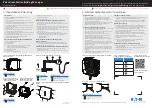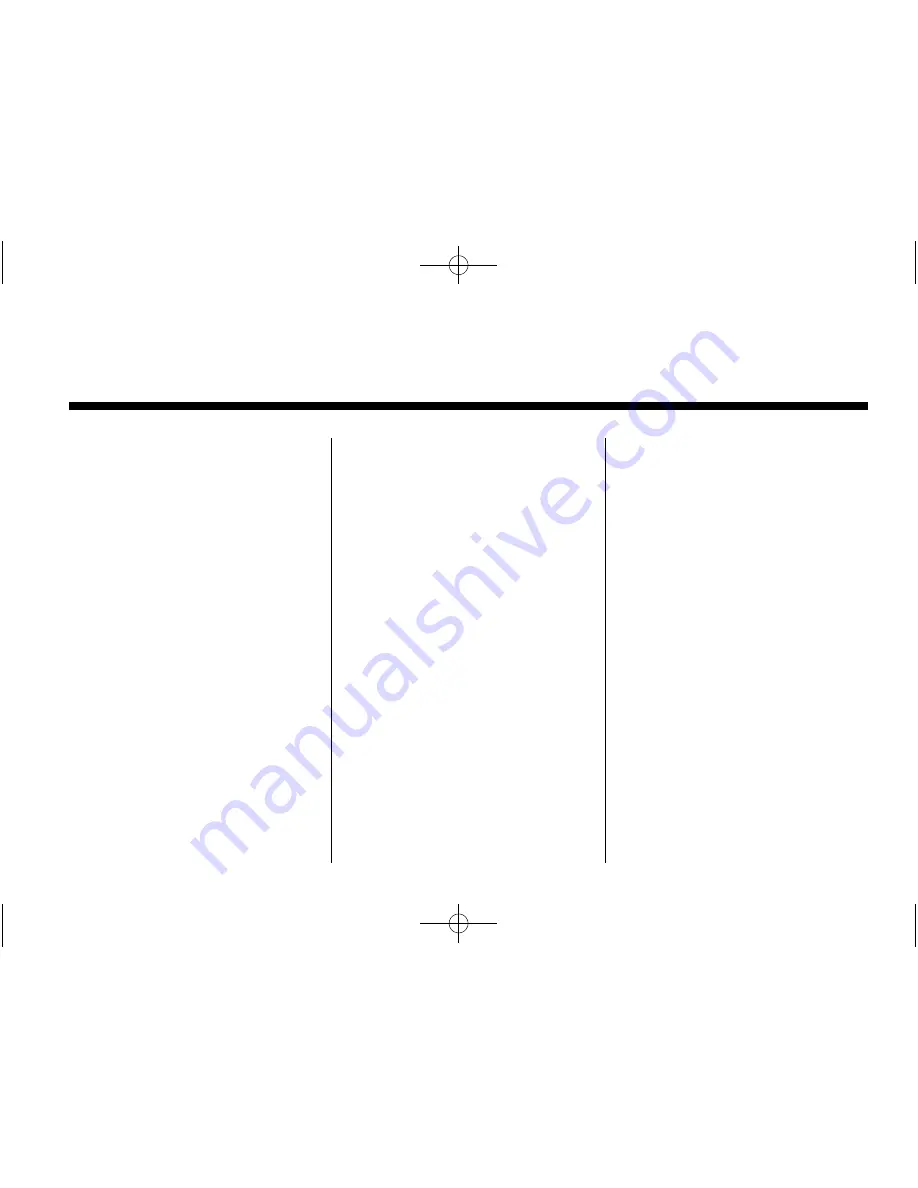
Black plate (1,1)
Buick LaCrosse Infotainment System - 2013 - CRC - 12/12/12
2013 Buick LaCrosse Infotainment System
M
Infotainment System
. . . . . .
3
Introduction
. . . . . . . . . . . . . . . . .
3
Infotainment . . . . . . . . . . . . . . . . . . . . 3
Overview . . . . . . . . . . . . . . . . . . . . . . . 3
Steering Wheel Controls . . . . . . . 9
Using the System . . . . . . . . . . . . . . 9
Radio
. . . . . . . . . . . . . . . . . . . . . . .
15
AM-FM Radio . . . . . . . . . . . . . . . . . 15
Radio Data System (RDS) . . . . 18
Satellite Radio . . . . . . . . . . . . . . . . 18
Radio Reception . . . . . . . . . . . . . . 24
Quick Info . . . . . . . . . . . . . . . . . . . . . 25
Pandora Internet Radio . . . . . . . 26
Stitcher Internet Radio . . . . . . . . 31
Pictures . . . . . . . . . . . . . . . . . . . . . . . 35
Audio Players
. . . . . . . . . . . . .
36
CD Player . . . . . . . . . . . . . . . . . . . . . 36
USB . . . . . . . . . . . . . . . . . . . . . . . . . . 38
Auxiliary Devices . . . . . . . . . . . . . . 44
Bluetooth Audio . . . . . . . . . . . . . . . 45
Rear Seat Infotainment
. . .
46
Rear Seat Entertainment (RSE)
System . . . . . . . . . . . . . . . . . . . . . . 46
Navigation
. . . . . . . . . . . . . . . . .
55
Using the Navigation
System . . . . . . . . . . . . . . . . . . . . . . 55
Maps . . . . . . . . . . . . . . . . . . . . . . . . . . 58
Navigation Symbols . . . . . . . . . . . 59
Destination . . . . . . . . . . . . . . . . . . . . 61
OnStar
®
Destination
Download . . . . . . . . . . . . . . . . . . . . 70
Configure Menu . . . . . . . . . . . . . . . 71
Global Positioning
System (GPS) . . . . . . . . . . . . . . . 76
Vehicle Positioning . . . . . . . . . . . . 77
Problems with Route
Guidance . . . . . . . . . . . . . . . . . . . . 77
If the System Needs
Service . . . . . . . . . . . . . . . . . . . . . . 78
Map Data Updates . . . . . . . . . . . . 78
Database Coverage
Explanations . . . . . . . . . . . . . . . . . 78
Voice Recognition
. . . . . . . .
79
Bluetooth Phone/
Devices
. . . . . . . . . . . . . . . . . . .
85
Bluetooth . . . . . . . . . . . . . . . . . . . . . 85
Hands-Free Phone . . . . . . . . . . . . 91
Trademarks and License
Agreements
. . . . . . . . . . . . . .
93
Index
. . . . . . . . . . . . . . . . . . . . . i-1