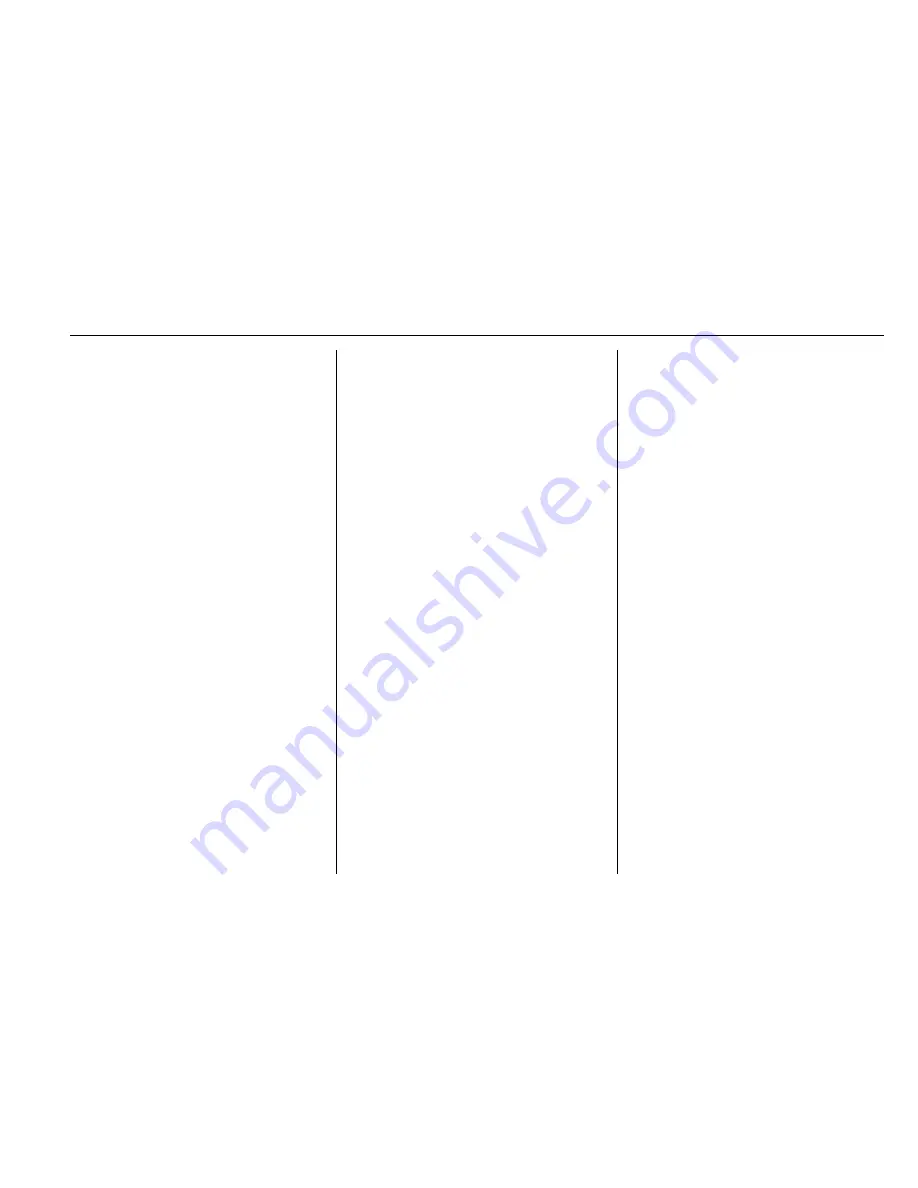
Buick Encore IntelliLink Infotainment System (GMNA-Localizing-U.S/Canada-
9234777) - 2016 - crc - 7/30/15
Bluetooth Phone/Devices
75
adjusted volume level remains in
memory for later calls. The system
maintains a minimum volume level.
See
Voice Recognition
0
67
.
Bluetooth Audio
See
Bluetooth Audio
0
38
.
Pairing with Infotainment
Controls
A Bluetooth-enabled cell phone
must be paired and then connected
to the vehicle before it can be used.
See your cell phone manufacturer's
user guide for Bluetooth functions
before pairing the cell phone. If a
Bluetooth phone is not connected,
calls will be made using OnStar
Hands-Free Calling, if available.
See
“
OnStar
”
in the owner manual.
Pairing Information
.
A Bluetooth-enabled phone and
an audio playback device can be
paired to the system at the
same time.
.
Up to five devices can be paired
to the Bluetooth system.
.
The pairing process is disabled
when the vehicle is moving.
.
Pairing only needs to be
completed once, unless the
pairing information on the cell
phone changes or the cell phone
is deleted from the system.
.
Only one paired cell phone can
be connected to the Bluetooth
system at a time.
.
If multiple paired cell phones are
within range of the system, the
radio will connect to the first
phone in the list or to the phone
that was previously connected.
Pairing a Phone/Device
1. Press the CONFIG button or
$
/
i
.
2. Select Phone Settings.
3. Select Bluetooth.
4. Select Pair Device (Phone).
The radio displays
“
Please
start Bluetooth search on your
phone. Confirm or enter
number:.
”
If the device
supports a four-digit Personal
Identification Number (PIN), it
will display. The PIN is used in
Step 6.
5. Start the pairing process on the
cell phone to be paired to the
vehicle. See the cell phone
manufacturer's user guide.
6. Locate and select the device
named after the vehicle make
and model in the list on the cell
phone. Follow the instructions
on the cell phone to enter the
PIN provided in Step 4, or to
confirm the six-digit code
matches. The system
recognizes the newly
connected phone after the
pairing process is complete.
7. If the phone prompts to accept
connection or allow the phone
book download, select Always
Accept and allow. The phone
book may not be available if
not accepted.
8. Repeat to pair additional
phones.






























