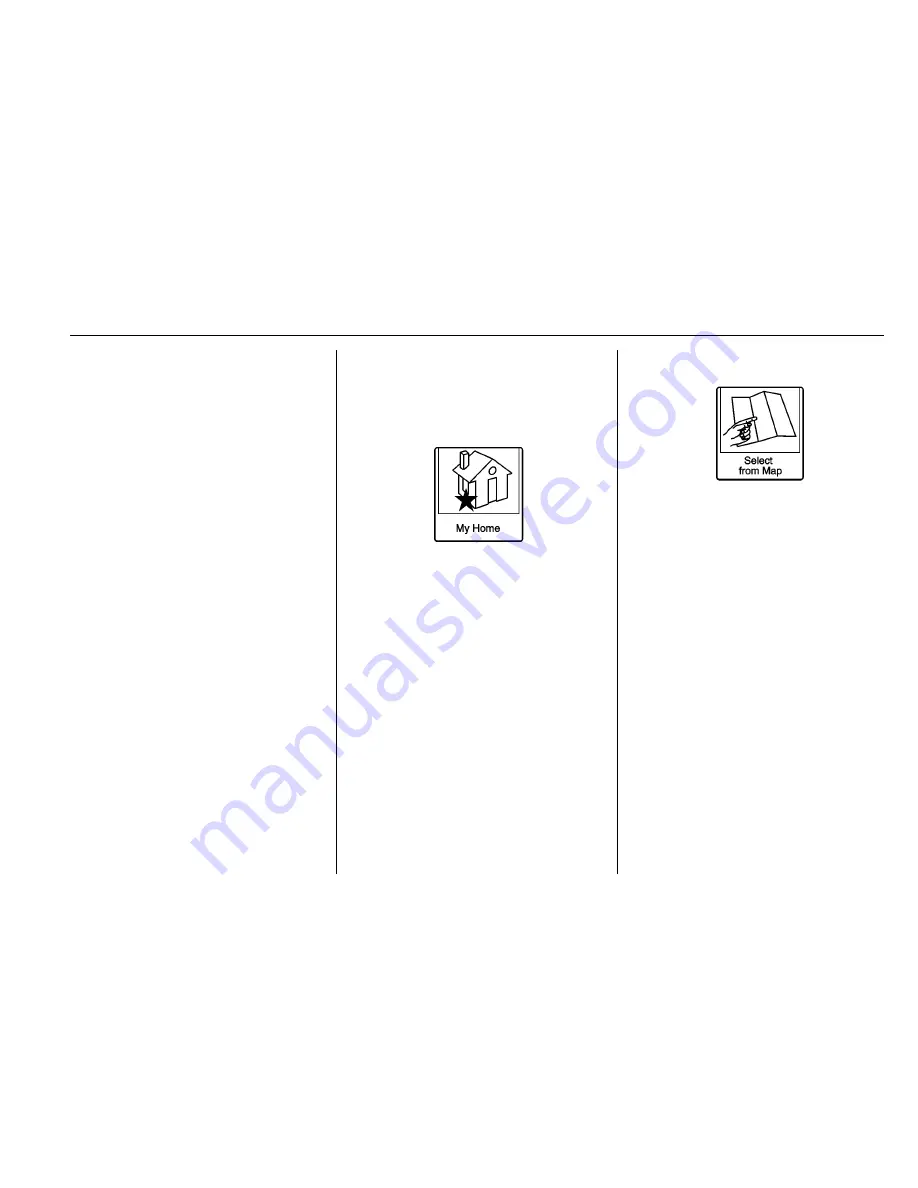
Buick Encore IntelliLink Infotainment System (GMNA-Localizing-U.S/Canada-
9234777) - 2016 - crc - 7/30/15
Navigation
53
Deleting a Favorite Route:
1. Select the Home Page
Destination Entry or press the
DEST/NAV faceplate button to
display the Favorite Routes
screen button. Select this
button to display the list of
available favorite routes.
2. Scroll and select the route to
be deleted.
3. Select Edit.
4. Select Delete Favorite Route.
Changing the route name:
1. Select the Home Page
Destination Entry or press the
DEST/NAV faceplate button to
display the Favorite Routes
screen button. Select this
button to display the list of
available favorite routes.
2. Select the Edit screen button.
3. Select Edit Name.
4. Using the keypad, enter
the name.
5. Select the Done screen button.
The new name will be in the
Favorite Routes Menu.
My Home
If no home destination is entered,
save a destination by selecting the
Home Page Destination Entry or
pressing the DEST/NAV button on
the faceplate. Enter a destination
using any of the destination entry
methods (Address Entry, POI Entry,
etc.). Select Save as Home from the
Destination Confirmation screen.
If a destination is already saved as
home, select the Home Page
Destination Entry or press the
DEST/NAV faceplate button to
display the My Home screen button.
Select this button to start route
guidance.
Select from Map
.
Select the Home Page
Destination Entry or press the
DEST/NAV faceplate button to
display the Pick from Map
screen button. Select this button
to display the map screen with a
scroll symbol centered on
the map.
.
Press the inner rocker knob in
one of eight directions at a time
to scroll within the map.
.
Press and hold the inner rocker
knob to increase the scroll
speed.
.
Press the outer ring of the
TUNE/MENU knob to select the
Go screen button on the bottom
of the screen to display the
Destination Confirmation screen.






























