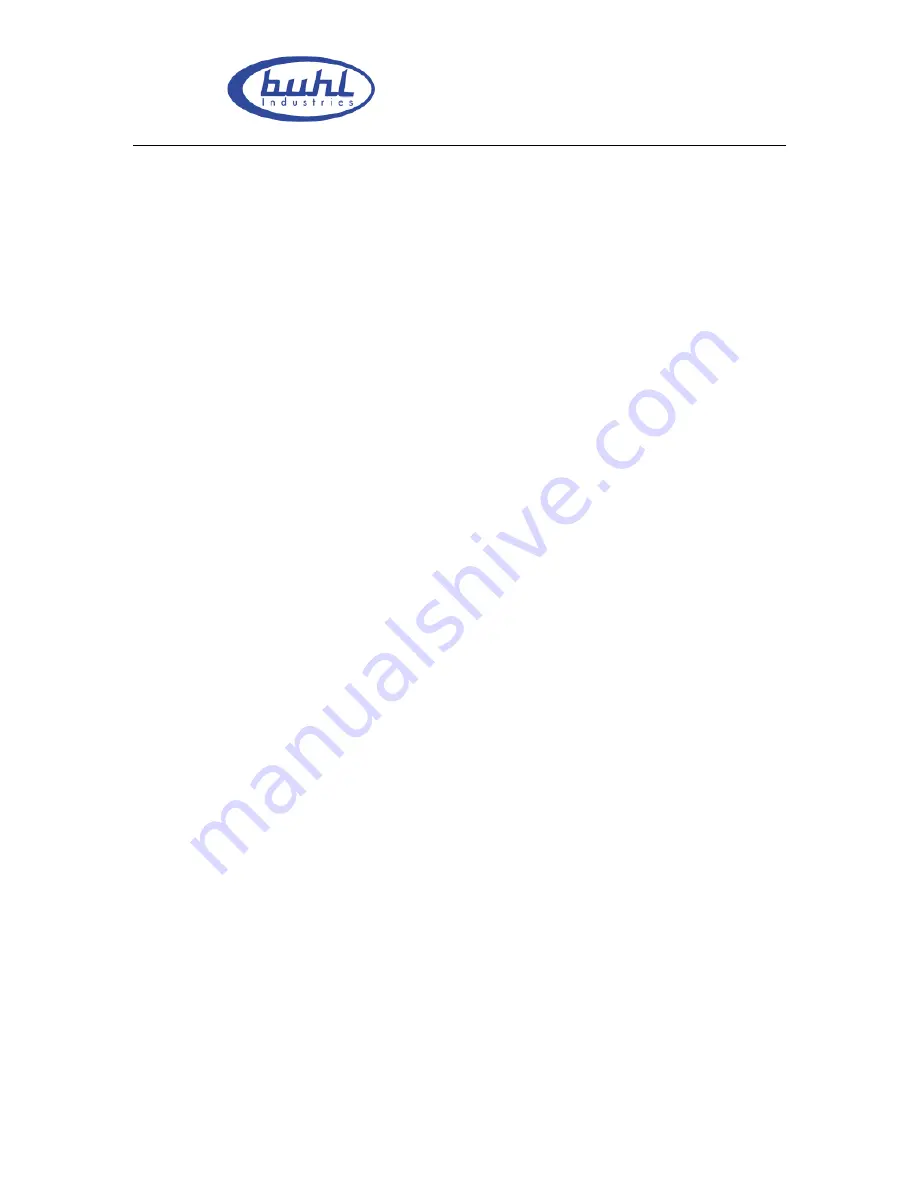
Buhl LyteBoard IWB User Guide V.12/7/09
Page 2 of 43
www.buhl-ind.com
Contents
1. Declaration ..................................................................................................................... 3
1.1 Important Notes ..................................................................................................... 3
1.2 Copyright ............................................................................................................... 4
2. Introduction ................................................................................................................... 5
2.1 Specification Standards .......................................................................................... 6
2.2 Package Checklist .................................................................................................. 8
2.3 Technical Index ...................................................................................................... 9
2.4 System Requiring ................................................................................................. 12
2.5 Products’ Certification and Quanlity Assurance .................................................. 12
3. Installation and Connection ....................................................................................... 13
3.1 Whiteboard Installlation ....................................................................................... 13
3.2 Intelligent Penholder Installlation ........................................................................ 17
3.3 Connecting to PC and Projector ........................................................................... 21
3.4 Driver Installation and Uninstall .......................................................................... 24
4. Operation instruction for Whiteboard software ...................................................... 29
4.1 Software Characters ............................................................................................. 29
4.2 Start up Software and Whiteboard Orientation .................................................... 30
4.3 Software Toolbar Introduction ............................................................................. 34
5. Using skill, Maintenance and Transportation .......................................................... 46
5.1 Control and Skills ................................................................................................ 46
5.2 Caution ................................................................................................................. 47
5.3 Transportation ...................................................................................................... 49
5.4 Maintenance ......................................................................................................... 49
6. Appendix ...................................................................................................................... 50
6.1 Troubleshooting ................................................................................................... 50
6.2 Connecting to USB HUB ..................................................................................... 52
6.3 Other Service Information ................................................................................... 53
Содержание LyteBoard
Страница 1: ...Buhl LyteBoard Interactive Whiteboard User Guide Buhl Industries www buhl ind com...
Страница 23: ...Buhl LyteBoard IWB User Guide V 12 7 09 Page 23 of 43 www buhl ind com P 3 22 P 3 23...
Страница 24: ...Buhl LyteBoard IWB User Guide V 12 7 09 Page 24 of 43 www buhl ind com P 3 24 P 3 25...
Страница 29: ...Buhl LyteBoard IWB User Guide V 12 7 09 Page 29 of 43 www buhl ind com P 4 2 P 4 3...
Страница 31: ...Buhl LyteBoard IWB User Guide V 12 7 09 Page 31 of 43 www buhl ind com P 4 5...























