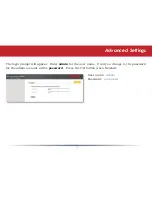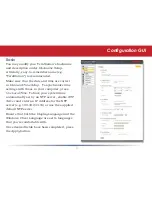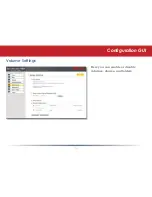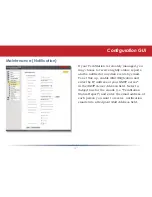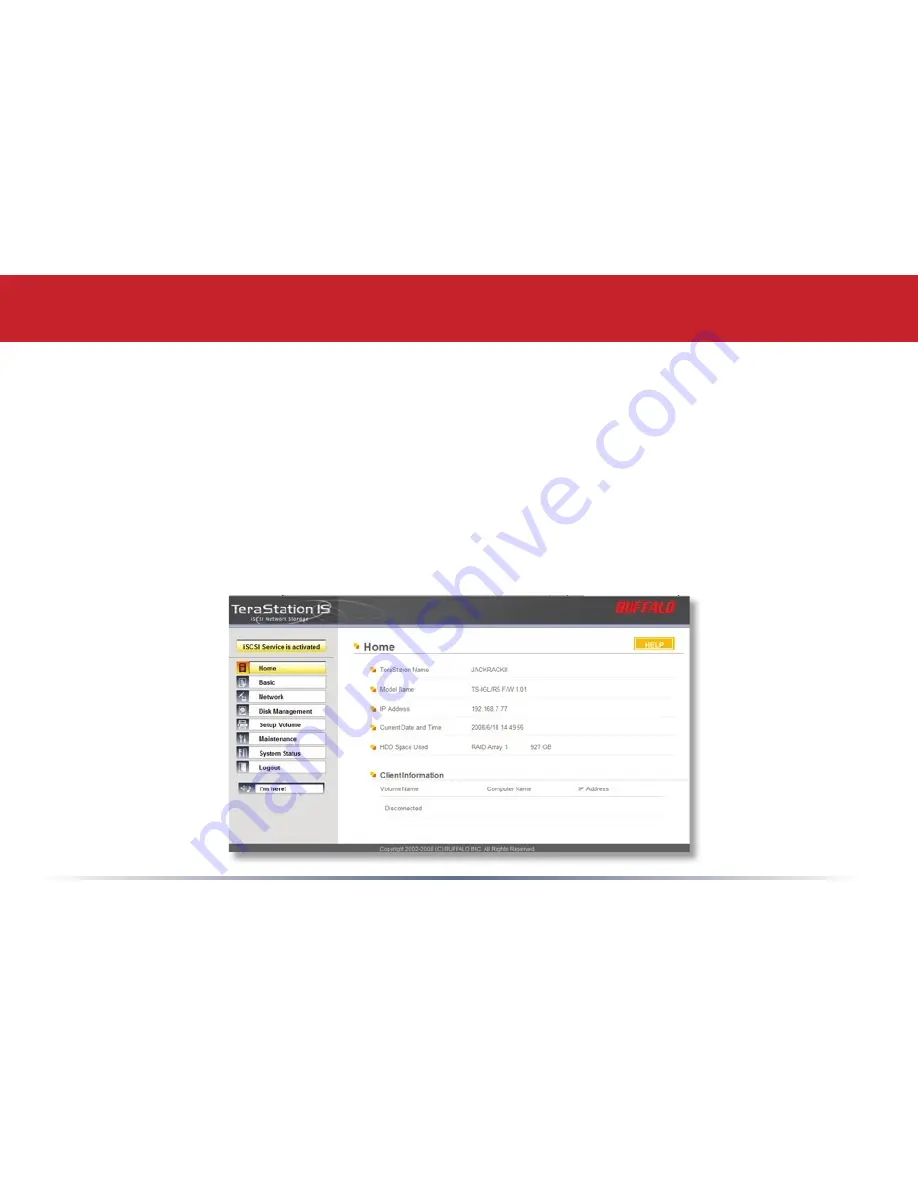
1
Welcome to
the configuration GUI for the TeraStation!
You are now at
Home
. Notice that the
Home
button is lit up in yellow. You can navigate this menu
by clicking on the buttons at the left of the screen. Here at “Home”, you can see basic information
about your TeraStation’s current configuration. You may close this screen by clicking Logout
at the
bottom left, or just by closing the browser window. If you have lost your TeraStation, clicking
I’m
here! at the bottom left will cause it to beep, making it easier to find.
Note that many settings cannot be changed while the iSCSI service is running. Click the button
in the top left corner of the page to disable the iSCSI service if settings need to be changed.
Configuration GUI
Содержание TeraStation iSCSI TS-RITGL/R5
Страница 1: ...User Manual TeraStation iSCSI TS RITGL R5 www buffalotech com v1 4 ...
Страница 4: ... Layout Power Switch Display Mode Switch Front Panel lock Turn counter clockwise to release ...
Страница 5: ... Layout Hard Drives Squeeze tabs to release Init Button Hold down to reset all settings ...
Страница 6: ... USB in Layout Power Cable Ethernet to router UPS ...
Страница 26: ...26 Volume Settings Here you can enable or disable volumes shares and folders Configuration GUI ...
Страница 43: ...43 Replacing a Hard Drive Squeeze the tabs gently and swing the tray latch upward Slide out the drive tray ...
Страница 44: ...44 Pull the plug straight out Lower the drive carefully to the work surface Replacing a Hard Drive ...