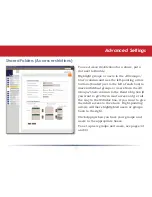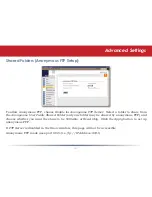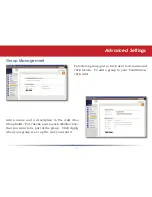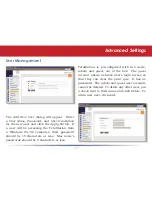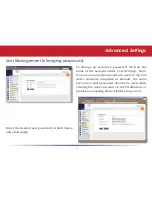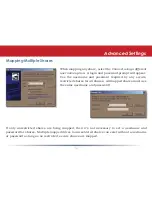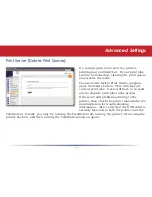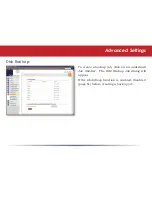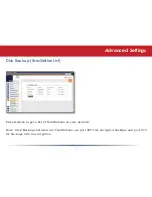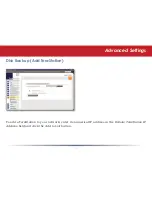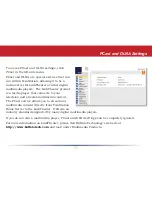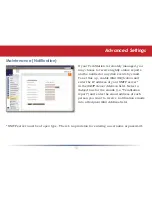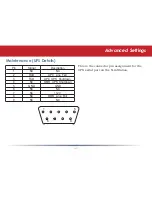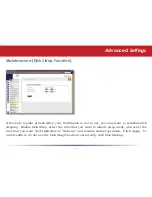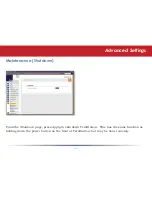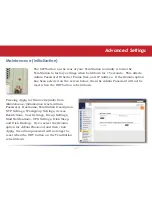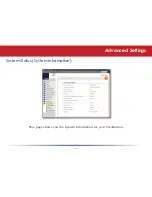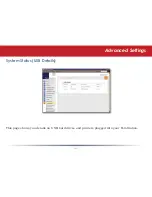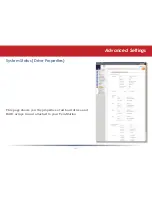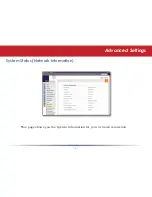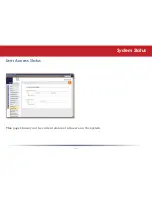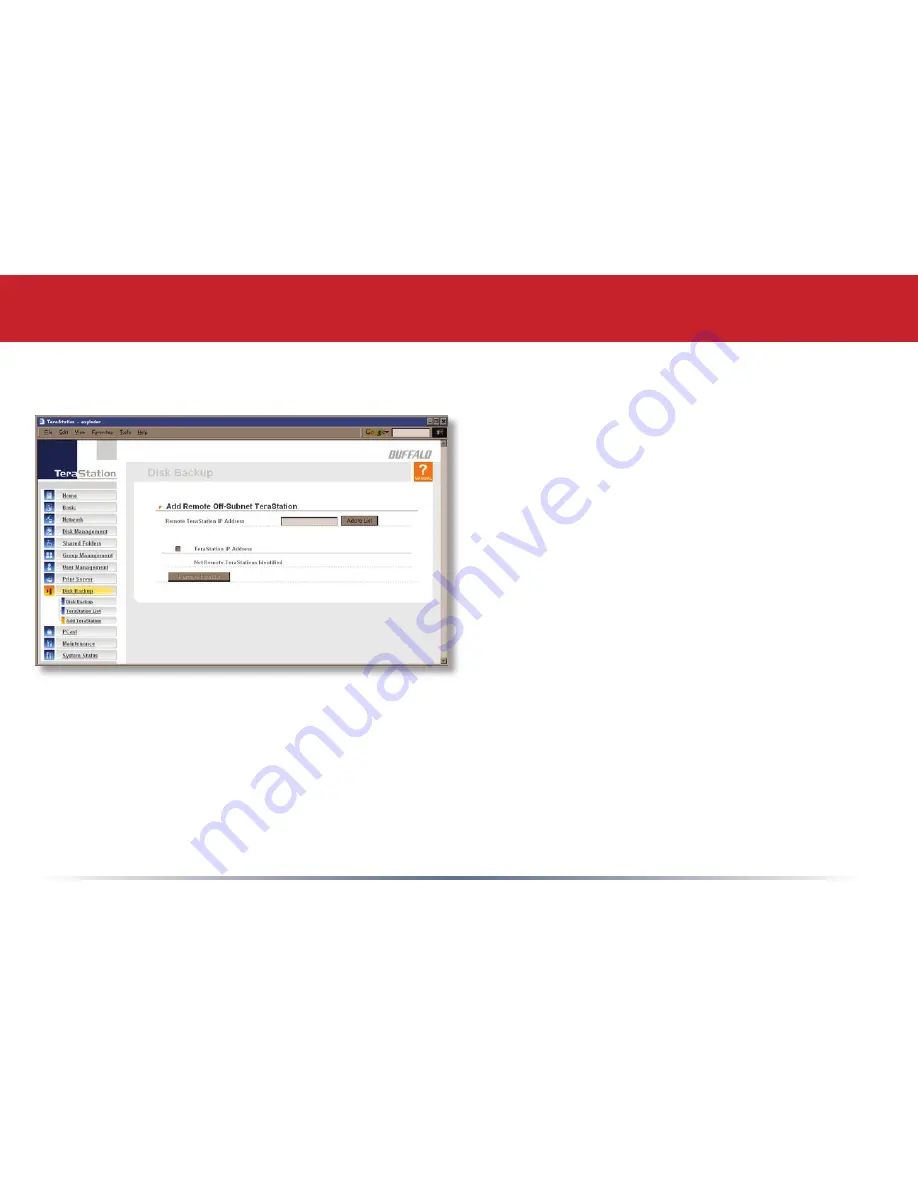Отзывы:
Нет отзывов
Похожие инструкции для TeraStation HS-DTGL/R5

B50
Бренд: IBM Страницы: 198

UDS2100
Бренд: Lantronix Страницы: 6

SGX 5150
Бренд: Lantronix Страницы: 27

Casablanca III
Бренд: Theta Digital Страницы: 130

J4078-01
Бренд: AIC Страницы: 112

Sun Fire V20z
Бренд: Sun Microsystems Страницы: 4

VWS2E
Бренд: Velleman Страницы: 17

Eserver 345 Series
Бренд: IBM Страницы: 70

HTA-1150
Бренд: Akai Страницы: 23

SE5916
Бренд: Atop Страницы: 2

Sun Fire Netra 1280
Бренд: Sun Microsystems Страницы: 10

SUPERSERVER 7045W-NTR+
Бренд: Supero Страницы: 146

HT-CN400DVE
Бренд: Sharp Страницы: 2

HT-CN300H
Бренд: Sharp Страницы: 8

HT-CN400DVA
Бренд: Sharp Страницы: 25

HT-C21DS1
Бренд: Sharp Страницы: 22

HT-CN300W
Бренд: Sharp Страницы: 40

HT-CN400DVA
Бренд: Sharp Страницы: 52