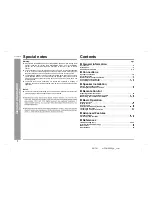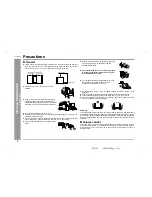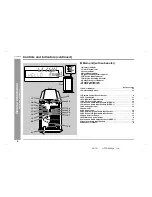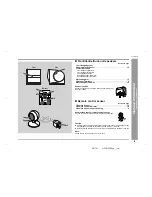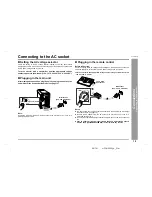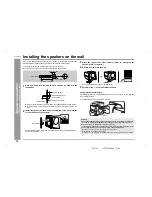HOME CINEMA COMMAND
MODEL
HT-CN300W
OPERATION MANUAL
Thank you for purchasing this SHARP product. To obtain the best
performance from this product, please read this manual carefully.
It will guide you in operating your SHARP product.
HT-CN300W Home Cinema Command consisting of HT-CN300W (main
unit), CP-CN300WF (front speakers), CP-CN300WC (centre speaker)
and CP-CN300WR (surround speakers).
Содержание HT-CN300W
Страница 38: ...MEMO ...
Страница 39: ...MEMO ...
Страница 40: ...TINSE0016BGZZ 02H Y HK 2 SHARP CORPORATION ...