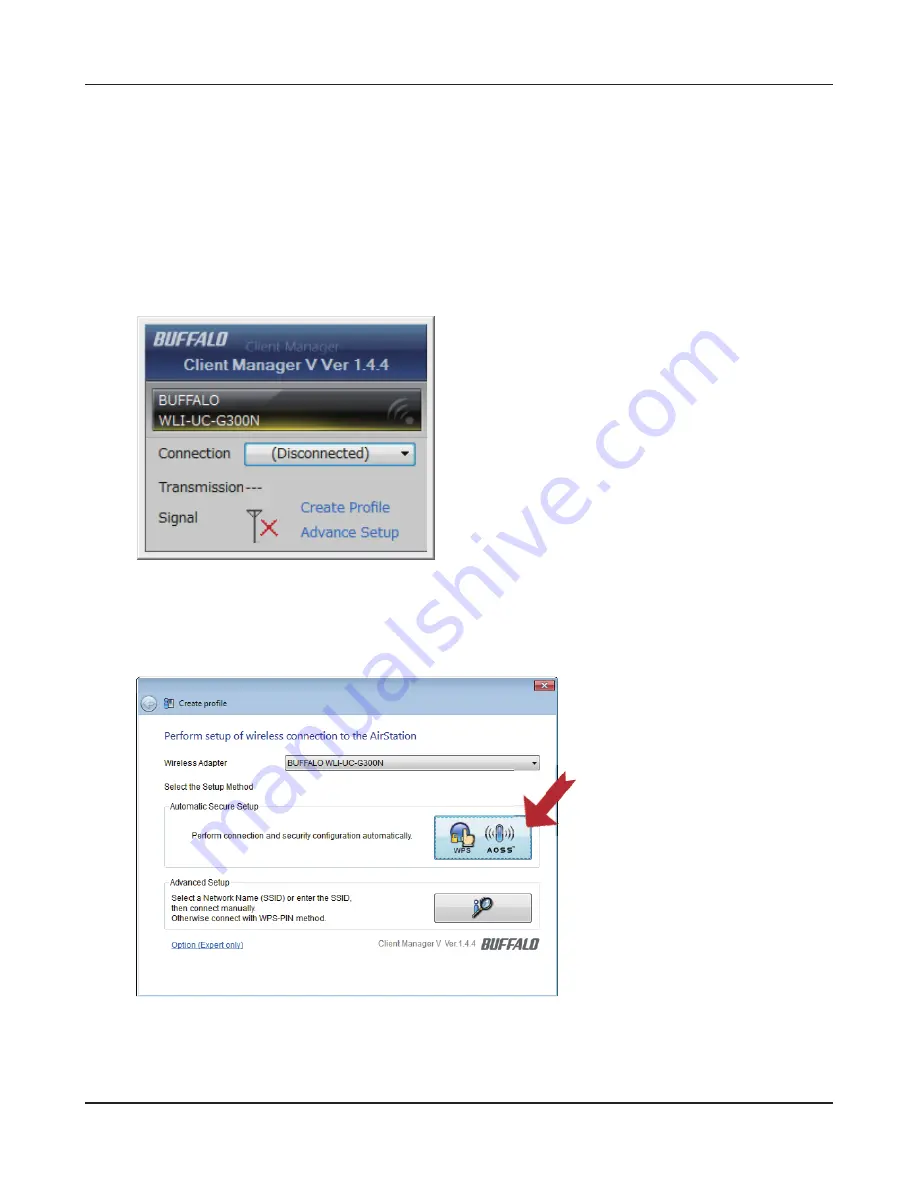
- 92 -
Chapter 5 Connect to a Wireless Network
1
2
Click [Start] > [All Programs] > [BUFFALO] > [AirStation Utility] > [Client Manager V].
Windows 7/Vista (Client Manager V)
If you are using Windows 7 or Vista, use the included Client Manager V software to connect
wirelessly with AOSS/WPS.
Click [Create Profi le].
3
If the User Account Control screen opens, click [Yes] or [Continue].
4
Click the [WPS AOSS ] button.
Follow any instructions displayed on the screen. When the Security LED on the front of the
AirStation stop fl ashing and glows steadily, the connection is complete.
Содержание NFINITI High Power WZR-300HP
Страница 17: ...16 Chapter 3 Installation User friendly firmware update screen...
Страница 32: ...Chapter 4 Configuration 31 VPN Server Configure the VPN server...
Страница 44: ...Chapter 4 Configuration 43 WMM Set priorities for specific communications...
Страница 49: ...48 Chapter 4 Configuration AOSS AOSS Status and Settings...
Страница 61: ...60 Chapter 4 Configuration Movie Engine Configure Movie Engine options...
Страница 78: ...Chapter 4 Configuration 77 ECO Configure Eco mode from this screen...
Страница 86: ...Chapter 4 Configuration 85 Diagnostic System Info View system information for the AirStation...
Страница 114: ...Chapter 8 Network USB Navigator 113 7 Click Yes 9 Click Next 8 Click Next...
Страница 118: ...Chapter 8 Network USB Navigator 117 6 Click Agree 8 Click Install 7 Click Continue...






























