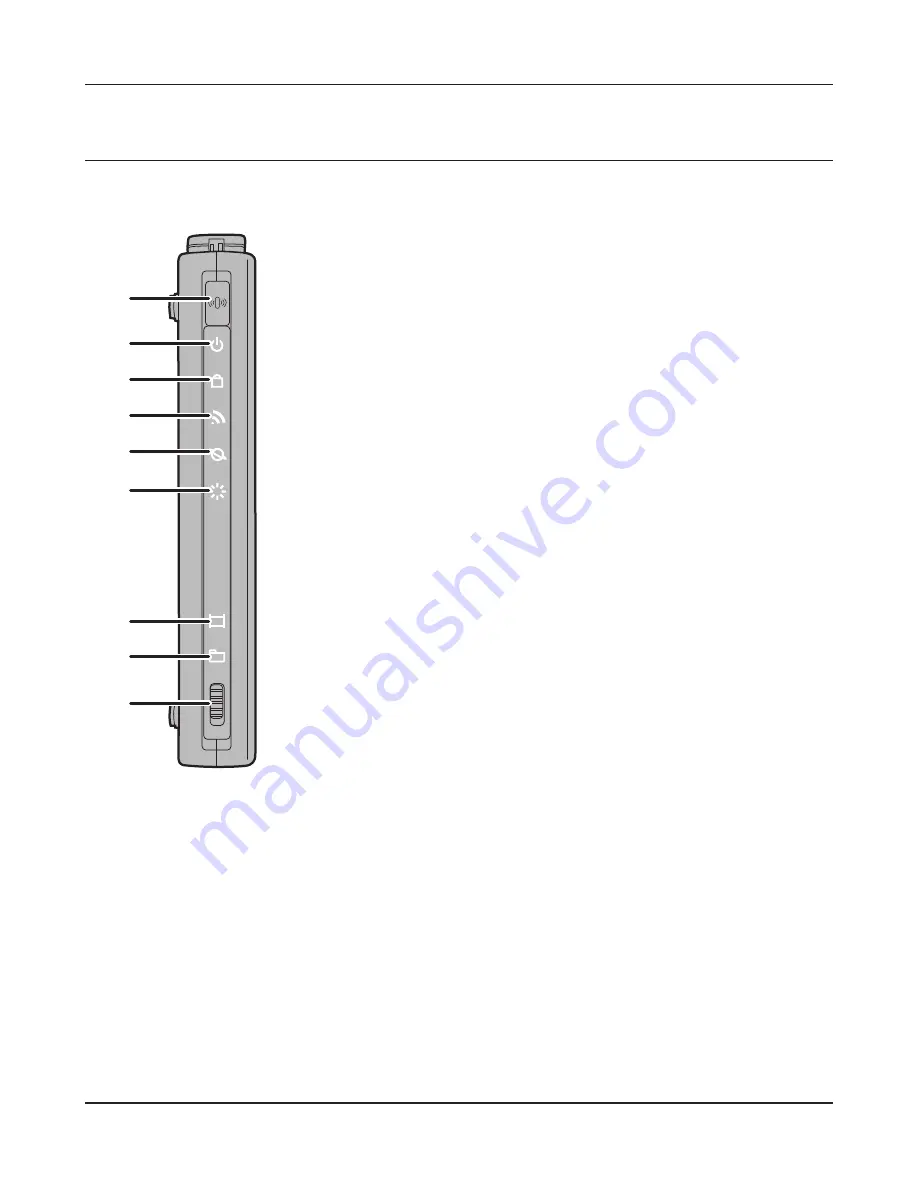
1
2
3
4
7
5
8
6
9
- 6 -
Chapter 1 Product Overview
Hardware Overview
Front Panel LEDs
1
AOSS Button
To initiate AOSS, hold down this button until the Security
LED flashes (about 1 second). Then, push or click the AOSS
button on your wireless client device to complete the
connection. Both devices must be powered on for this to
work.
2
Power LED (Green)
On:
The AC adapter is connected.
Off:
The AC adapter is not connected.
3
Security LED (Amber)
Indicates security status.
Off:
AOSS or Encryption is not set.
On:
AOSS/WPS activated; accessed to exchange
security keys.
Wireless security has been set.
2 blinks: AirStation is waiting for an AOSS or WPS security
key.
Blinking: AOSS/WPS error; failed to exchange security
keys.
Note: The Security LED is lit if an security key has been set.
4
Wireless LED (Green)
Indicates wireless LAN status.
Blinking:
Wireless LAN is transmitting.
On:
Wireless LAN is enabled but not active.
Off:
Wireless LAN is disabled.
5
Router LED (Green)
On:
Router functionality is enabled.
Off:
Router functionality is disabled.
Содержание NFINITI High Power WZR-300HP
Страница 17: ...16 Chapter 3 Installation User friendly firmware update screen...
Страница 32: ...Chapter 4 Configuration 31 VPN Server Configure the VPN server...
Страница 44: ...Chapter 4 Configuration 43 WMM Set priorities for specific communications...
Страница 49: ...48 Chapter 4 Configuration AOSS AOSS Status and Settings...
Страница 61: ...60 Chapter 4 Configuration Movie Engine Configure Movie Engine options...
Страница 78: ...Chapter 4 Configuration 77 ECO Configure Eco mode from this screen...
Страница 86: ...Chapter 4 Configuration 85 Diagnostic System Info View system information for the AirStation...
Страница 114: ...Chapter 8 Network USB Navigator 113 7 Click Yes 9 Click Next 8 Click Next...
Страница 118: ...Chapter 8 Network USB Navigator 117 6 Click Agree 8 Click Install 7 Click Continue...







































