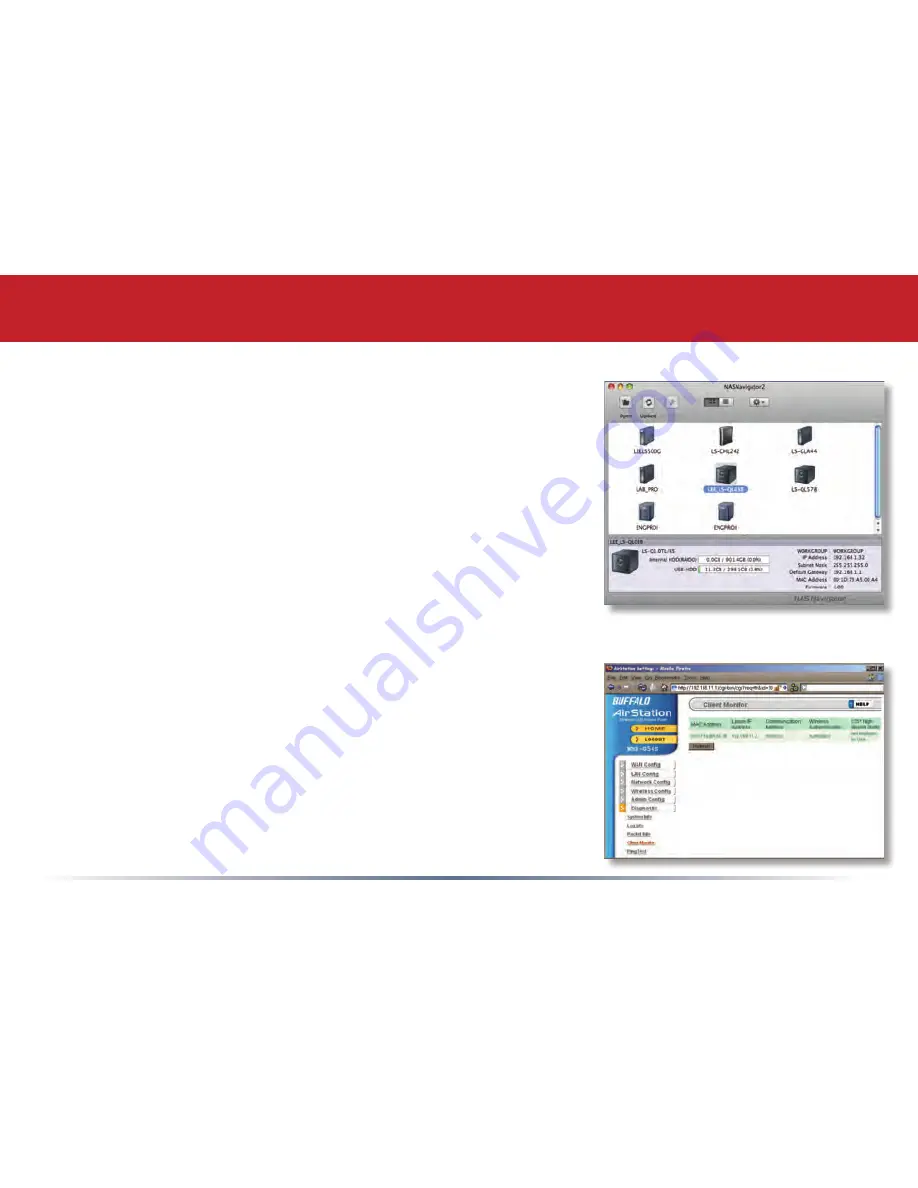
18
If you don’t know your LinkStation’s IP address, there are
several ways to get it.
One simple method is to use the NASNavigator2 client utility
(included on your CD) to find your LinkStation(s). Just click
on the icon for your LinkStation and you’ll be able to read its
IP address.
The
LS-QLSettings.txt
file on your desktop contains the IP
address of the LinkStation at the time that the setup program
was run.
You can always get the LinkStation’s IP address from your
router’s configuration utility. Many Buffalo routers list this
information on the
Client Monitor
page, as shown to the right.
Consult your router’s documentation for instructions on
identifying the LinkStation’s IP address.
Accessing LinkStation Data from a Mac






























