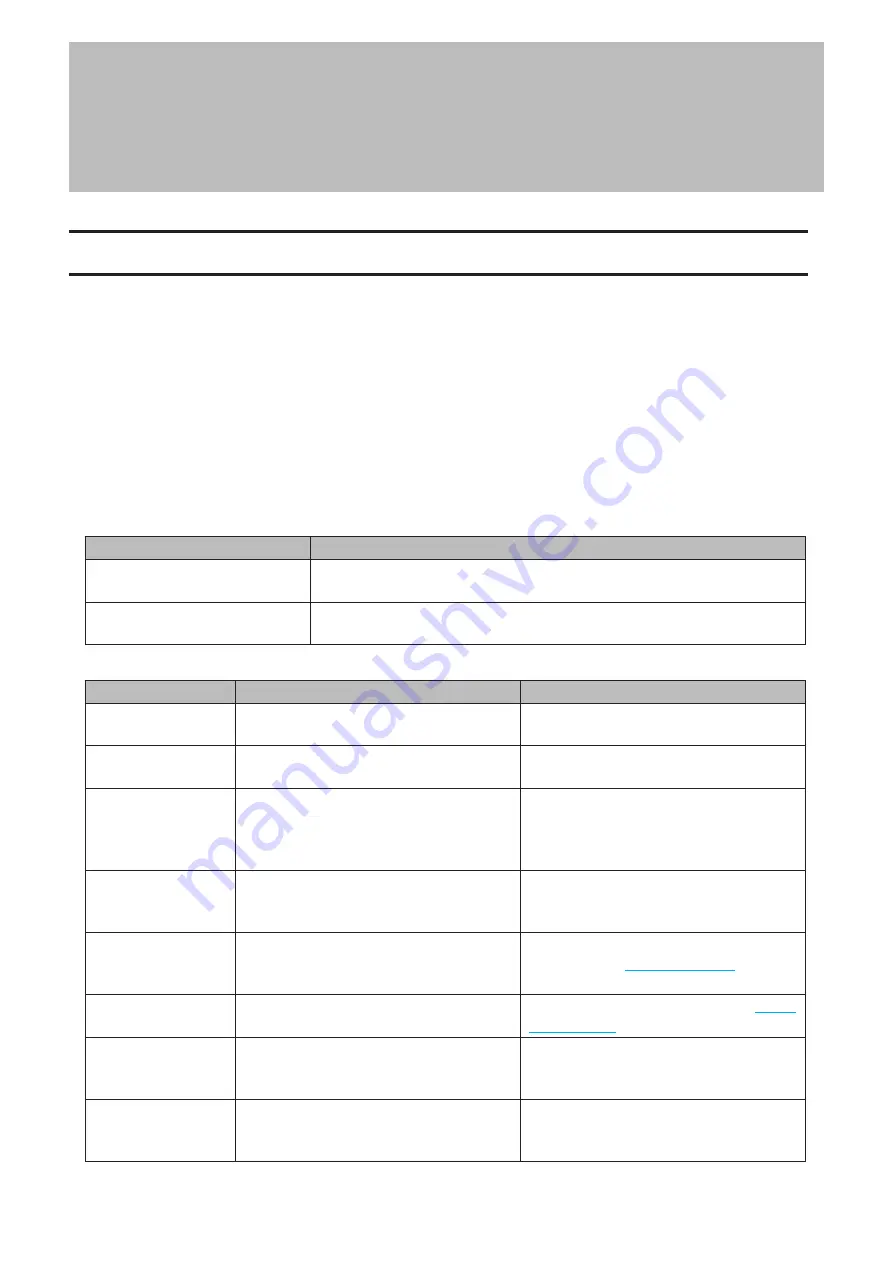
Chapter 11 Appendix
Power LED Operations
This section explains the details of power LED patterns when an event occurs. If there is a corresponding corrective
action described for the code, try it first. If the LED still blinking due to an issue outlined below, contact Buffalo
technical support for assistance.
White
The power LED will blink white during bootup or shutdown.
Red
If there is an error, the power LED will blink red. The pattern of the blink gives the error code. You can also check for
any error messages in NAS Navigator2.
Place of Error Code
Status
10s Place of Error Code
The LED flashes for 1.0 second every 0.3 seconds. This gives the tens place of
the error code.
1s Place of Error Code
The LED flashes for 0.5 seconds every 0.3 seconds. This gives the ones place
of the error code.
Error Code
Description
Corrective Action
E04
The firmware is corrupted.
Contact Buffalo technical support for
assistance.
E10
The LinkStation is running on the UPS
battery due to a power outage.
Shut down the LinkStation safely and wait
until the power outage ends.
E11
An error occurred in the fan speed.
Check that no foreign objects or dust are
clogging the fan. If any foreign objects or
dust are found, use a pair of tweezers, air
duster, or other tools to remove them.
E12
A rise in the system temperature may have
exceeded the allowable safety value.
Move the LinkStation to a cool location. Do
not place objects in the area around the
LinkStation.
E14
The RAID array cannot be mounted.
Run the drive check on the RAID array by
referring to the
section
in chapter 4.
E15
The bad sectors have reached a dangerous
level.
Replace the drive by referring to the
section in chapter 4.
E16
Unable to find the drive.
The drive may be disconnected or may
have failed. Shut down the LinkStation and
reinstall the drive.
E22
Unable to mount the drive.
Format the drive. After formatting, if the
error still appears after rebooting, replace
the drive.
117
Chapter 11 Appendix
Содержание LinkStation 200B
Страница 16: ...1 Open SmartPhone Navigator on your mobile device 2 Tap Open Settings 15 Chapter 2 Configuration...
Страница 24: ...3 Click Add Group 23 Chapter 3 File Sharing...
Страница 60: ...4 Enter the backup password and click OK 5 Click Create New Job 59 Chapter 6 Backup...
Страница 67: ...6 Click Time Machine 66 Chapter 6 Backup...
Страница 68: ...7 Click Select Backup Disk 8 Select the shared folder then click Use Disk 67 Chapter 6 Backup...
Страница 85: ...4 Select the desired Ethernet frame size and click OK 84 Chapter 8 Advanced Features...
Страница 89: ...2 Tap Create User 88 Chapter 9 Configuring from Mobile Devices...
Страница 96: ...2 Tap Create Folder 3 Enter the desired folder name and tap Apply 95 Chapter 9 Configuring from Mobile Devices...
Страница 100: ...3 Tap NAS Setup 99 Chapter 9 Configuring from Mobile Devices...
Страница 101: ...4 Enter a username and password This will create a new user Tap Next 100 Chapter 9 Configuring from Mobile Devices...
Страница 102: ...5 Enter the password from the previous step again and tap Next 101 Chapter 9 Configuring from Mobile Devices...
Страница 104: ...6 Enter the BuffaloNAS com name and tap Set 103 Chapter 9 Configuring from Mobile Devices...




































