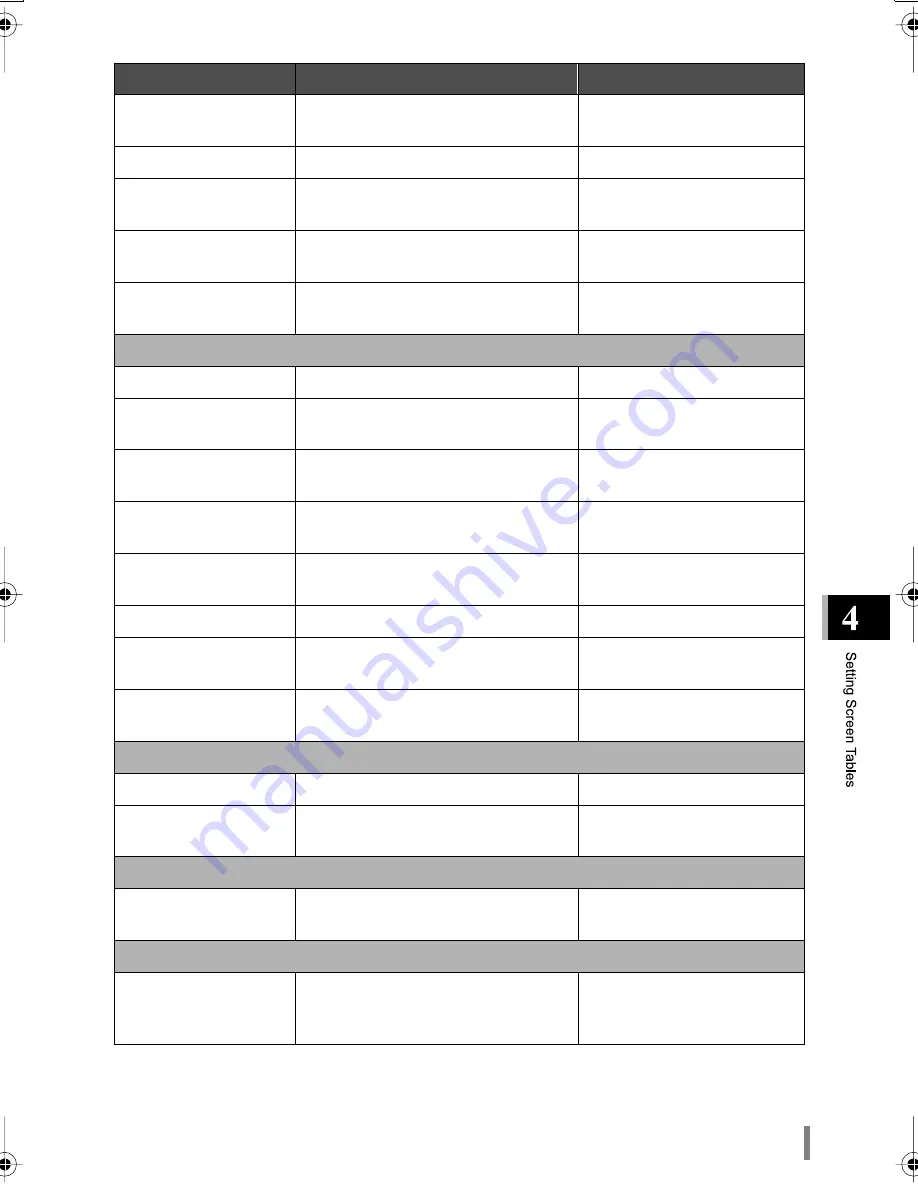
WLAR-L11-L Reference Manual
41
Note 1: Enter a maximum of 32 alphanumeric characters (case sensitive), and the underbar "_".
Note 2: Enter a maximum of 16 alphanumeric characters (case sensitive), and the underbar "_".
Note 3: Enter a maximum of 5 alphanumeric characters (case sensitive), and the underbar "_", or ten digits of
hexadecimal number.
Assigned IP address *
Set IP address assigned to the wireless
LAN personal computer.
From 192.168.0.2 up to 16
Units.
Term of lease
Set the IP address lease time (period).
48 hours
Default Gateway
Set the default gateway. Normally,
setting the AirStation’s IP address.
AirStation’s IP Address
Notice of DNS Server
Set the IP address notified as the
DNS server
AirStation’s IP address
Notice of Domain
Name
Set the domain name to be notified
Not notified
Routing Settings
Default gateway
Set the default gateway.
Not set
WAN side RIP trans-
mission
Set the RIP information which is sent to
WAN side.
Not set
WAN side RIP recep-
tion
Set the RIP information which is received
from WAN side.
Both RIP1 and RIP2
LAN side RIP transmis-
sion
Set the RIP information which is sent to
LAN side.
Not set
LAN side RIP reception
Set the RIP information which is received
from LAN side.
Both RIP1 and RIP2
Destination address
Set the destination IP address.
Not set
Gateway
Set the gateway IP address to the destina-
tion.
Not set
Metric
Set the maximum number of relay station
routers to the destination.
15
DNS Relay Settings
Primary DNS server
Set the primary DNS server.
Not set
Set the secondary DNS
server
Set the
secondary
DNS server.
Not set
Packet Filter Settings
Setting Filter
Enabling or disabling specified packet fil-
ter
Not set
Wireless LAN Computer Limitation Setup
Wireless LAN com-
puter connection
Enable to the AirStation connection
only from the specified LAN personal
computer
No Limit
Item
Explanation
Factory setting
$
Содержание AirStation WLAR-L11-L
Страница 52: ...WLAR L11 L Reference Manual 50 MEMO...
Страница 53: ...WLAR L11 L Reference Manual 51 MEMO...
Страница 54: ...WLAR L11 L Reference Manual 52...
Страница 57: ...PY00 26085 DM10 01 1 01...














































