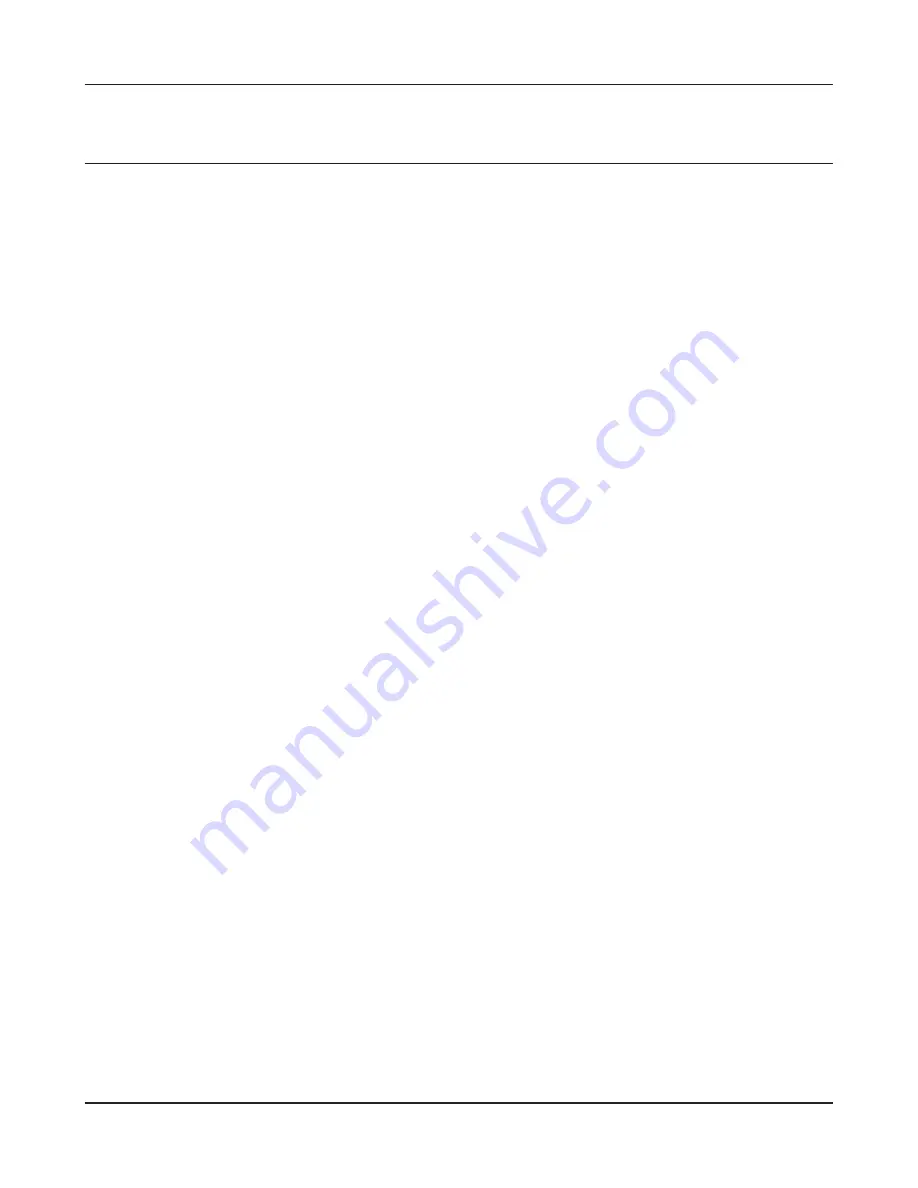
Appendix E TCP/IP Settings
WZR-HP-AG300H User Manual
127
Windows Vista
To configure TCP/IP in Windows Vista, follow the procedure below.
1
Click [Start] > [Settings] > [Control Panel].
2
Click [Network and Sharing Center].
3
Click [Manage network connections] on the left side menu.
4
Right-click on [Local Area Connection], then click [Properties].
5
If the User Account Control screen opens, click [Yes] or [Continue].
6
Select [Internet Protocol Version 4 (TCP/IPv4)], then click [Properties].
7
To have DHCP set your IP address settings automatically, check [Obtain an IP address
automatically] and [Obtain DNS server address automatically].
To set your IP address settings manually, enter values for each settings. Example:
If the router’s IP address is 192.168.11.1,
IP address
192.168.11.80
Subnet mask
255.255.255.0
Default gateway
192.168.11.1
Preferred DNS server
192.168.11.1
Alternate DNS server
blank
8
Click [Close].
Содержание AirStation Nfiniti WZR-HP-AG300H
Страница 6: ...2 3 Web Interface Structure 5 ...
Страница 71: ...3G Modem Router Mode only Configure 3G modem settings WZR HP AG300H User Manual 36 Chapter 4 Configuration ...
Страница 76: ...Chapter 4 Configuration WZR HP AG300H User Manual 41 VPN server Router Mode Only Configure the VPN server ...
Страница 84: ...Chapter 4 Configuration WZR HP AG300H User Manual 49 AOSS AOSS Status and Settings ...
Страница 90: ...Chapter 4 Configuration WZR HP AG300H User Manual 55 WMM Set priorities for specific communications ...
Страница 103: ...WZR HP AG300H User Manual 68 Chapter 4 Configuration Movie Engine QoS Configure Movie Engine options ...
Страница 120: ...Chapter 4 Configuration WZR HP AG300H User Manual 85 ECO Configure Eco mode from this screen ...
Страница 127: ...WZR HP AG300H User Manual 92 Chapter 4 Configuration Diagnostic System Info View system information for the AirStation ...





























