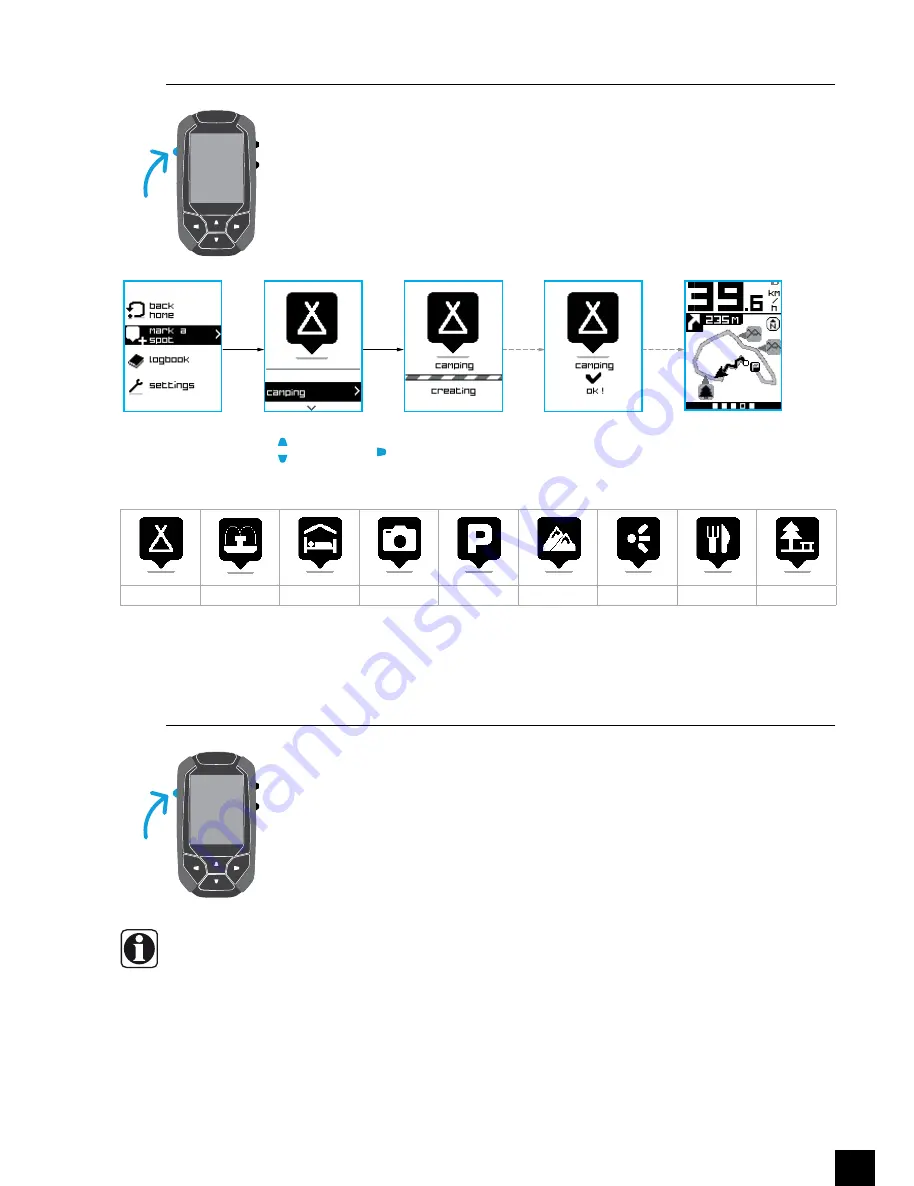
17
2.6 Mark a spot
2.7 go Back home
- "Go Back Home" is automatically suggested at the end of a programmed route in
Navigation or Challenge Mode.
- If you are less than one kilometre [about 2/3 of a mile] from your starting point, this option
will not be suggested.
You can mark a spot on the map when you are in Ride, Navigation, Challenge
and Go Back Home Modes, by pressing the Menu key.
The selected spot
appears on the route
Camp site
Fountain
Hotel
Monument
Car park
Summit
Viewpoint
Restaurant
Rest spot
Type of spot:
Select the type of
spot
and confirm
MENU
You can choose the Go Back Home option while in Ride, Navigation and
Challenge Modes, by pressing the Menu key.
MENU
All manuals and user guides at all-guides.com




























