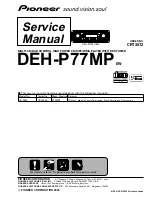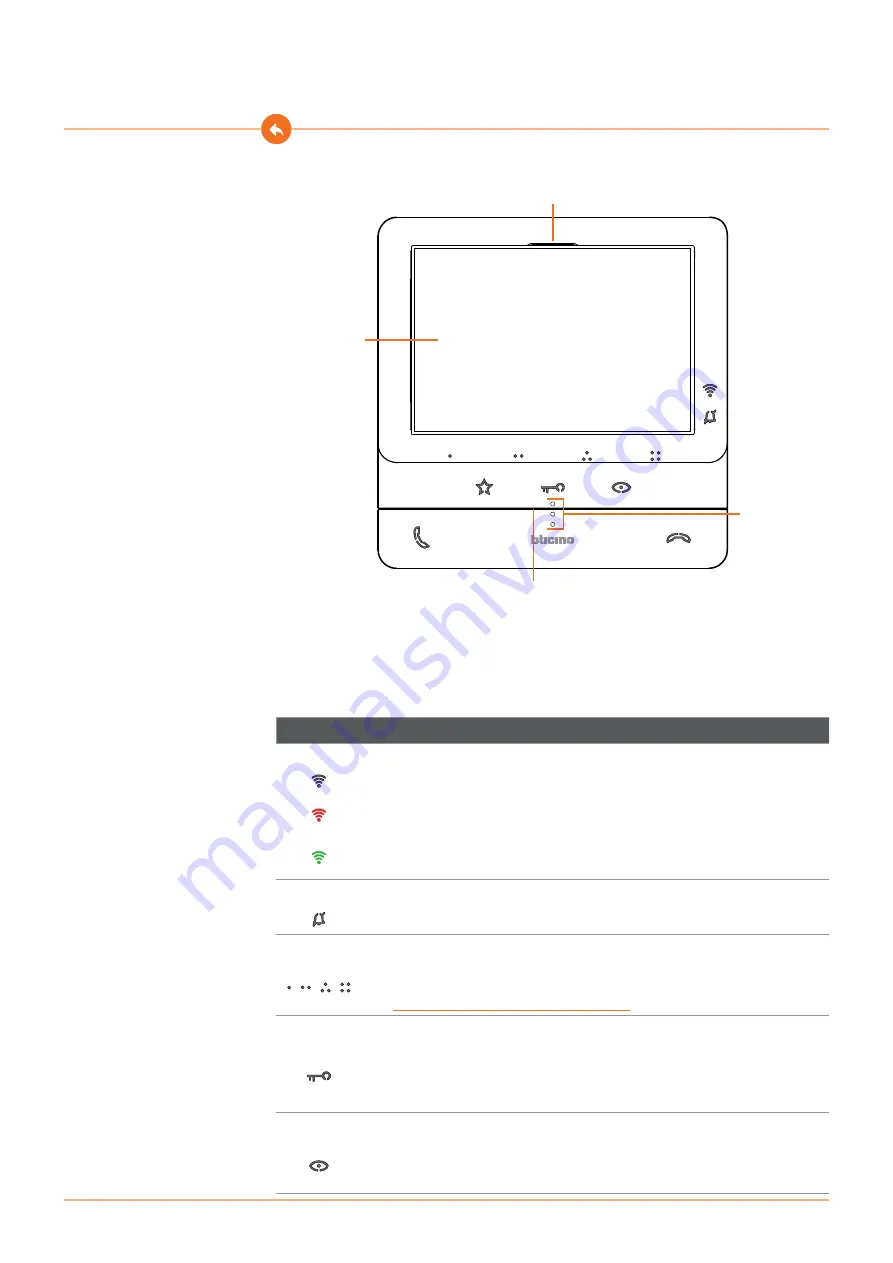
17
16
Classe100 X16E
User and installation manual
1
2
3
4
1. 5” (16:9) display
2. Speaker
3. Tactile guides for the blinds
4. Microphone
Front view
Function keys and status LEDs
Note
: when pressed, the keys light up and emit a “beep” (that can be deactivated using the procedure).
Note
: the device initialisation procedure can last up to 2 minutes.
Icon
Meaning
Wi-Fi signal notification LED:
When it is OFF, the Wi-Fi is disabled or works correctly.
When it flashes red it indicates that the Wi-Fi is active but not connected to a
network.
When green and on steady, Classe100 X16E is exchanging data with the Door Entry
CLASSE 100 APP (Entrance Panel call/Automatic Switching On/Call Home)
Bell exclusion notification LED:
When on red flashing, it means that the call ringtone is disabled,
Programmable touch keys *
Use these keys for intercom calls, activate Entrance Panels and Door Locks. The
functions that can be completed depend on the configuration set by the installer
(see
Programming of the programmable keys
Door lock release touch key *
During the connection with an Entrance Panel, use this key to release the door
lock of that Entrance Panel, when idle, the same key releases the door lock of the
associated Entrance Panel. When on white flashing, it means that the Professional
Studio function is active.
Entrance panel/scrolling activation touch key
This key has two functions: It can be used to switch on the camera of the
associated Entrance Panel, and to scroll through the connected cameras and/or
entrance panels.
Содержание Classe100 X16E
Страница 1: ...User and installation manual www bticino com Classe100 X16E...
Страница 2: ...Classe100 X16E User and installation manual...
Страница 21: ...21 Classe100 X16E User and installation manual 4 3 1 3 2 1 Installation on the tabletop bases 344692 optional...
Страница 22: ...22 Classe100 X16E User and installation manual 3 X 2 1 2...