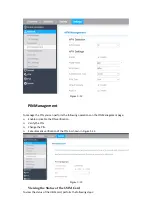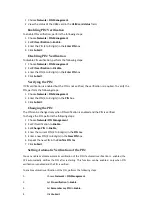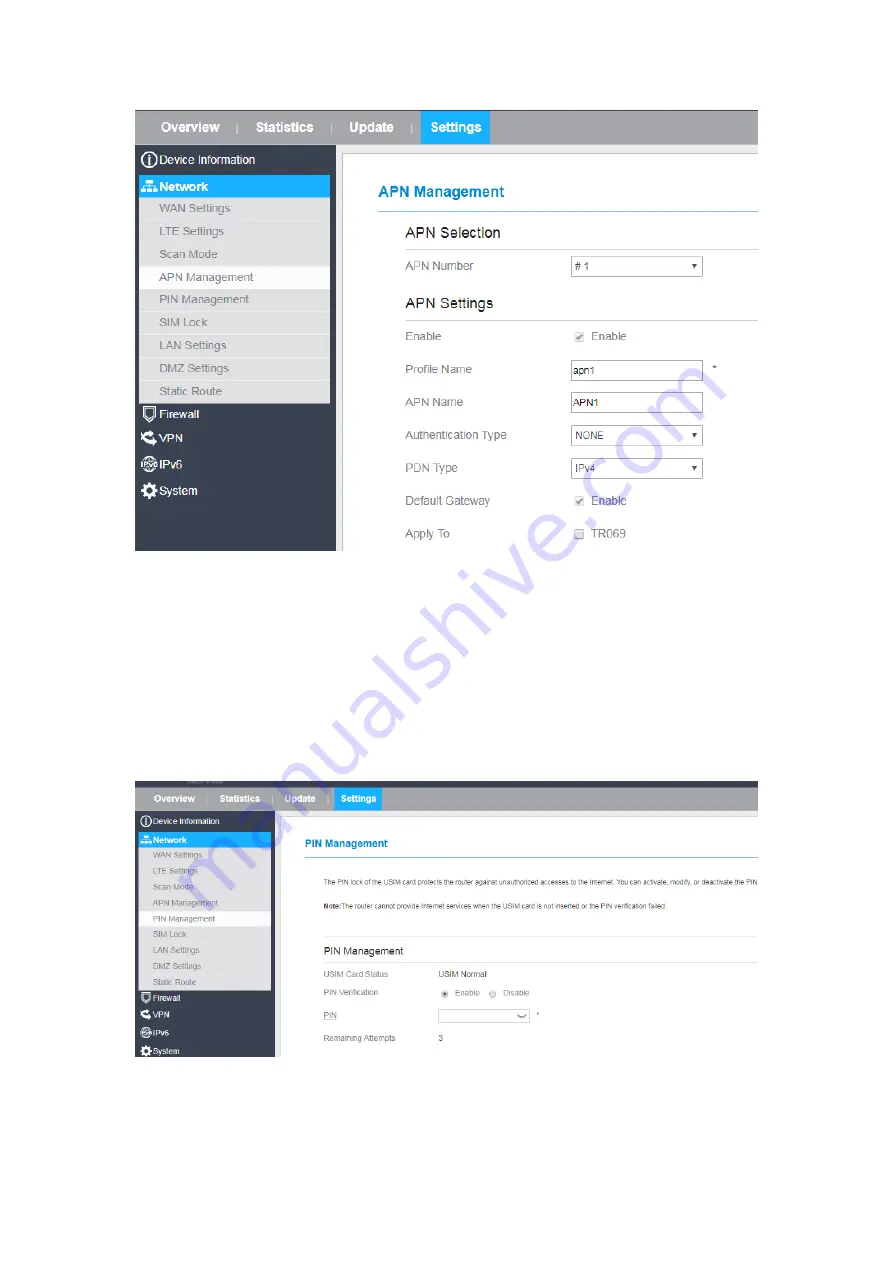
Figure 5-12
PIN Management
To manage the PIN, you can perform the following operations on the PIN Management page:
➢
Enable or disable the PIN verification.
➢
Verify the PIN.
➢
Change the PIN.
➢
Set automatic verification of the PIN. As shown in Figure 5-13
Figure 5-13
Viewing the Status of the USIM Card
To view the status of the USIM card, perform the following steps:
Содержание CP880-A
Страница 1: ...CP880 A LTE CPE User Manual ...
Страница 7: ...DNS Server and so on As shown in Figure 2 4 Figure 2 4 ...
Страница 10: ...Figure 3 5 ...
Страница 13: ...Figure 4 3 ...
Страница 53: ......