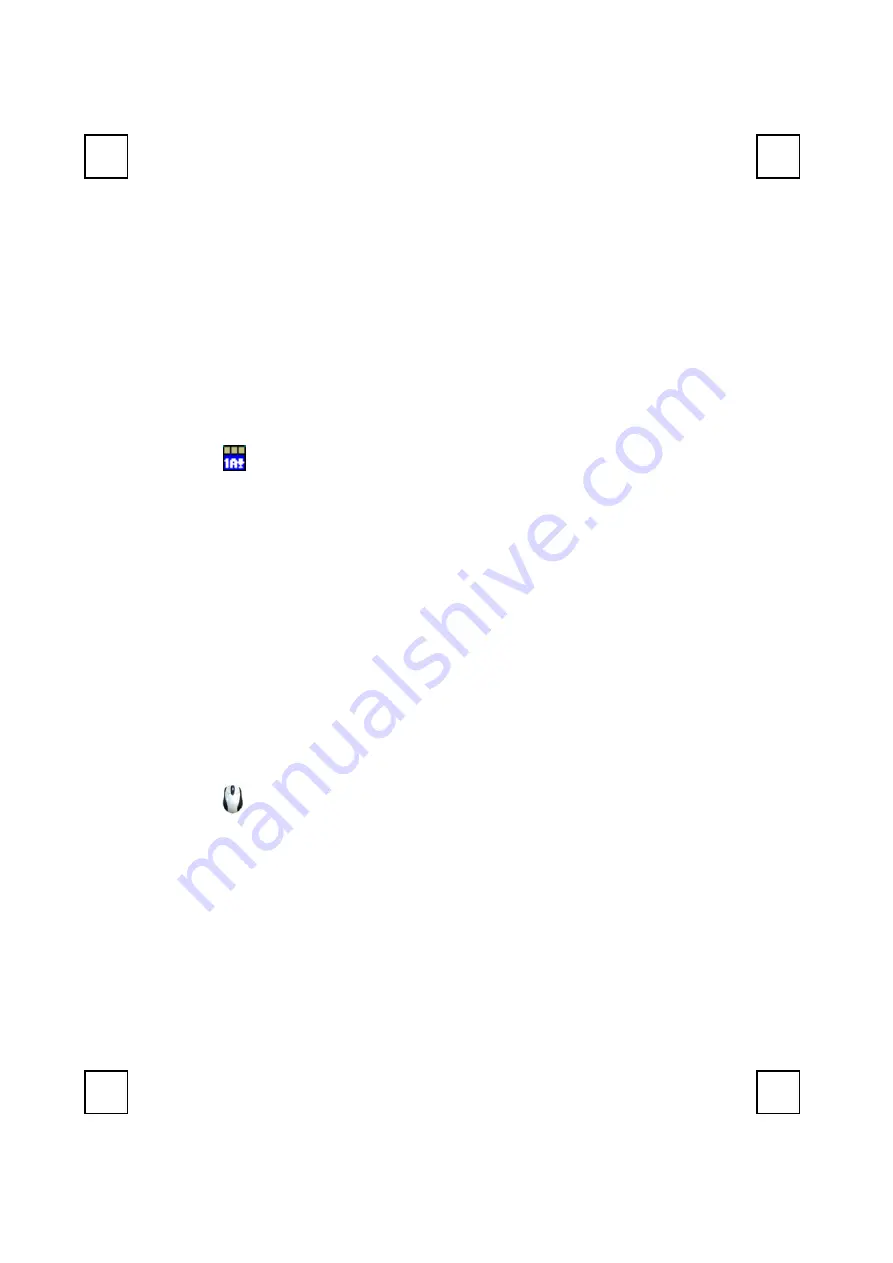
10
4 Software Installation
After finishing the hardware installation as described above and starting
up your PC, you should be able to immediately take advantage of the
wireless function of the 2001URF wireless keyboard and mouse kit. If the
keyboard and mouse are not working properly, then please check
Chapter 6 Troubleshooting for tips on how to solve your problem.
4.1 Keyboard Driver Installation
If your operating system is Windows ME, Windows 2000 or
Windows XP, you can immediately take advantage of the
extra function buttons on the keyboard (except ‘Battery Low’ and
‘LED Light’ functions). But, if your operating system is Windows 98,
you will have to install the keyboard driver software to take
advantage of these functions. The keyboard driver program is
located on the driver CD included in the box.
1.
Insert the driver CD into your computers CD-ROM drive.
2.
Run the setup.exe in the \keyboard-driver directory of the driver
CD.
3.
Follow the on screen instructions to finish the installation
procedure.
4.
For detailed information, please refer to the read.htm file.
4.2 Mouse Driver Installation
In order to take advantage of the special shortcut button
functionality of the mouse, you will have to install the mouse
driver which is located on the driver CD included in the box.
1.
Make sure the driver CD is in your computers CD-ROM drive.
2.
Run the setup.exe in the \mouse-driver directory of the driver
disk.
3.
Follow the on screen instructions to finish the installation
procedure.
4.
For detailed information, please refer to the help.htm file.
Содержание 2001URF
Страница 1: ...2001URF Wireless Keyboard Mouse Kit User s Guide Version 1 0...
Страница 4: ......
Страница 6: ...2 A driver disc A user s guide Batteries 4 pcs of AA alkaline batteries...
Страница 8: ...4 Shortcut Function CD for details CD for details...
Страница 10: ...6 2 Battery life is approximately 3 4 months depending on the intensity of usage...
Страница 13: ...9 Figure 2...
Страница 17: ...13 upwards...
Страница 20: ...16 clicking on the KeyMaestro Mouse icon in the Windows task bar and select Help...
Страница 24: ...3100505080 Version 1 0 June 2002 Printed in China...
























