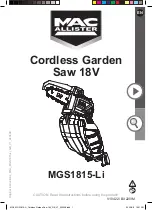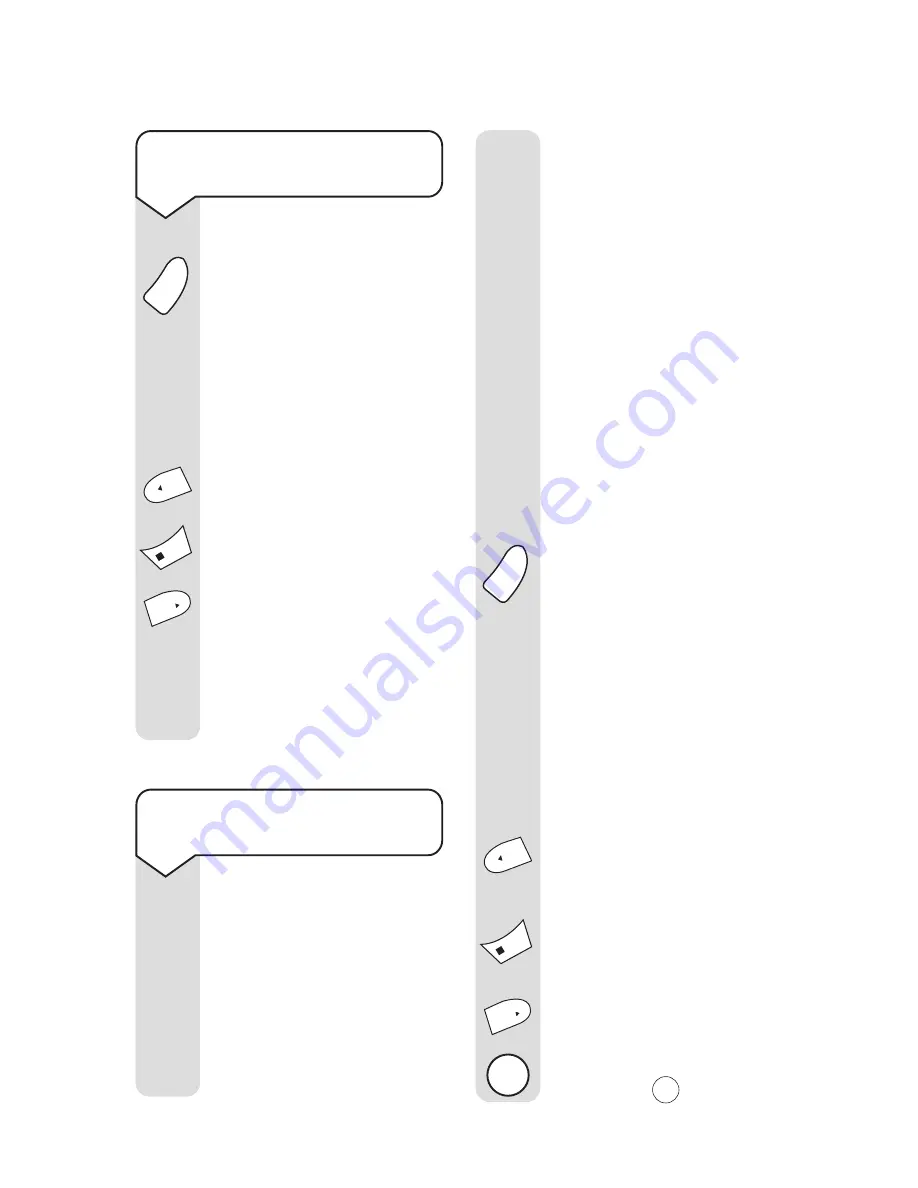
Quartet 1500 User Guide ~ 3rd Edition ~ 27th November ’01 ~ 4197
19
reduce the time available
for incoming messages.
Your own outgoing message
will replace the selected
pre-recorded outgoing
message, but it is possible to
reinstate it later if you wish
(see page 21
). You can record
your own outgoing message
via the base or the handset.
To record via the base:
You need to select one of
the 3 messages you want to
replace by pressing the
appropriate button.
Press
and hold
the
ANS ON/OFF
button
until you hear,
“Please
select outgoing message”
,
then release the button.
Then press
and hold
either
one of the following
SKIP
or
STOP
buttons, until you
hear,
“Please speak after the
tone, to end recording release
the button”
:
SKIP
to record a new
Message 1
or
STOP
to record a new
Message 2
or
SKIP
to record a new
Message 3
Speak into the base
microphone
and
Mic
Ans on/off
To select your pre-recorded
outgoing message
Press
and hold
the
ANS ON/OFF
button
until you hear,
“Please
select outgoing message”
,
then release the button.
Then press
and release
either one of the following
SKIP
or
STOP
buttons.
To set Message 1, press
and
release
the
SKIP
button.
To set Message 2, press
and
release
the
STOP
button.
To set Message 3, press
and
release
the
SKIP
button.
Your chosen setting will be
announced over the base
speaker, followed by a voice
prompt option to record
your new outgoing message.
To record your own
outgoing message (OGM)
You can record your own
outgoing messages to use
instead of the 3 pre-recorded
messages already available.
Your message can be up
to 3 minutes long. Message
3 can be up to 15 minutes
long, however, leaving a
long outgoing message will
Ans on/off
Stop
Stop
Skip
Skip
Skip
Skip
Mic