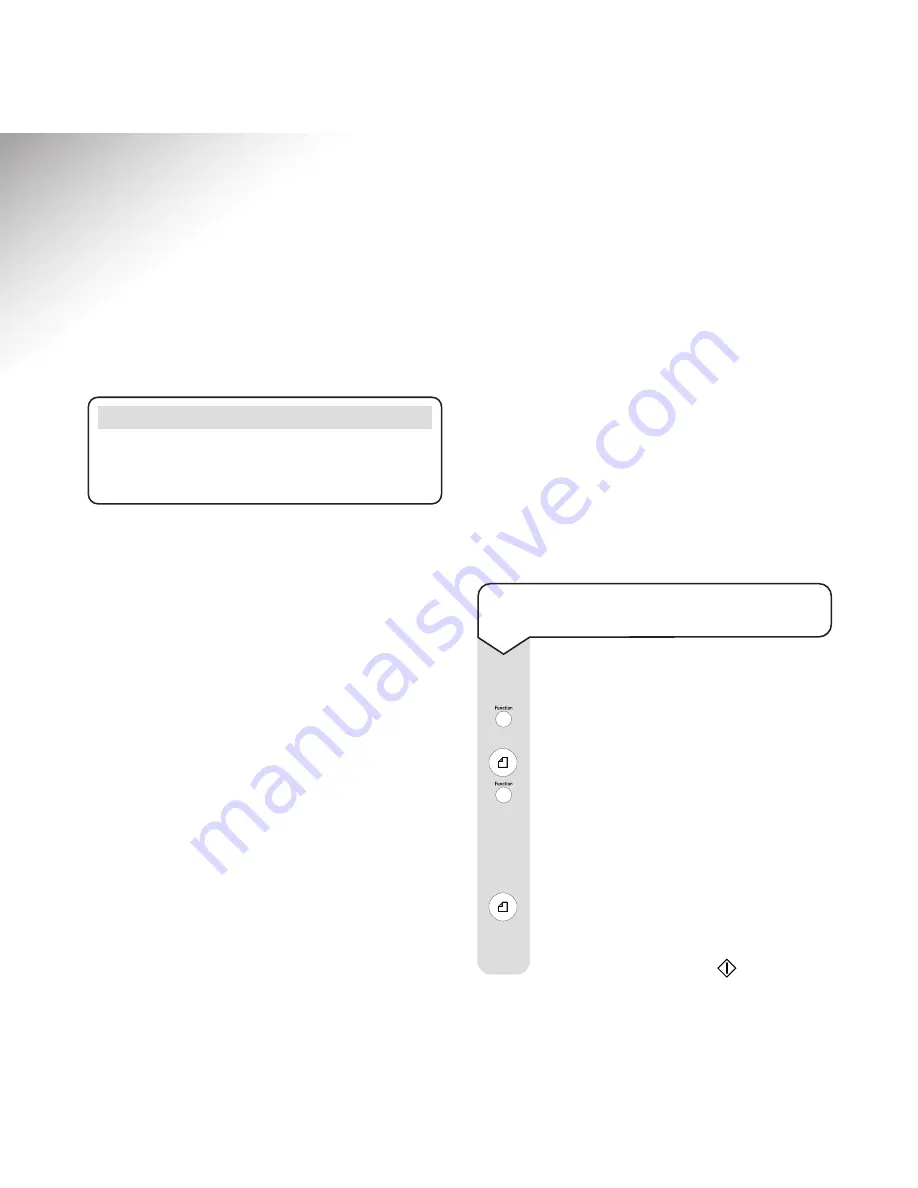
30
Using the answering machine
Your PaperJet 65E can be set to take messages if
you cannot answer calls.
Outgoing messages (OGMs)
Your outgoing message is the announcement callers
hear when your answering machine takes their call.
You can record two different OGMs:
OGM 1
can be up to 20 seconds long and is the
message normally played to callers when your
PaperJet 65E takes a call in the TAD/FAX mode. An
example would be:– “Hello, I am sorry we cannot
take your call at the moment. Please leave a message
after the beep or press the Start button on your fax
machine if you want to send a fax. Thank you.”
OGM2
can be up to 10 seconds long and is used
in TAD/FAX mode and in PHONE/FAX mode – in
TAD/FAX mode it is played when the answering
machine memory is full. An example might be “I”m
sorry but the answer machine is full. You can send a
fax or call back later”
.
In PHONE/FAX mode it is played to the caller, in
the period before PaperJet 65E beeps and displays
LIFT HANDSET
each time a call is answered. An
example might be “Please hold”.
Message forwarding announcement
You can record your own ‘you have new messages’
announcement and set your PaperJet 65E to call you
at a remote location and play this when you have
new messages.
You need to record your announcement (see
‘Recording your OGM/new message announcement’
below)
and set your machine to forward the message
(see ‘To forward new messages’ page 33)
.
WARNING
Before you can set the reception mode to TAD/FAX
RX you must record outgoing message OGM 1. See
‘Outgoing messages’ below.
To record your OGM(s) message and
forwarding announcement
When the machine is in standby:
Press the
Function
button until the display
shows
TAD SET UP
Press the
Start
button.
Press the
Function
button until the display
shows the option you want
RECORD OGM # 1
Or
RECORD OGM
# 2
Or
REC.FORW.ANNOUNC
Press the
Start
button. Display shows:
LIFT HANDSET
Pick up the handset.
Display shows
TO RECORD
















































