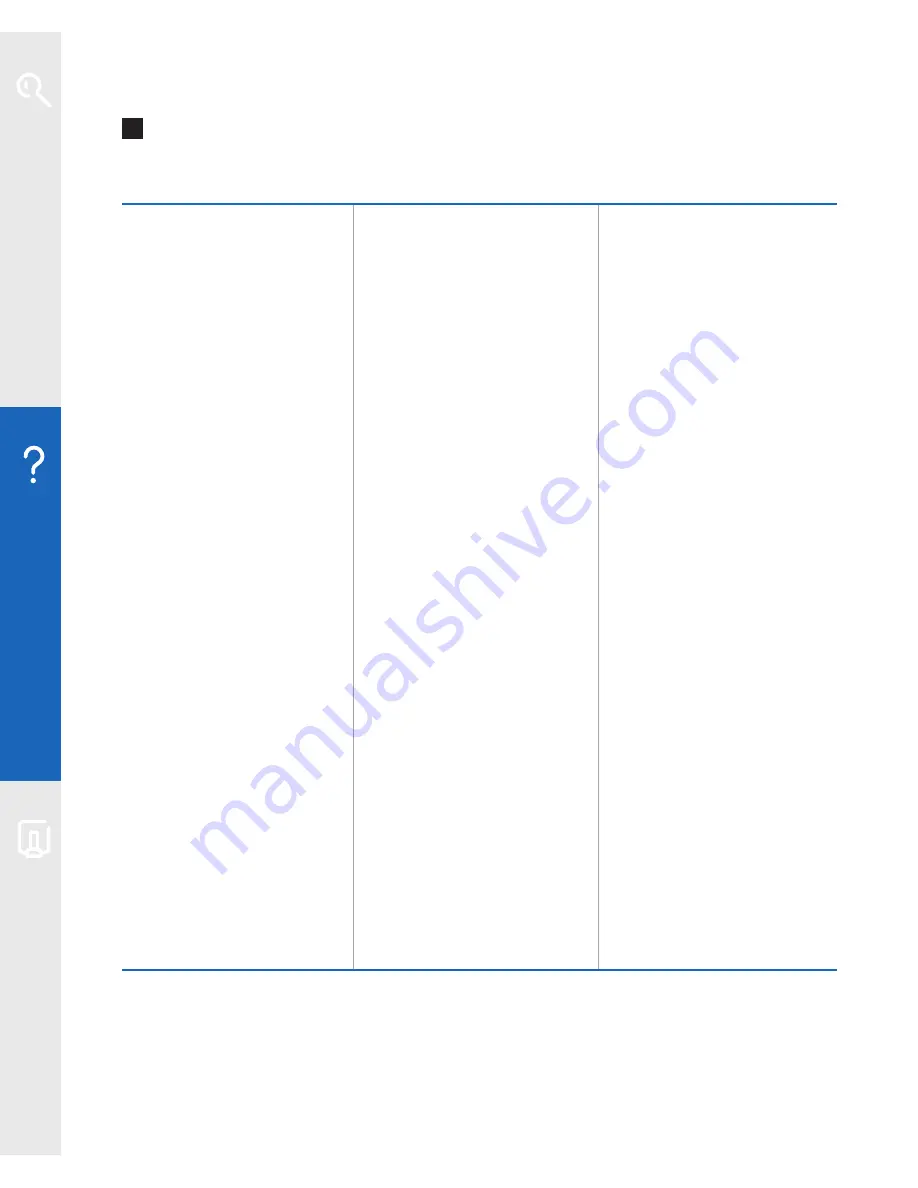
34
Help
Q
How do I set my computer to obtain an IP address automatically?
Windows 98SE/Me
Windows 2000/XP/Vista/7 Mac OS X
1
Go to
Start
then
Settings
and click
Control Panel
2
Double-click the
Network
icon
3
Under the
Configuration
tab, select
TCP/IP
for
the network adapter
you use to connect to
your Hub
4
Click
Properties
5
Select
Obtain an IP
address automatically
6
Click
OK
twice
7
Restart your computer
8
Open your web browser
1
Go to
Start
and click
Control Panel
then:
2000/XP:
click
Network
Connections
Vista:
click
Network
and Sharing Centre
,
then
Manage network
connections
7:
click
Network and
Internet
, then
Network
and Sharing Centre
, then
Change Adapter Settings
2
Right-click the icon for
the network adapter
you use to connect to
your Hub
3
Click
Properties
4
2000/XP/Vista:
select
TCP/IP
7:
select
TCP/IP v4
5
Click
Properties
6
Select
Obtain an IP
address automatically
7
Click
OK
twice
8
Open your web browser
1
Go to the Apple
menu, open
System
Preferences
, then
click
Network
2
Select the adapter
you use to connect
to your router
3
Mac OS X 10.4
and earlier only:
Select
TCP/IP
4
In
Configure
select the
Using DHCP
option
5
Click
Save/Apply Now
and close the window
6
Open your web browser
Once you’ve successfully connected your computer to the internet, you’re ready to
continue your set-up and explore BT Total Broadband’s great features, including
security, email, BT Broadband Talk and more. Please go to
www.bt.com/setup/start
Learn about…
Help
Your B
T Home Hub


























