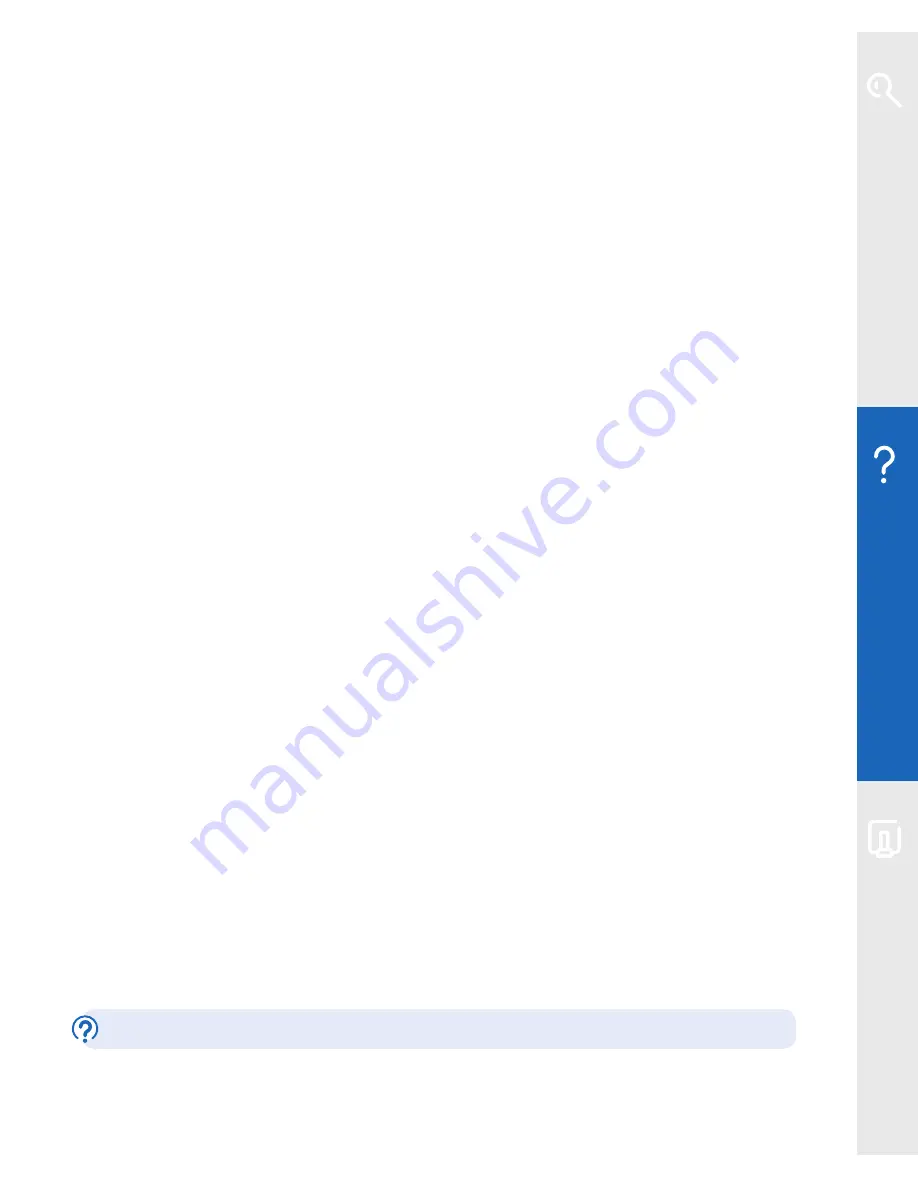
Help
21
3
Unplug the Broadband cable (grey ends) from your Home Hub’s broadband
socket as well as from its ADSL filter (you can leave the filter plugged into its
phone socket for the moment).
4
If your Home Hub’s connected using either an Ethernet cable (yellow ends) or
USB cable (blue ends) – unplug it. If your Home Hub’s connected using wireless,
we’ll show you how to sort this out later.
5
Set aside this old Home Hub and the cables you’ve just unplugged.
6
Follow the
Quick Start
guide in your welcome pack to set up your new
BT Home Hub.
Here’s a checklist of other things to do once you’ve got your new BT Home Hub up
and running:
•
if you use BT Broadband Talk, its number should’ve automatically transferred
to your new Hub during set-up – your Hub’s Phone light will glow steady
blue to confirm this. If it isn’t glowing blue within a few hours, you can set up
BT Broadband Talk again yourself. To find out how to do this, please go to
www.bt.com/bbt
•
if you’re using BT Hub Phones, you’ll need to pair these to your new Hub.
See page 7 or, for more detail, your BT Hub Phone User Guide. There’s a copy of
this guide at
www.bt.com/setup/userguides
•
if you connect any devices to your Hub using wireless, you’ll need to set these up
again using your new Hub’s wireless network name and key. Please see page 26
•
if you’re a member of BT FON, simply opt out and opt in again. Please go to
www.btfon.com
•
you may also now want to redo any changes you made in Hub Manager.
See page 39
If you’ve received your new Hub as a replacement for a faulty one, please return
the faulty one together with its power cable using the returns envelope sent with
the replacement.
For information on disposing of electrical equipment, see page 35.
Learn about…
Help
Your B
T Home Hub






























