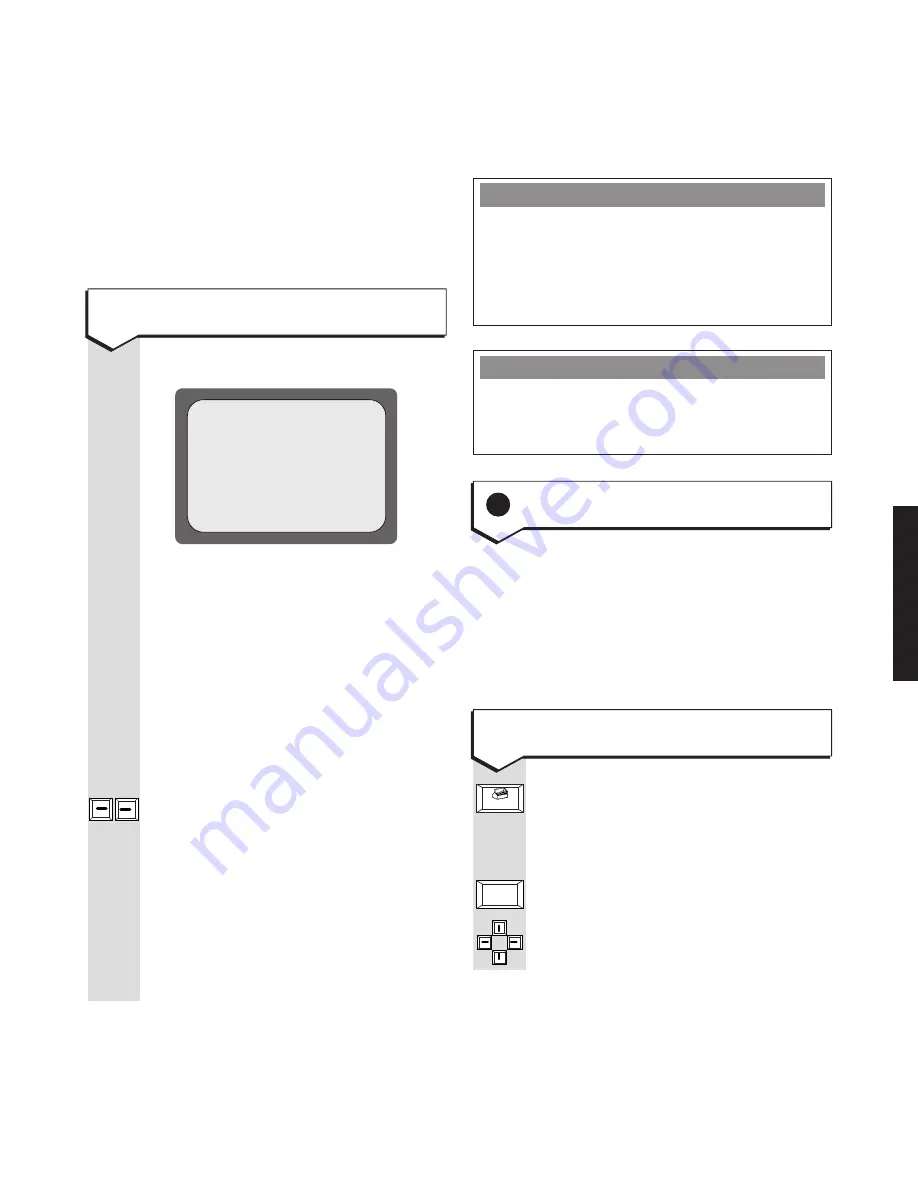
9
PLEASE NOTE
If you have subscribed to Caller Display,
the time and date (but not the year) is entered
automatically into your Easicom
TV3
when it
receives its first incoming call. Incoming calls
then ensure the correct time is kept.
POWER FAILURE
In the event of a power failure to the Easicom
TV3
,
all stored data will be saved in the memory except
date and time information.
The three red lights on the Set Top box flash on
and off.
Your TV screen flashes
INITIALISING
and
then shows the TIME SET UP screen.
To enter the time and date manually
Screen shows
SET UP
and the Set Up
options of
USERS
;
;
SYSTEM
and
PRINTER
.
SYSTEM
Screen shows
SYSTEM SET UP
.
Moves the cursor to the next option.
Moves the cursor back and forward
between the options.
Tab/Aux
Set-up
System set up
The Easicom
TV3
allows you to configure a
product to your individual requirements.
However, BT have already pre-configured most
settings for typical use.
The various options are explained in more detail
below:
9
Set up options
Press keys in the order shown
The text should be displayed centrally
on your TV screen as shown above.
If the text is not central, you can change
the position of the text by holding down
the
SHIFT
key and using the 4 arrow
keys. This facility is only available when
you power the product up and the
‘Time set up’
screen is displayed.
KEYPAD
Use the number keys on the keyboard
to enter the date and time.
Press the
䊴 䊳
keys to move the
cursor.
Select
AM
or
PM
by moving the cursor
to the setting you want. It is important
that you enter the correct date as an
incorrect date can cause some e-mail
systems to reject any mails that you send.
SAVE
To confirm the time. The screen
returns to the TV channel.
SETTING UP
Time set up
Please enter current date and time
Date(dd:mm:yyyy) 01/01/2000
Time(hh:mm)
01:00 AM PM
Save Cancel
䊴
䊴
䊴
䊴
䊴
䊴

























