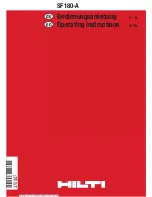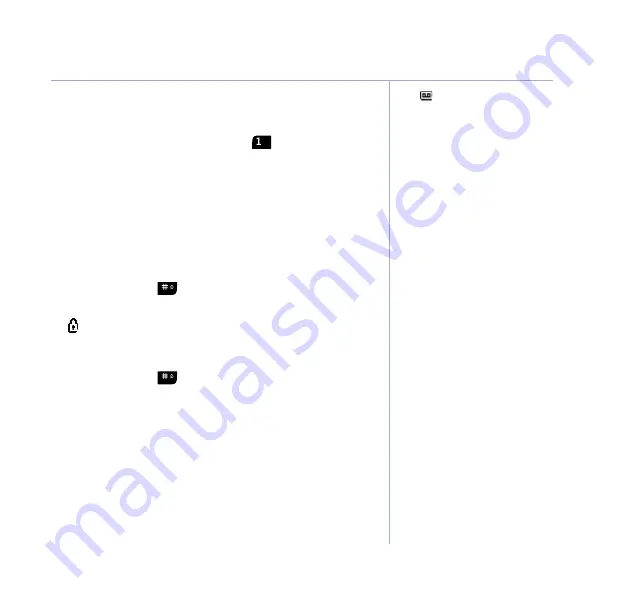
If you need some help, call us on 0800 218 2182* or go to bt.com/producthelp
Using the phone
23
Voicemail (BT 1571)
1. If you have subscribed to the BT Answer 1571
service you can press and hold
to listen to
your messages.
Keypad lock
You can lock the keypad so that it can’t be used
accidentally while you’re carrying it around.
To lock the keypad
1. Press and hold
until
Keypad
Locked
is briefly
displayed before returning to standby, with the
icon displayed.
To unlock the keypad:
1. Press and hold
until
Keypad
Unlocked
is briefly
displayed before returning to standby.
With the keypad locked, you
can still call the emergency
services on 999 and 112.
When the keypad is locked
you can still answer incoming
calls and operate the handset
as normal. When the call is
ended, the keypad lock comes
on again.
The
icon is displayed if
a voicemail message has
been recieved.
Содержание BT5510
Страница 71: ......