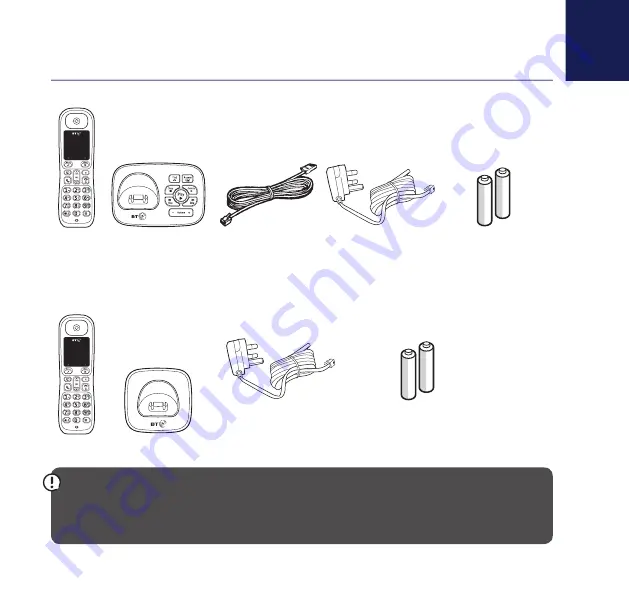
3
If you need some help, call us on
0800 218 2182*
or go to
bt.com/producthelp
Check box contents
IMPORTANT
Only use the mains power adaptors, cables and rechargeable batteries supplied in this box, or this
product may not work. Any replacement rechargeable batteries must be of the same type. BT accepts
no responsibility for damage caused to your BT1700 by using any other type of batteries.
Contents for each additional handset (multipacks only)
Handset
Handset
Mains power adaptor
(item code 066773)
Mains power adaptor
(item code 066773)
Telephone line cord
(pre-installed)
2x AAA NiMH 500mAh
rechargeable batteries
(already in handset)
2x AAA NiMH 500mAh
rechargeable batteries
(already in handset)
Base
Charger




































