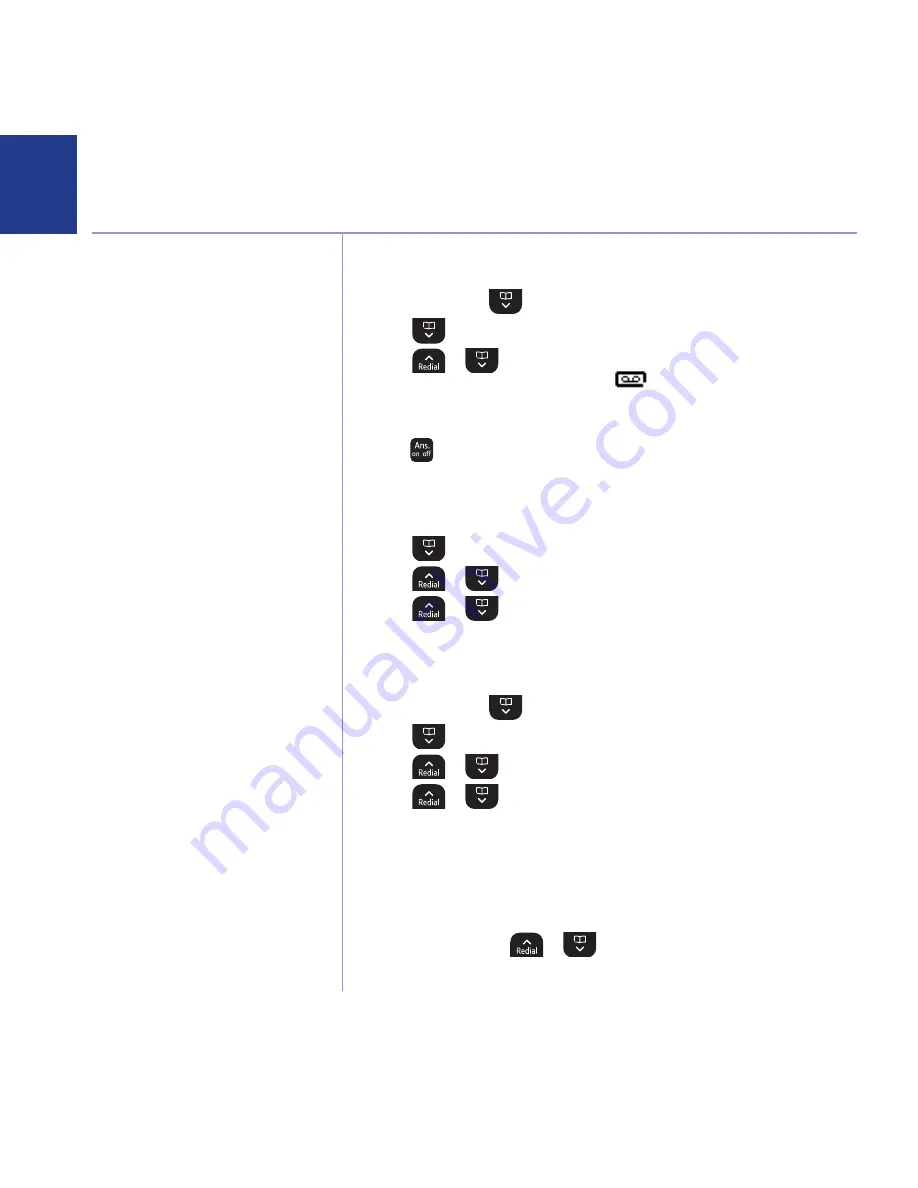
If you experience any problems, please call the Helpline on 0800 145 6789* or email [email protected]
42
Your BT Synergy can digitally record up to 12
minutes of messages or up to 59 messages. Each
message can last up to a maximum of 3 minutes.
As well as recording incoming messages, you can
record memos for other users.
You can operate your answering machine from:
• the handset or the base.
• remotely, from any other Touchtone™
telephone, see page 47.
Your BT Synergy comes with two pre-recorded
outgoing messages, Answer and Record or
Answer Only, but if you wish you can record your
own.
You will need to set the date and time (if you
have not already done so) so that you will know
when each message was received, see page 30.
(The default day and time setting is 01/01/08
12:00PM.)
Answer delay sets the number of times your
BT Synergy will ring before the answer
machine picks up your call and starts playing
the outgoing message.
You can change this setting to between 2–9 rings
or Time Saver.
The default setting is 6 rings.
For information on Time Saver, see Switch your
answering machine on remotely, page 47.
Message alerts
When you have new messages, with the audible
message alert switched on, you will hear an
audible alert once at the handset. The default
setting is Off.
Switch the answering machine on / off via the handset
1. Press
menU
, scroll
to
answer
macHine
and press
select
.
2. Scroll
to
answer
on/off
and press
select
.
3. Scroll
or
to highlight
on
or
off
and press
select
. When
switched on the handset display shows
in idle.
Switch the answering machine on / off via the base
1. Press
. The new setting is announced.
Answer delay
1. Press
menU
, scroll to
answer
macHine
and press
select
.
2. Scroll
to
answer
settings
and press
select
.
3. Scroll
or
to
answer
DelaY
and press
select
.
4. Scroll
or
to the setting you want and press
select
.
5. Press
Back
to return to the previous menu level.
Switch message alert tone on / off
1. Press
menU
, scroll
to
answer
macHine
and press
select
.
2. Scroll
to
answer
settings
and press
select
.
3. Scroll
or
to
message
alert
and press
select
.
4. Scroll
or
to highlight
on
or
off
and press
select
.
5. Press
Back
to return to standby.
On-screen alert
When you have new answering machine messages, the screen shows
YoU
Have
x
new
messages
. All new messages are indicated by a dot.
1. Press
PlaY
. Or, scroll
or
the list of messages. Press
PlaY
to hear
the highlighted message.
Answering machine
Содержание BT Synergy 5500
Страница 1: ...User Guide BT Synergy 5500 ...






























