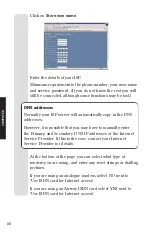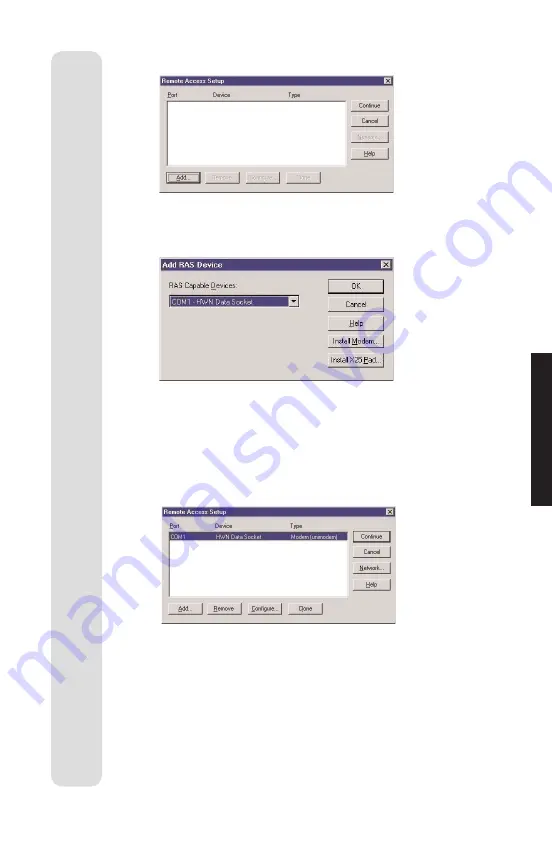
73
Double Click on
Remote Access Service
.
Click on
Add…
The Add RAS Device dialog will be displayed.
If there is already an entry for the COM port to which the
Airway Data Socket is attached, remove it by highlighting
the entry and clicking
Remove
.
From the list of
RAS Capable Devices
select
Data Socket
and click
OK
.
In the
Remote Access Setup
window click
Continue
and
then
Close
. Windows NT will display a number of messages
regarding Binding Configuration, Storing and Review.
To complete installation of the Data Socket, remove the
Airway CD and restart your PC.
You are now ready to register the Data Socket, go to
Registering the Data Socket with your Controller, page 75.
C
OMPUTER
Содержание Airway
Страница 6: ...5 Airway C hargi n g Charging contacts CHARGER ...
Страница 122: ...121 Wall mounting template Use this template when mounting the controller on to the wall 99 mm WALL MOUNTING ...
Страница 123: ...122 ...
Страница 124: ......